You should only have one Sync Key for Codebook. It is used for encrypting/decrypting your data on all of your devices. Sync Key Mismatch error occurs when Codebook determines that the a Sync Key on one of your devices does not match Sync Key on another device. A Sync Key Mismatch error will be indicated in one of two ways depending on your sync service. The first image is the error produced when using Codebook Cloud and the second when syncing with manual sync services (Dropbox or Google Drive).
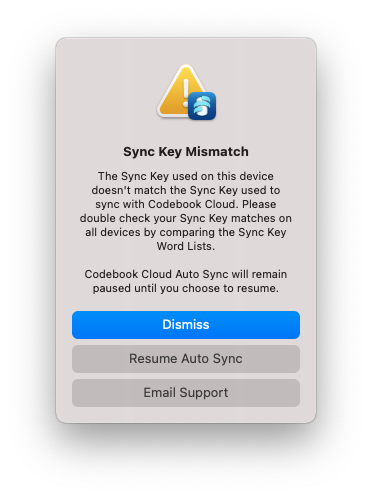
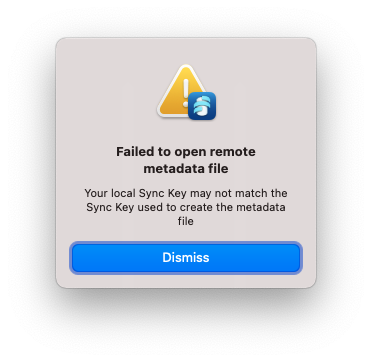
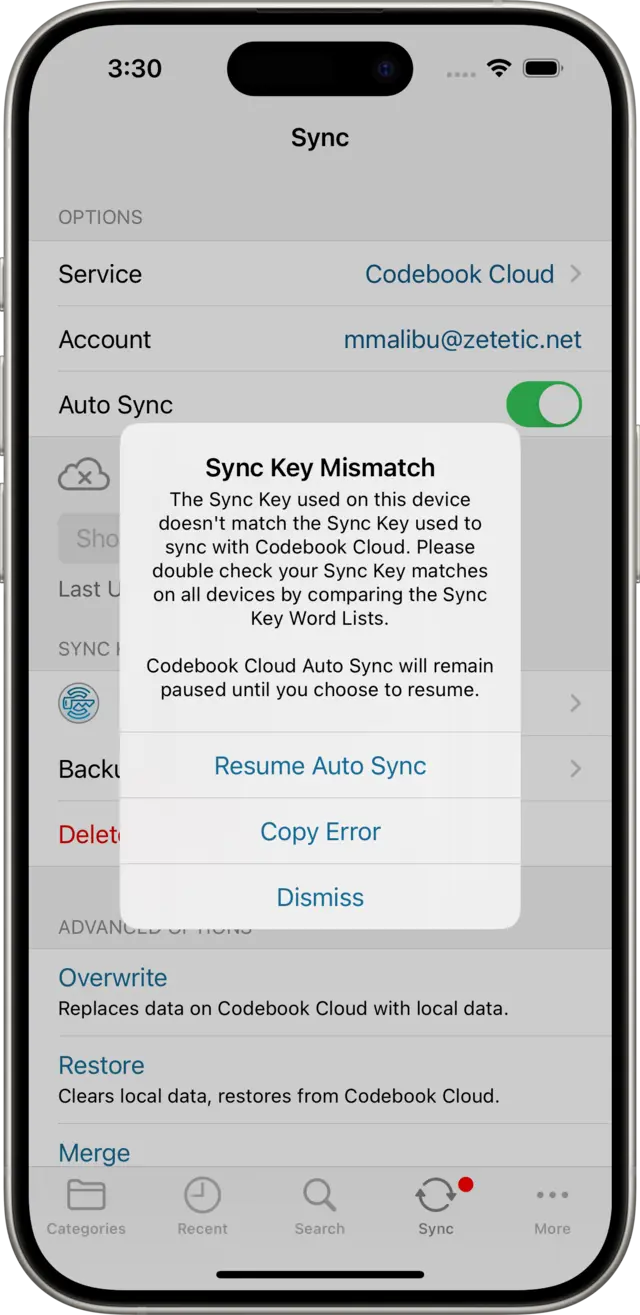
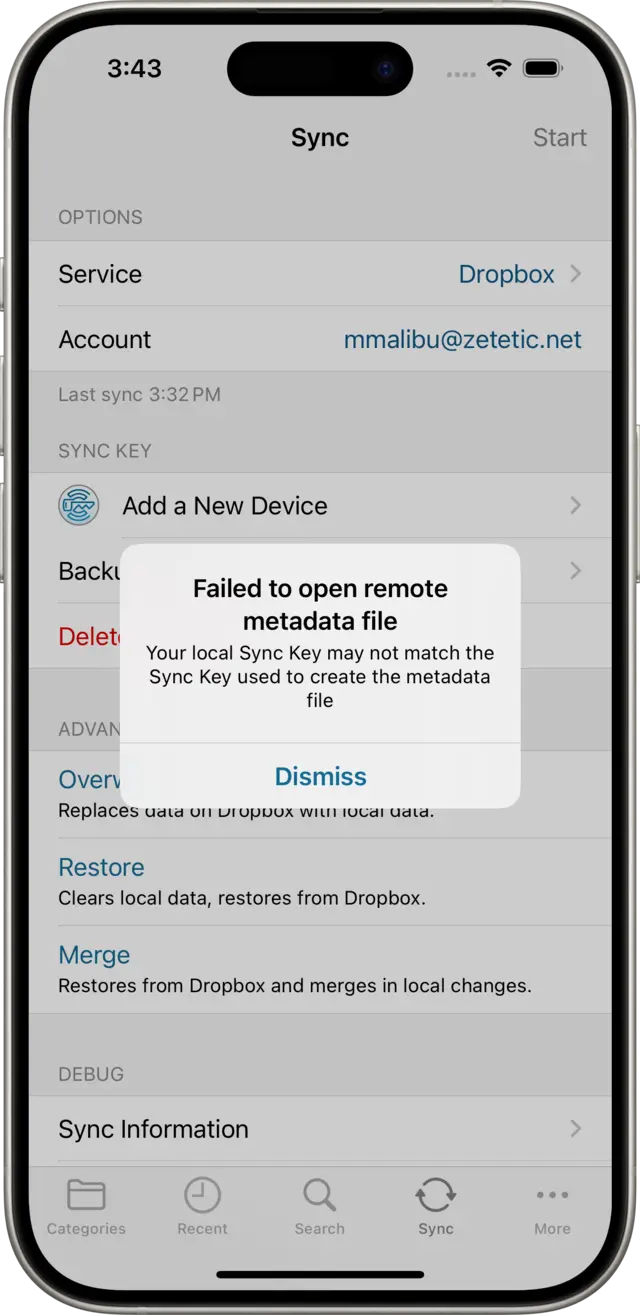
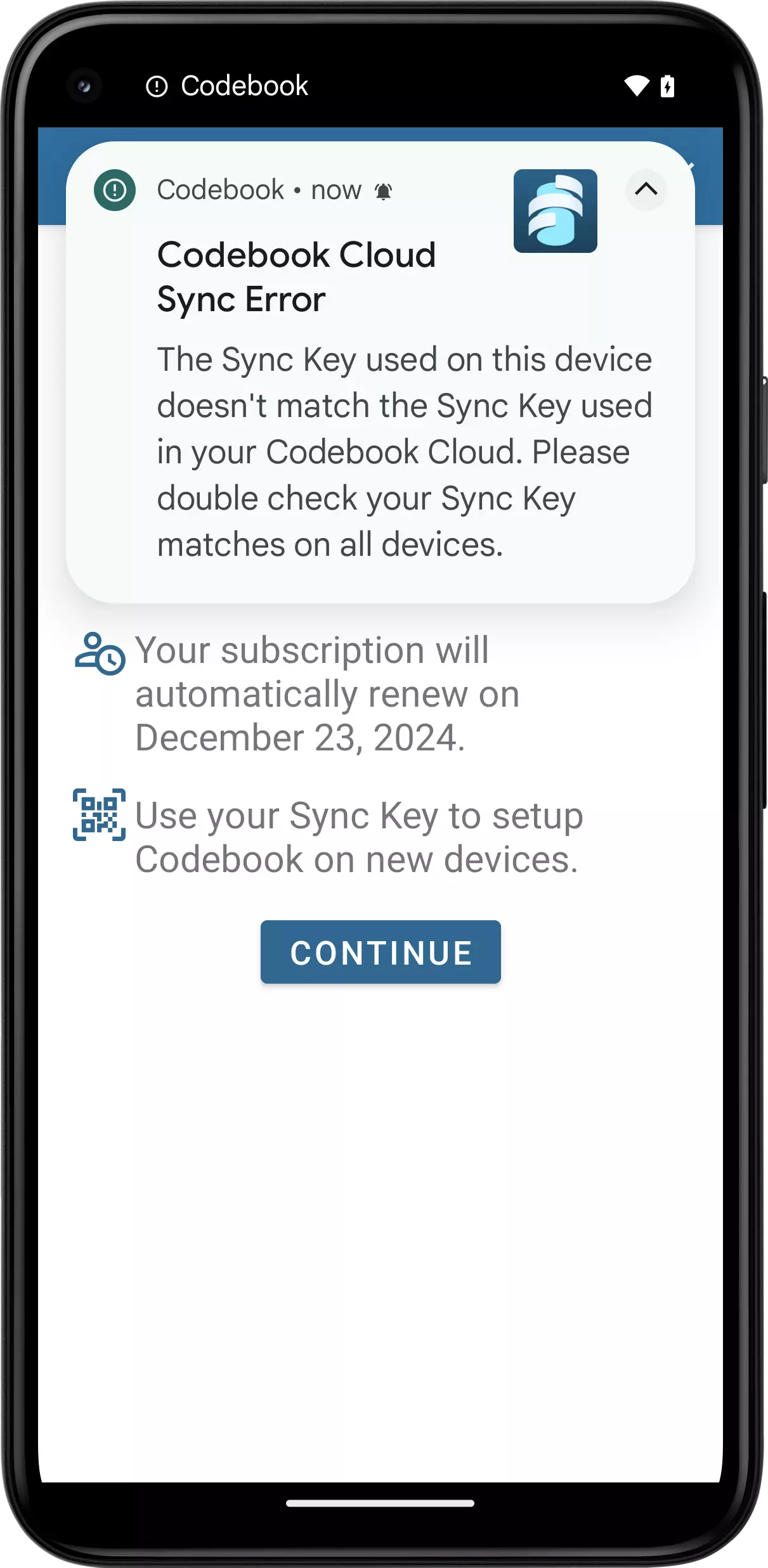
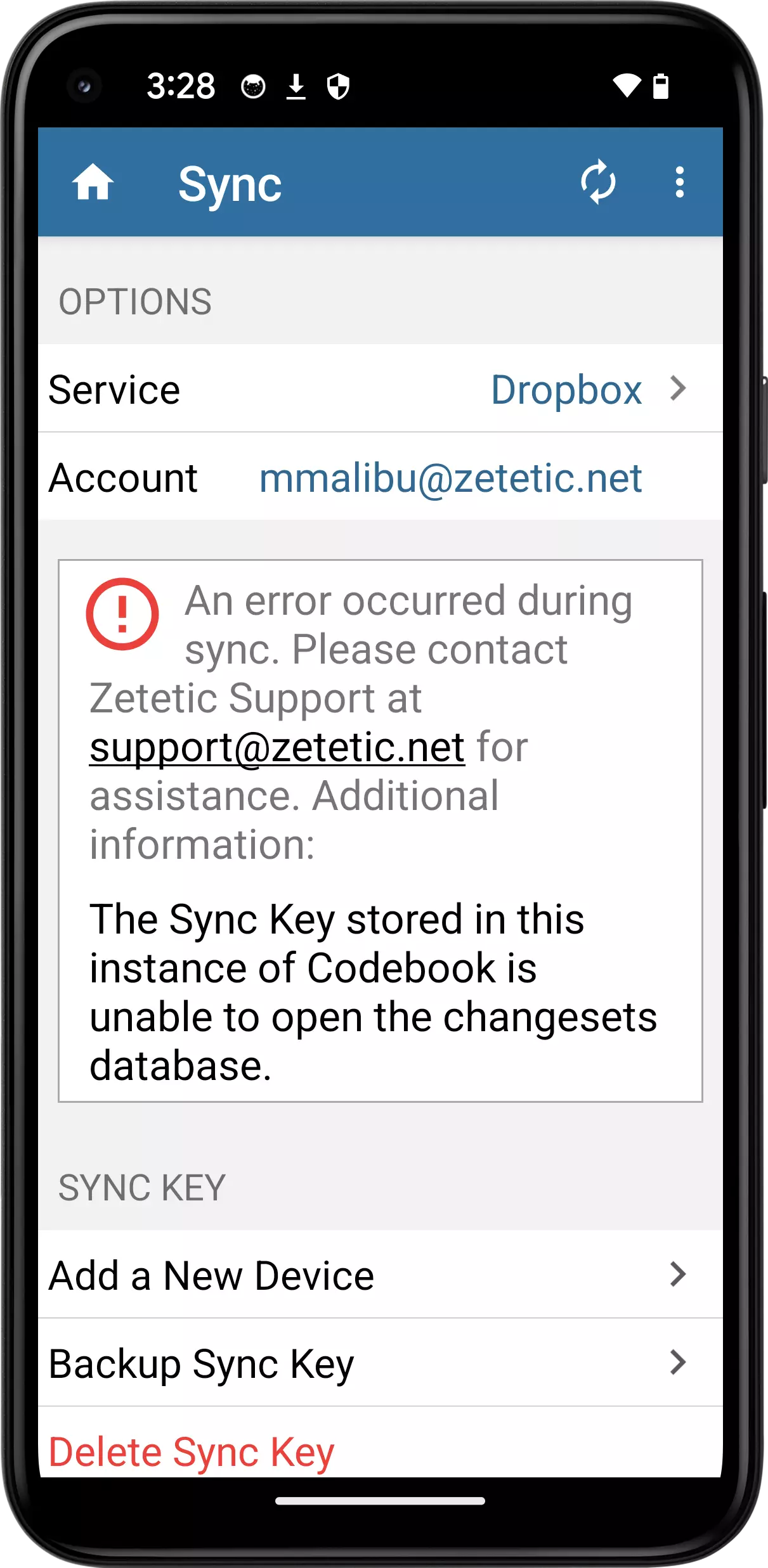
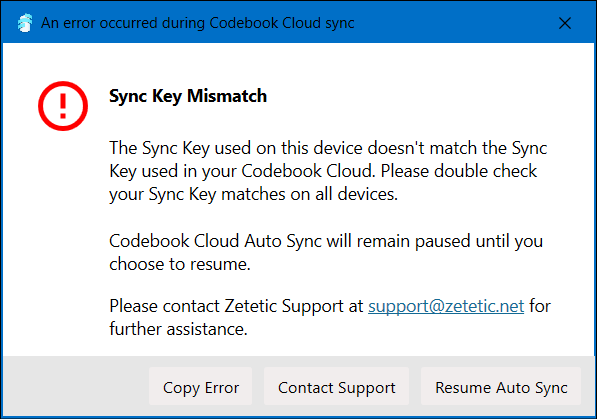
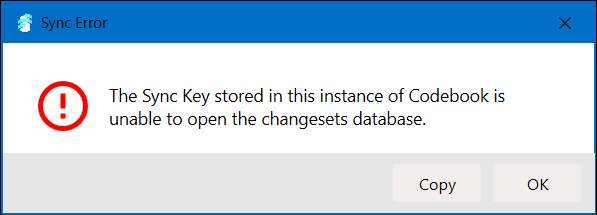
Warning: DO NOT just delete your sync key and create a new one. Doing this can make your Sync data inaccessible. Any data that was previously synced to Codebook Cloud or a cloud service like Dropbox or Google Drive will no longer be retrievable, leaving you with no backup of your Codebook data. If you have questions, please contacting Codebook support before proceeding.
In order to correct the mismatch, you need to determine if any of your devices are able to sync and proceed from there.
A Sync Key mismatch indicates that there are different Sync Keys on your devices. So you need to identify which Sync Key is correct. If you have one device that's successfully syncing, this device's Sync Key is the key you want to copy to your other devices. We'll call that device "Master" for the rest of these steps.
The only way to compare Sync Keys is to display the Word Lists on each device and compare them to Master's Word List. Display the Word Lists on each device by following these steps: Display Word List. All words in the list much match exactly and be in the same order. Some of the words are very similar so look closely (ex. erased and eraser).
Delete the non-matching Sync Key(s) by following these steps: Delete Sync Key
Follow these steps to correct the sync key mismatch and merge the data on your devices.
NOTE: If you are syncing with Codebook Cloud, turn off automatic syncing on all of your devices. For Windows: Preferences -> Sync, for MacOS: Settings -> Sync, for iOS and Android: Sync menu
Select they Sync Key on one of your devices to be the Sync Key you will continue to use. For example, let's assume you use Codebook on your phone and your desktop. We will select the Sync Key on the desktop to be the one that will continue to be used and call that the Master Sync Key.
For our example, delete the Sync Key on the phone. Delete the non-matching Sync Key(s) by following these steps: Delete Sync Key
On the Master device (desktop in our example), select Overwrite from the Sync Menu. This will overwrite the data that is used for syncing with the data that is currently on this device.
For a detailed explanation see: Overwrite Operation
On all other devices, select Merge from the Sync Menu. This will merge the data from this device with the data that is used for syncing with the data that is currently on this device. (If your sync service is Dropbox or Google Drive, you will be prompted to select the primary data source to keep in the event of a merge conflict. Select the device where you made the latest edits.) In our example, the data that was synced from the desktop will be merged with the data from the phone that is doing the merge.
Perform the merge on all remaining devices that use Codebook.
For a detailed explanation see: Merge Operation