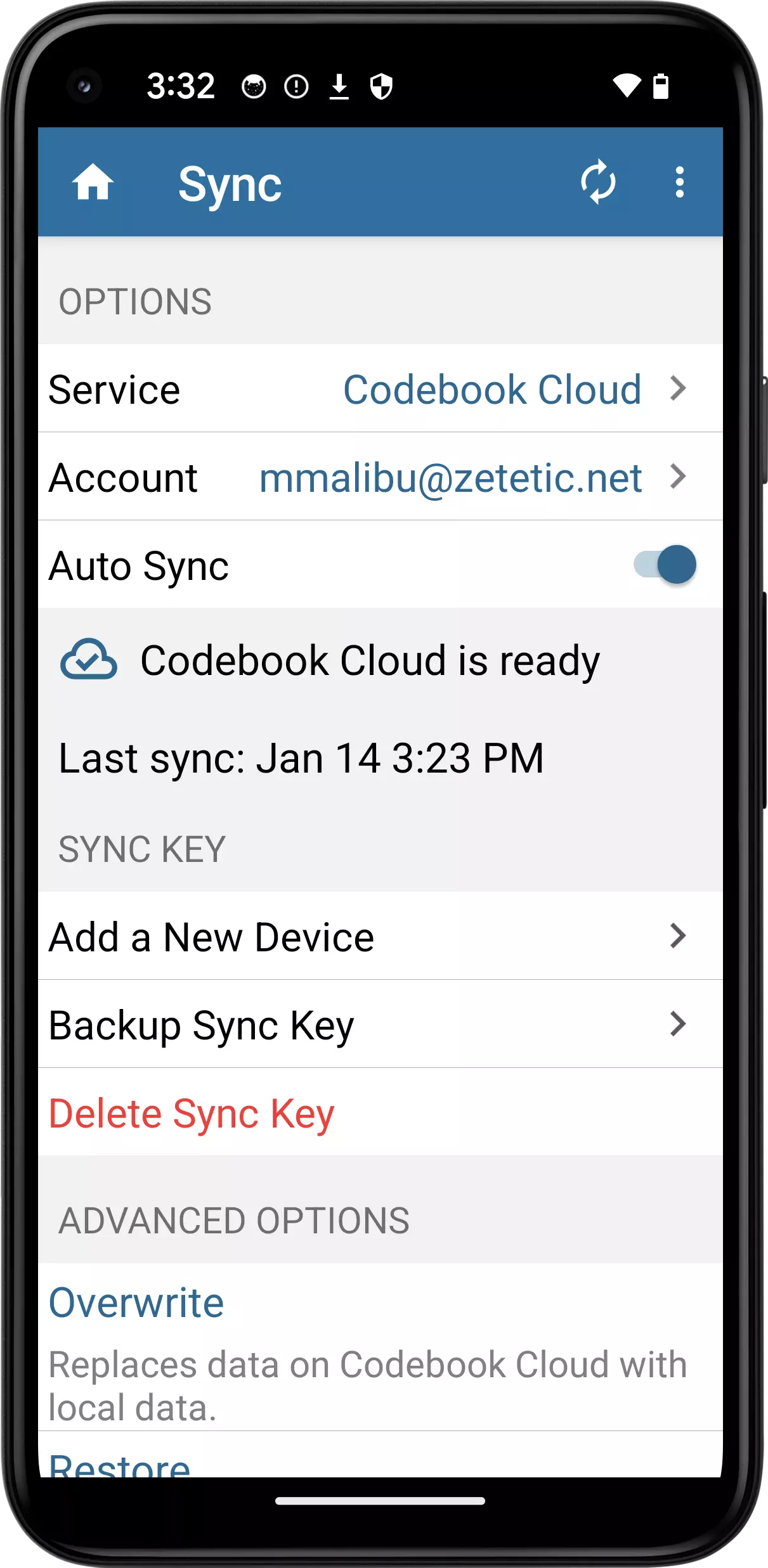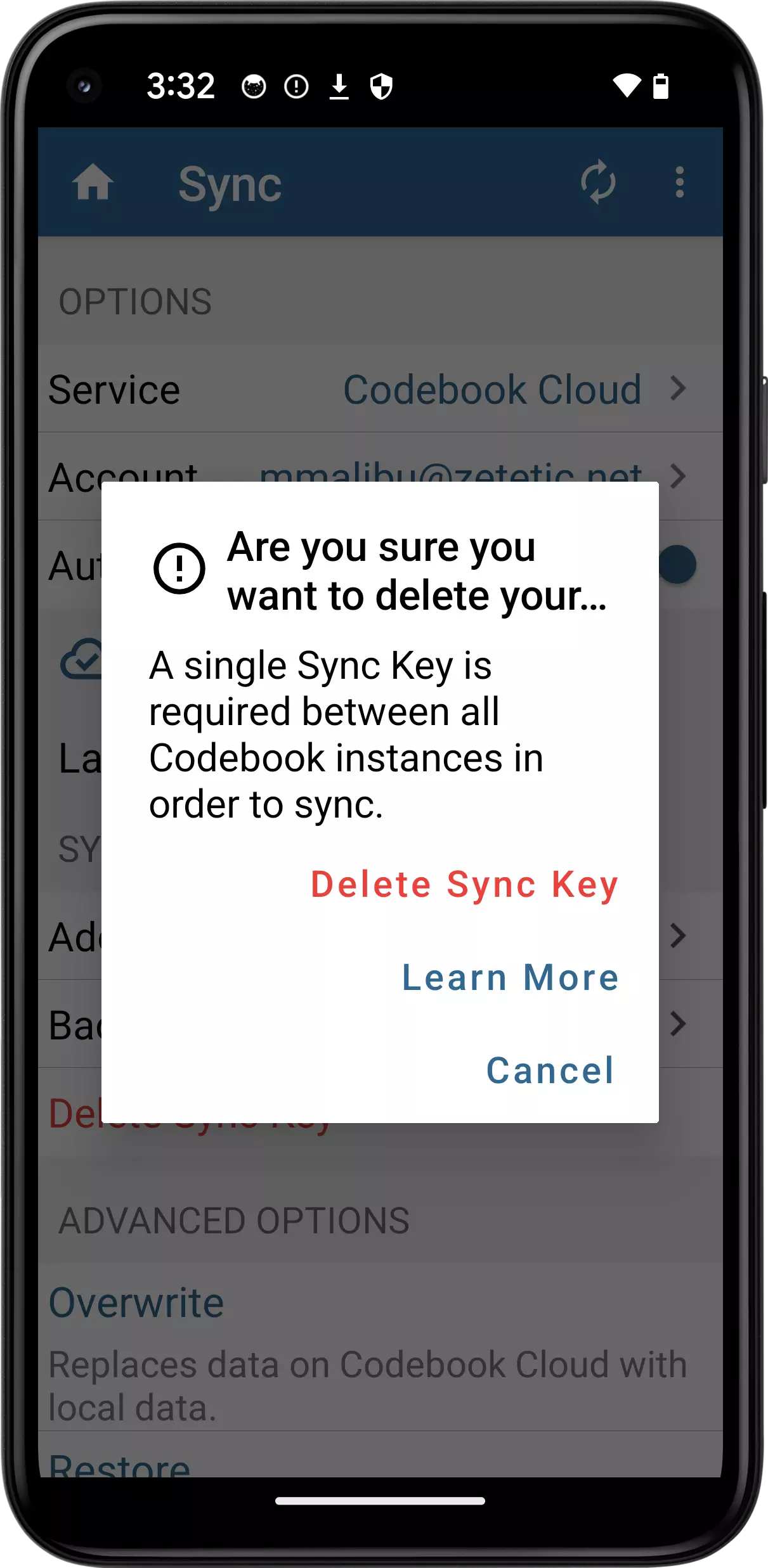A Sync Key is required to use Codebook's Sync feature. You must use the same Sync Key for all of your devices for the Sync feature to work correctly. The Delete Sync Key function in Codebook is provided in order to assist you with two pretty specific scenarios:
Deleting your Sync Key will not resolve other errors or problems with the Sync feature.
Warning: Using this feature can make your Sync data inaccessible. Any data that was previously synced to Codebook Cloud or other cloud service like Dropbox or Google Drive will no longer be retrievable, leaving you with no backup of your Codebook data. Please consider contacting Codebook support before proceeding.
You will be prompted to confirm: Are you sure you want to delete your Sync Key? If you are sure you want to continue, click Delete Sync Key
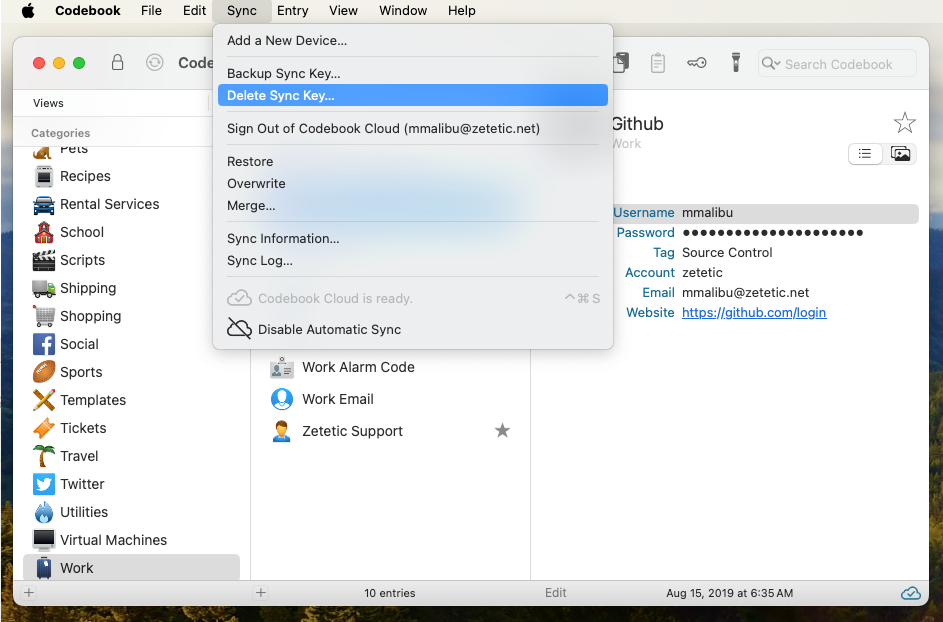
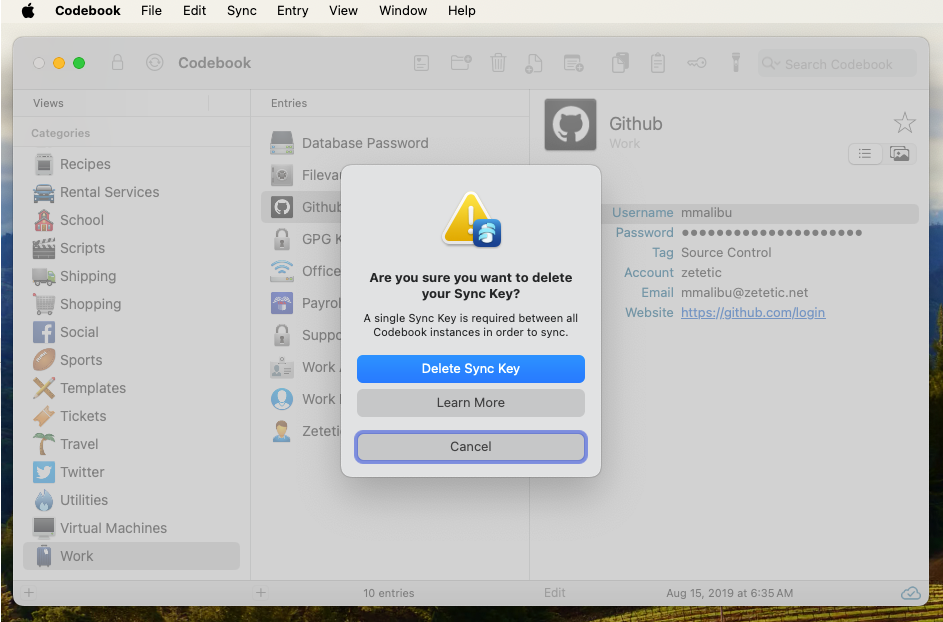
You will be prompted to confirm: Are you sure you want to delete your Sync Key? A single Sync Key is required between all Codebook instances in order to sync. If you are sure you want to continue, click Delete Sync Key
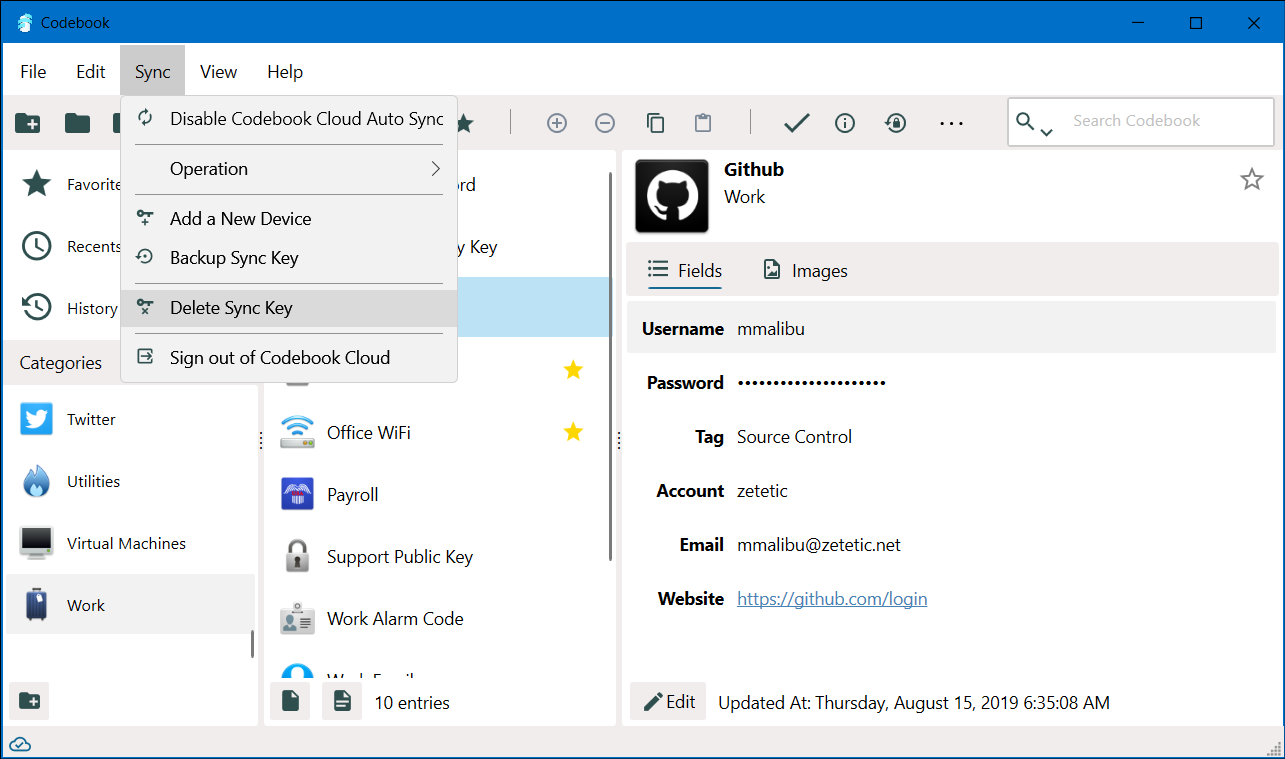
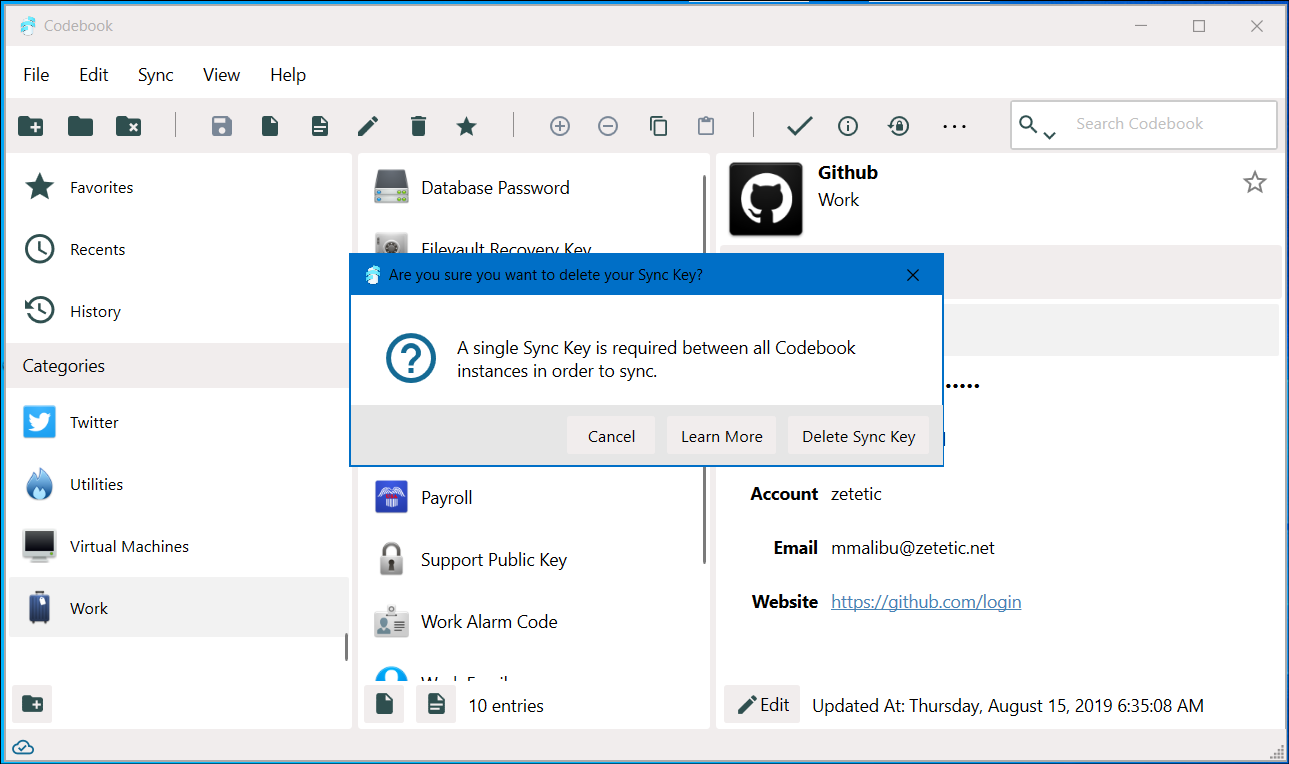
You will be prompted to confirm: Are you sure you want to delete your Sync Key? If you are sure you want to continue, tap Delete Sync Key
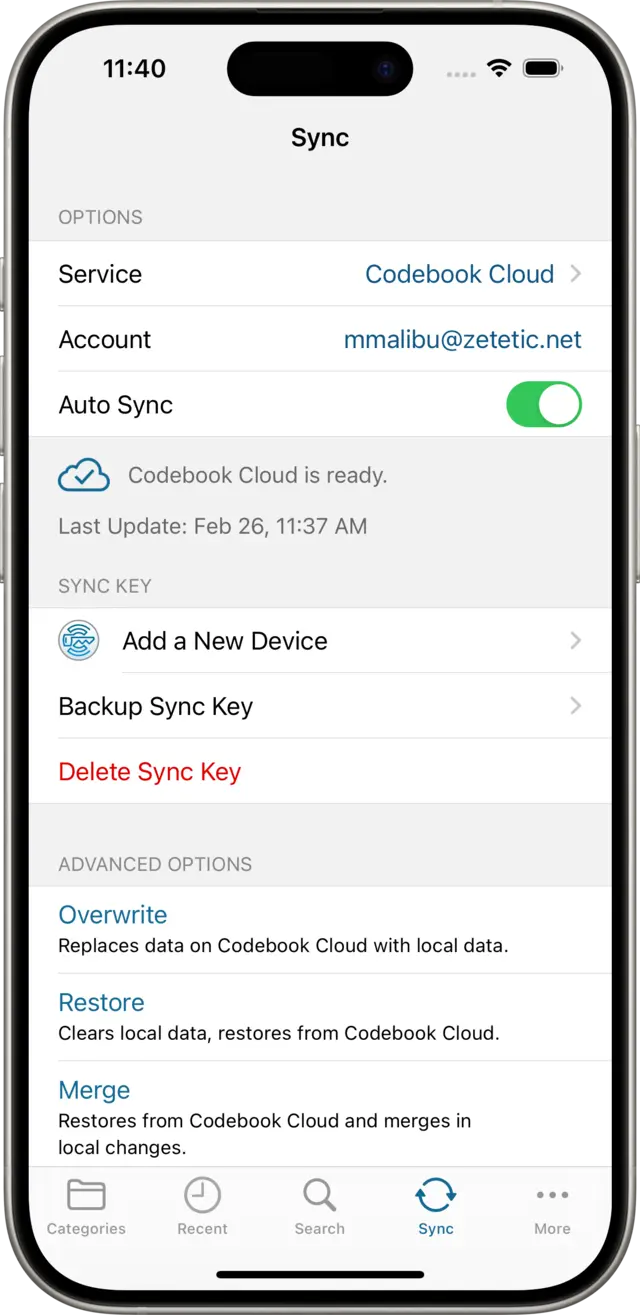
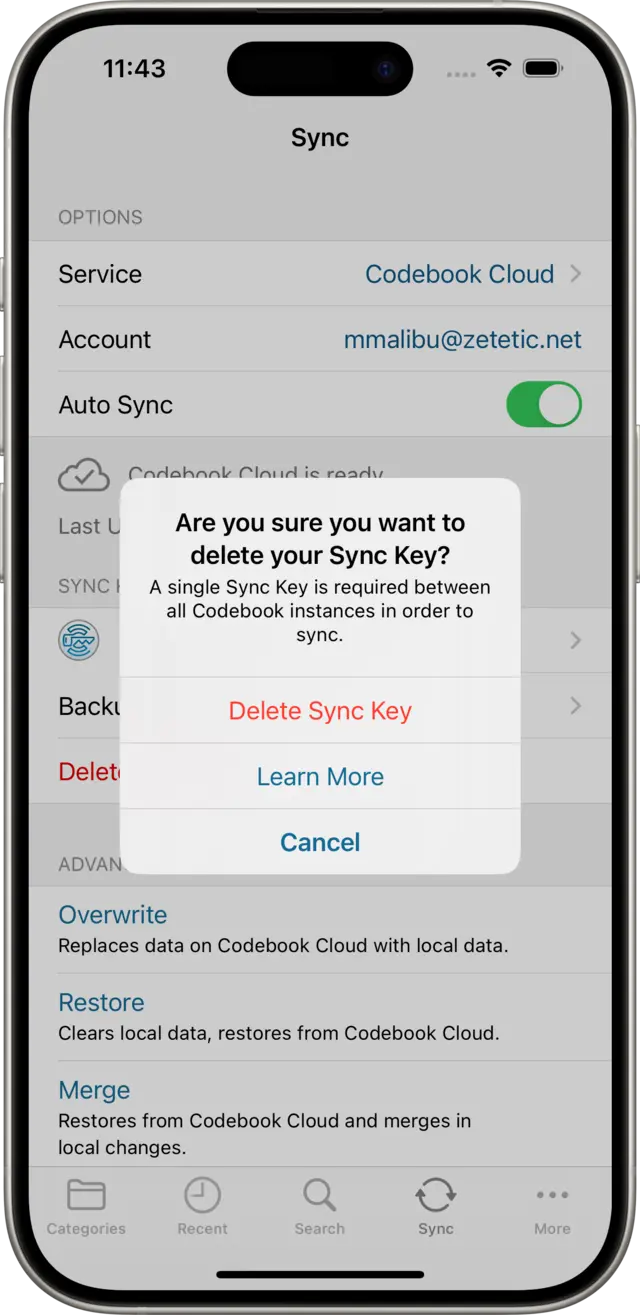
You will be prompted to confirm: Are you sure you want to delete your Sync Key? Tap Delete Sync Key