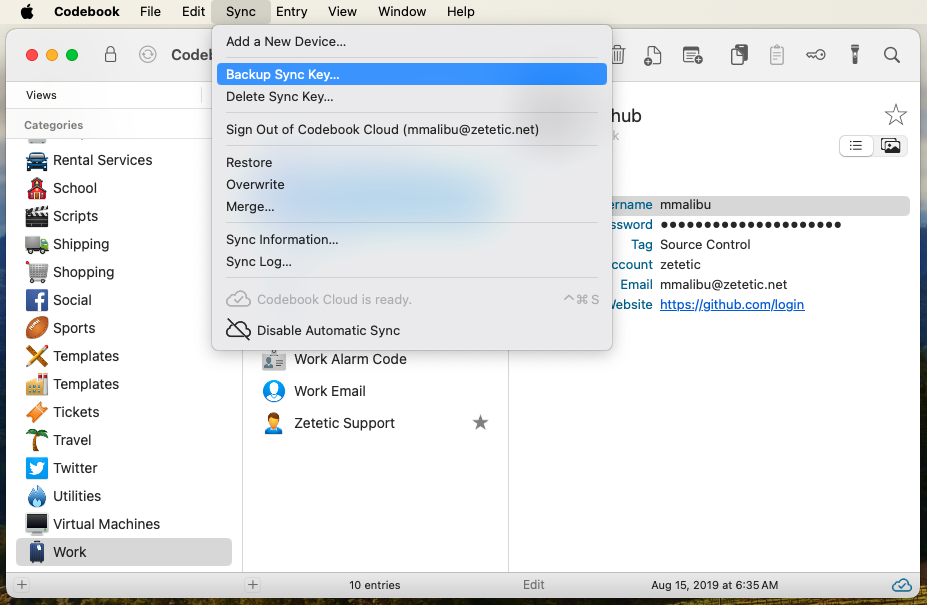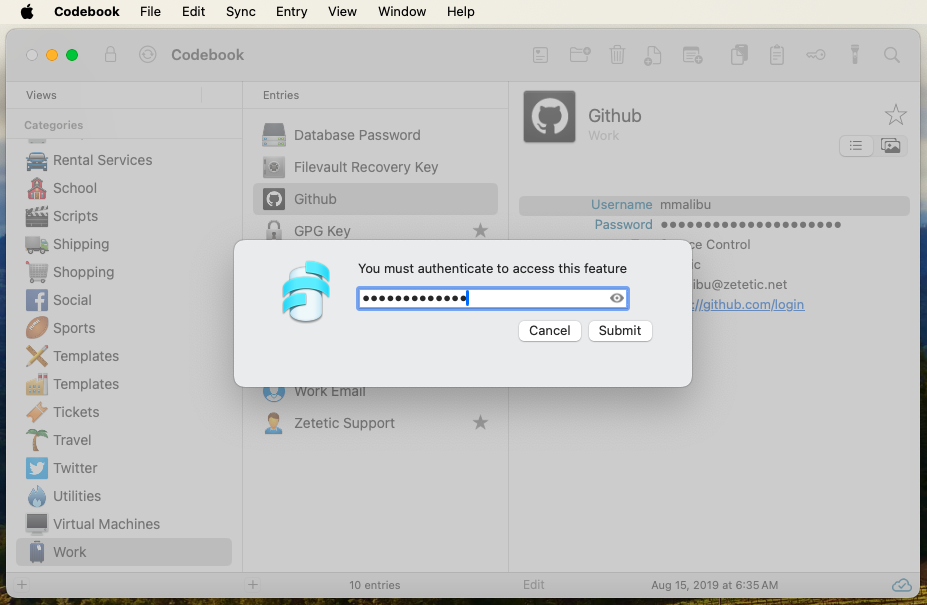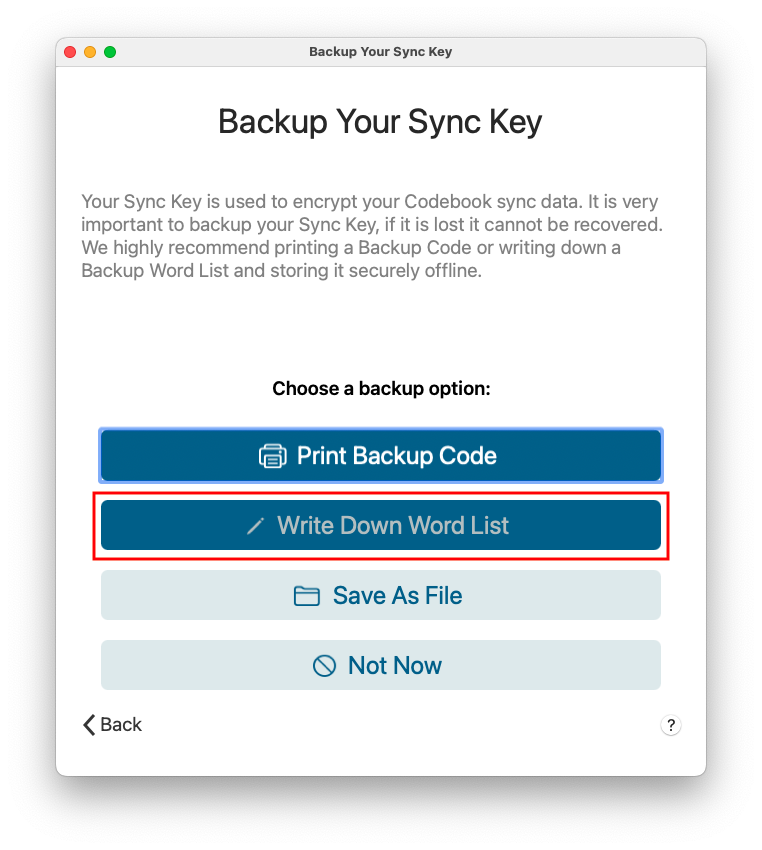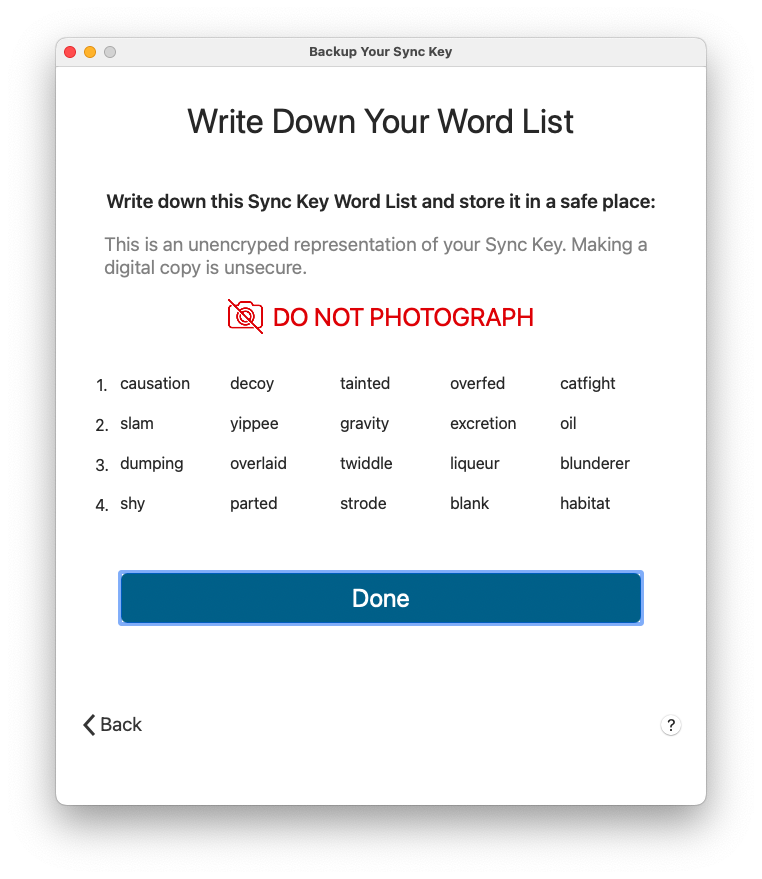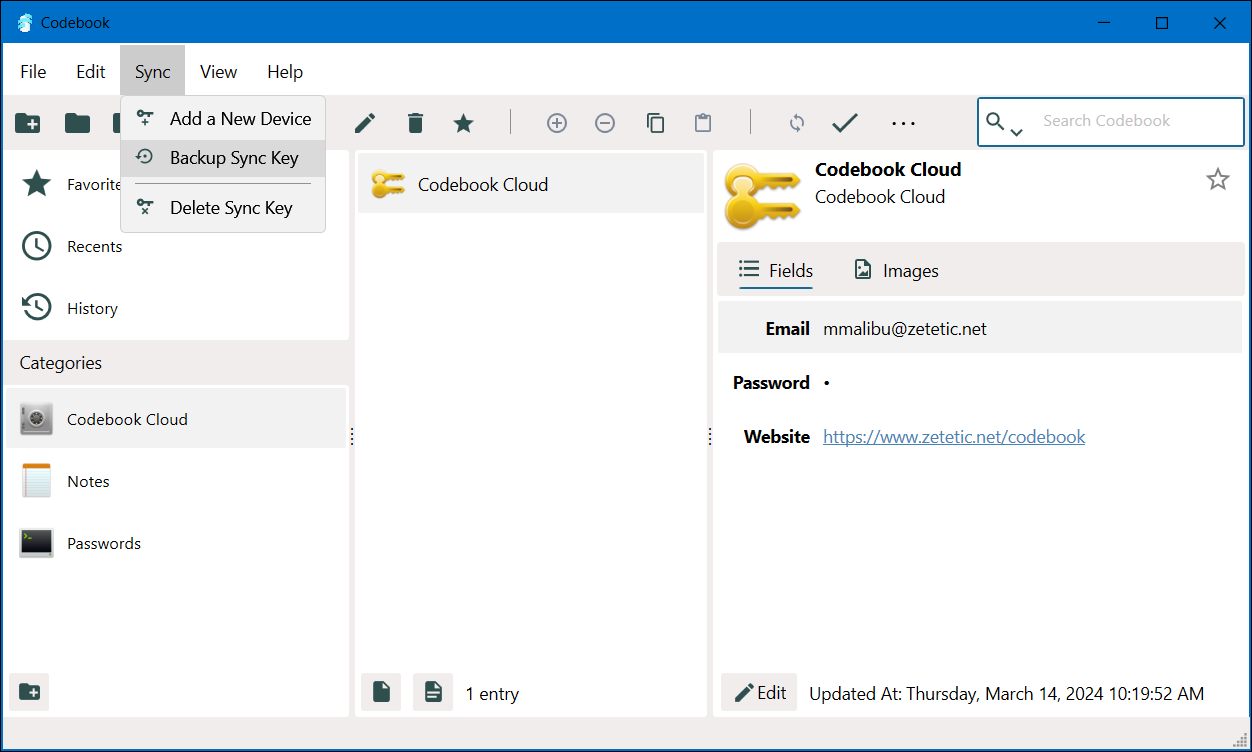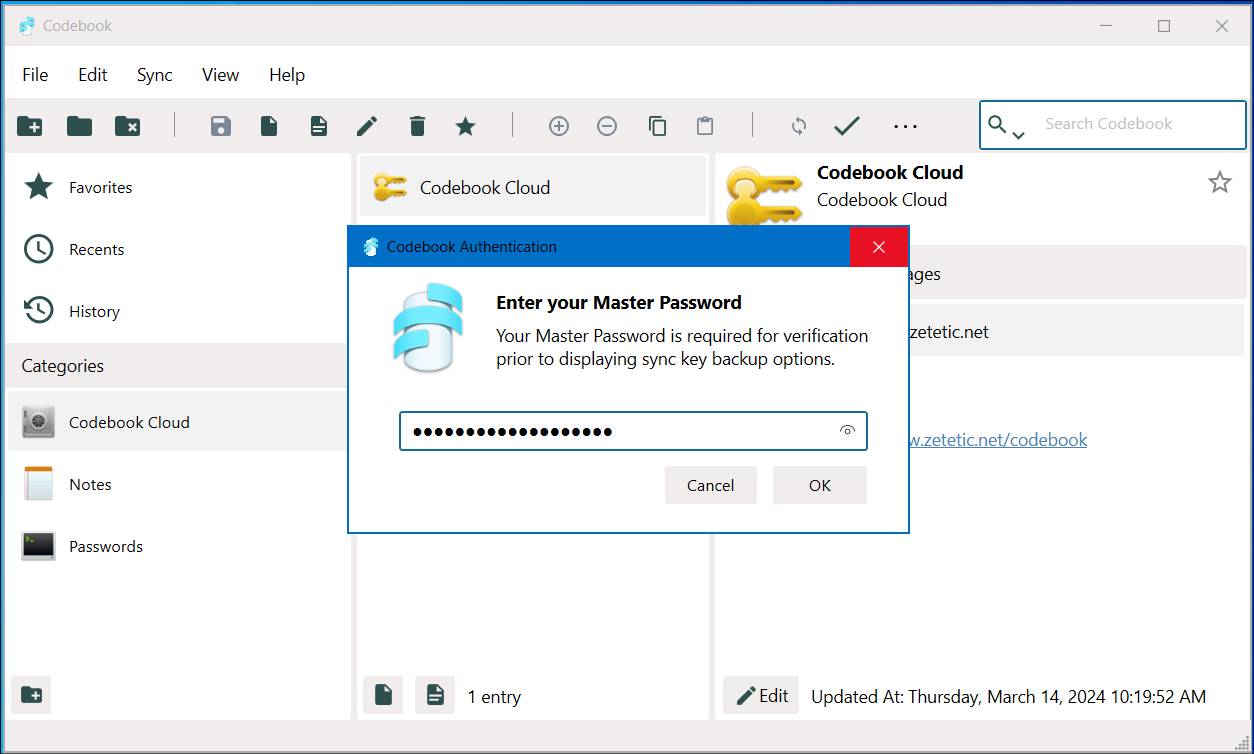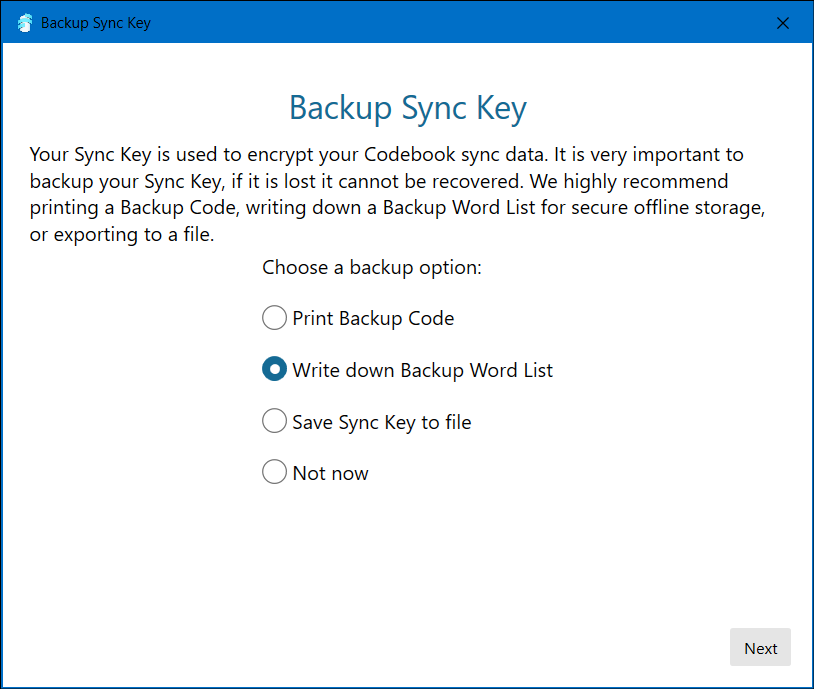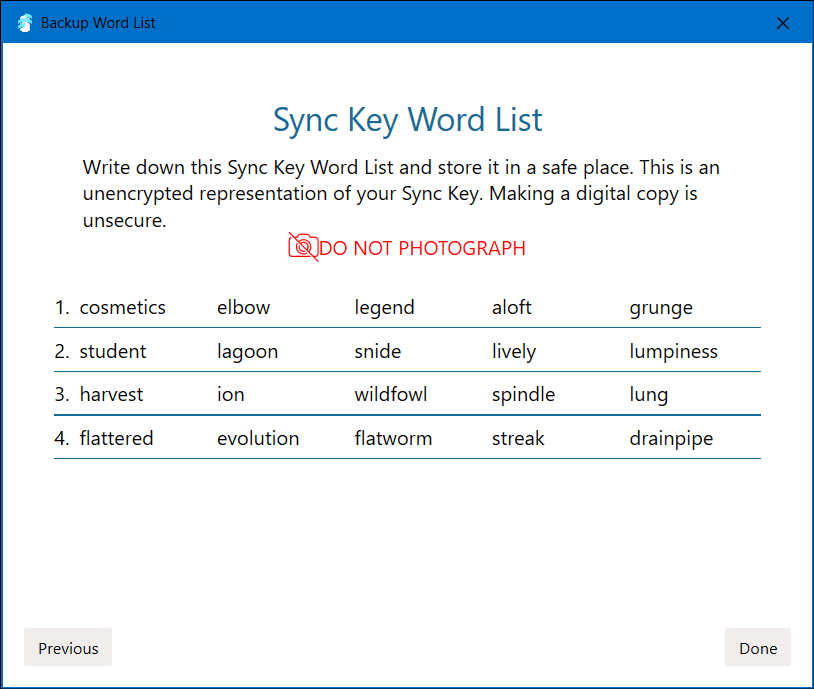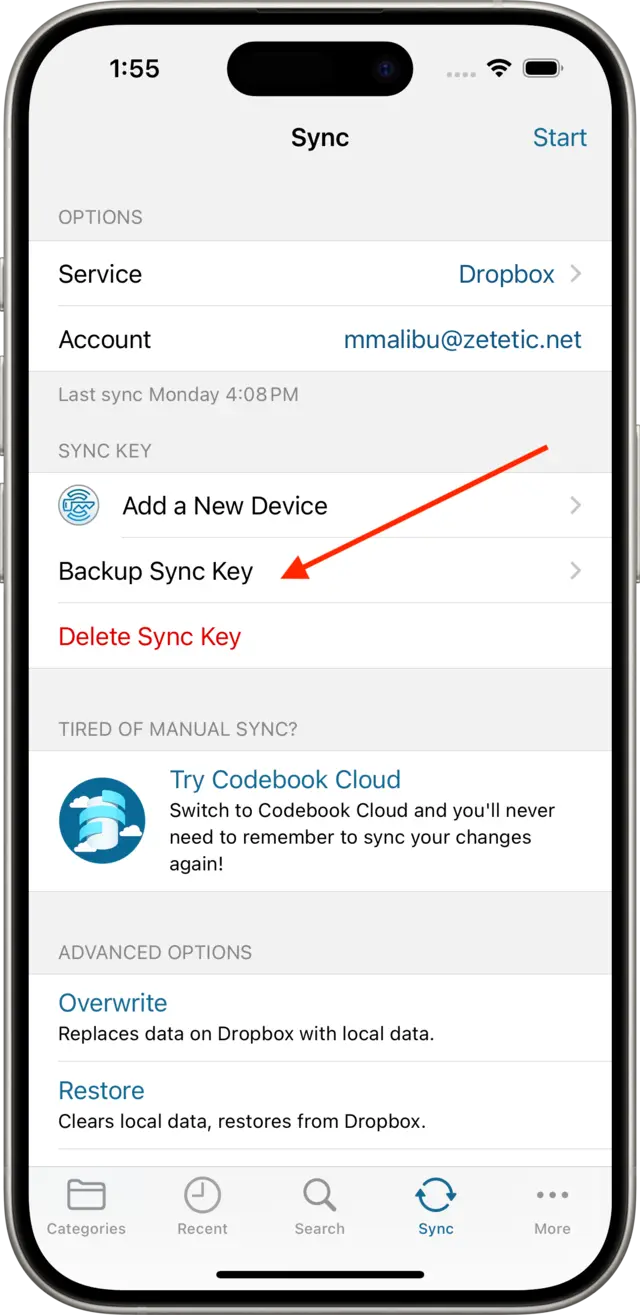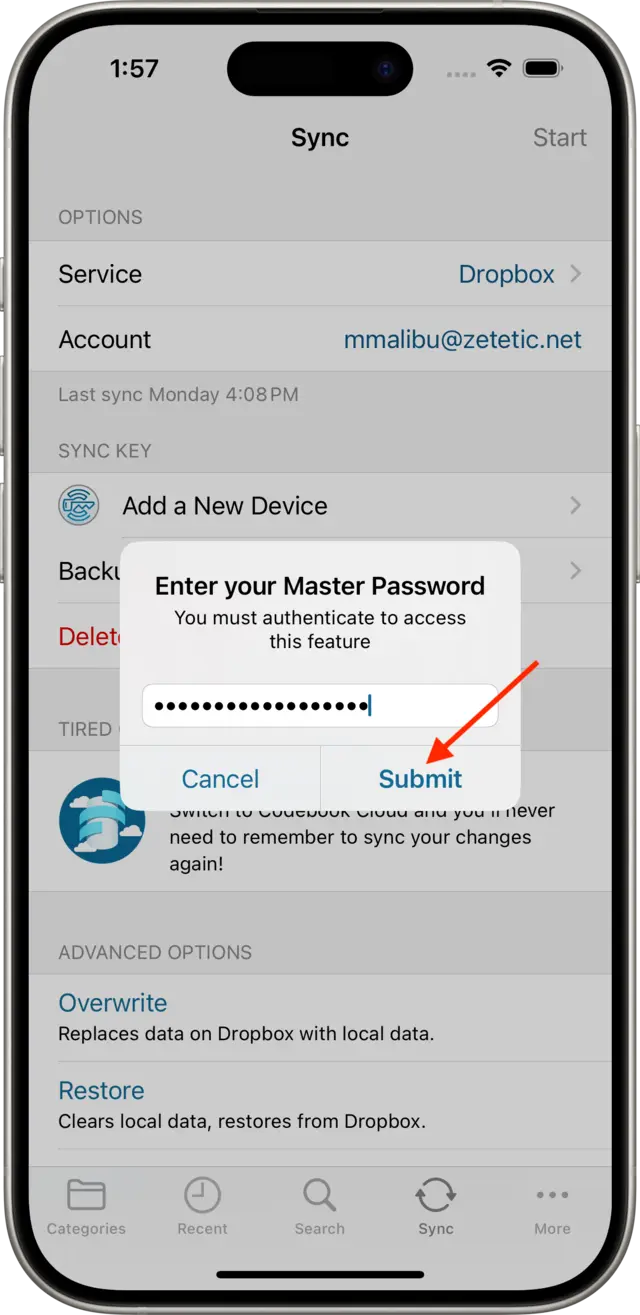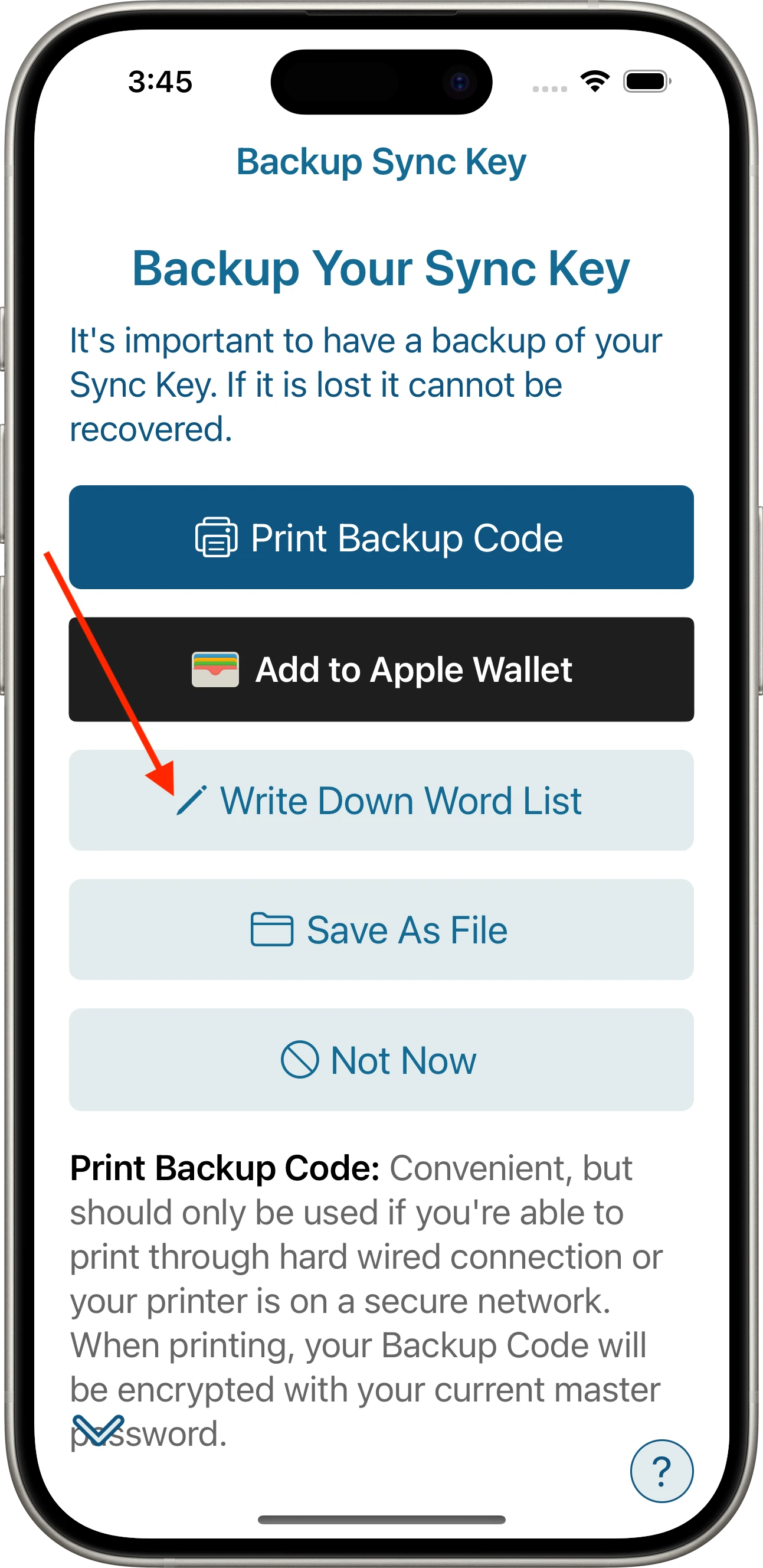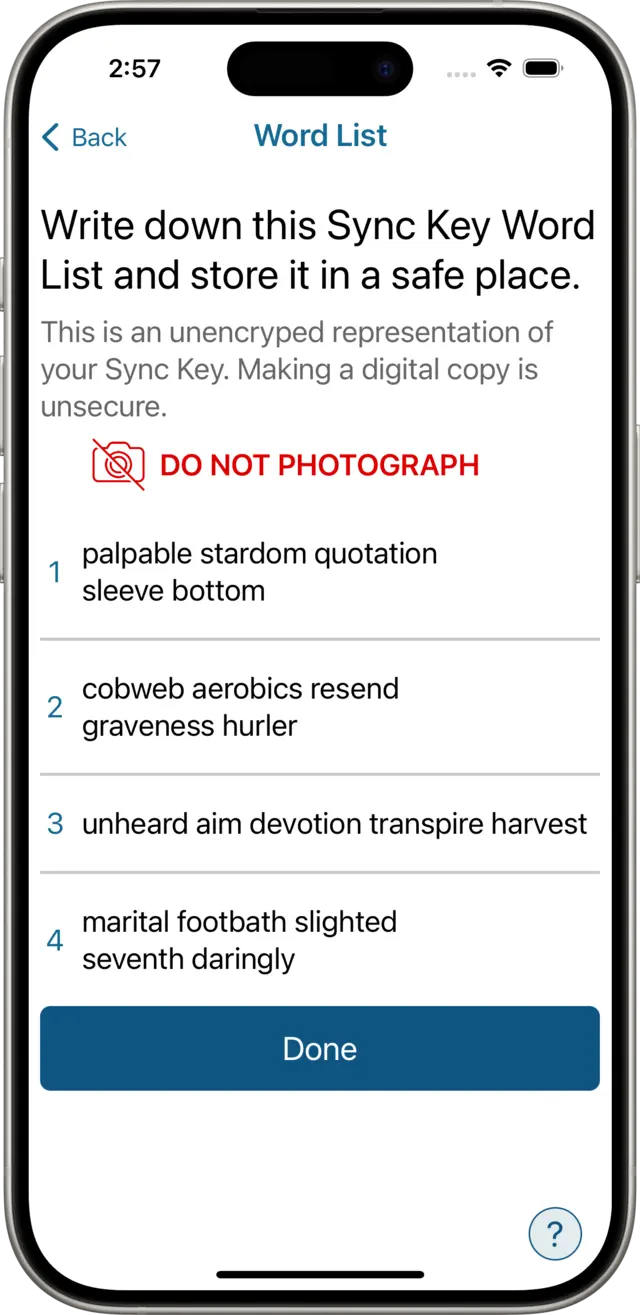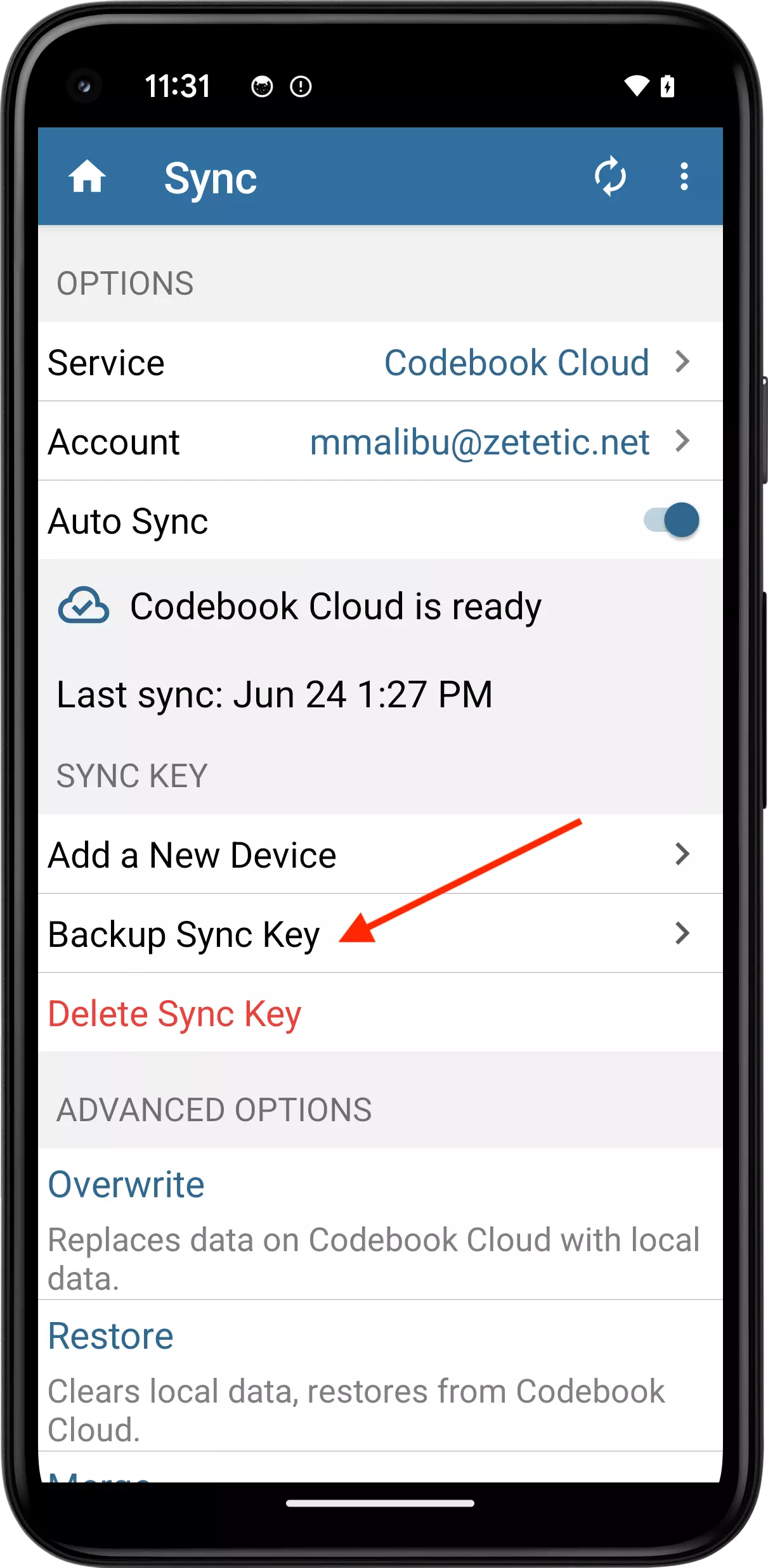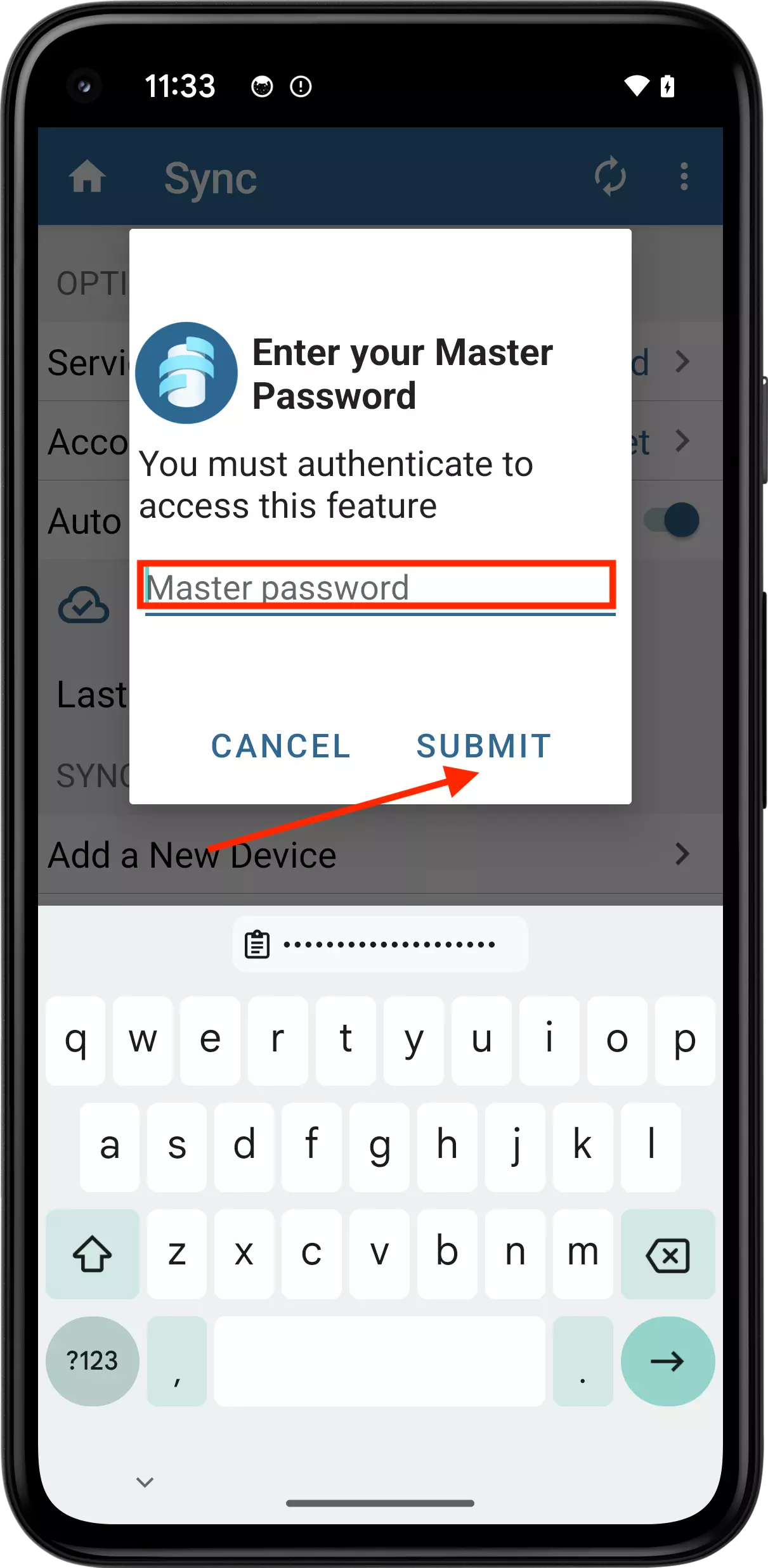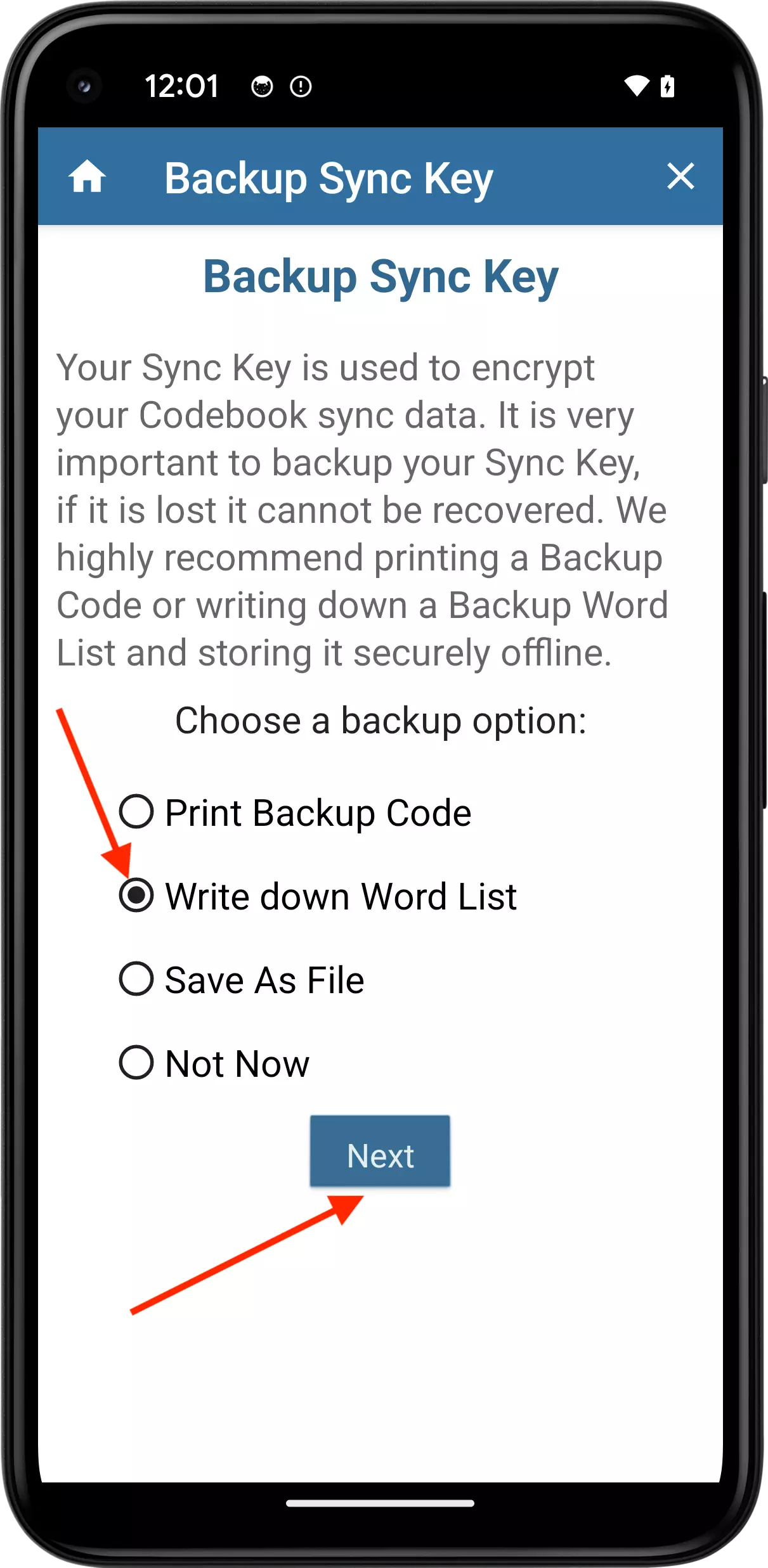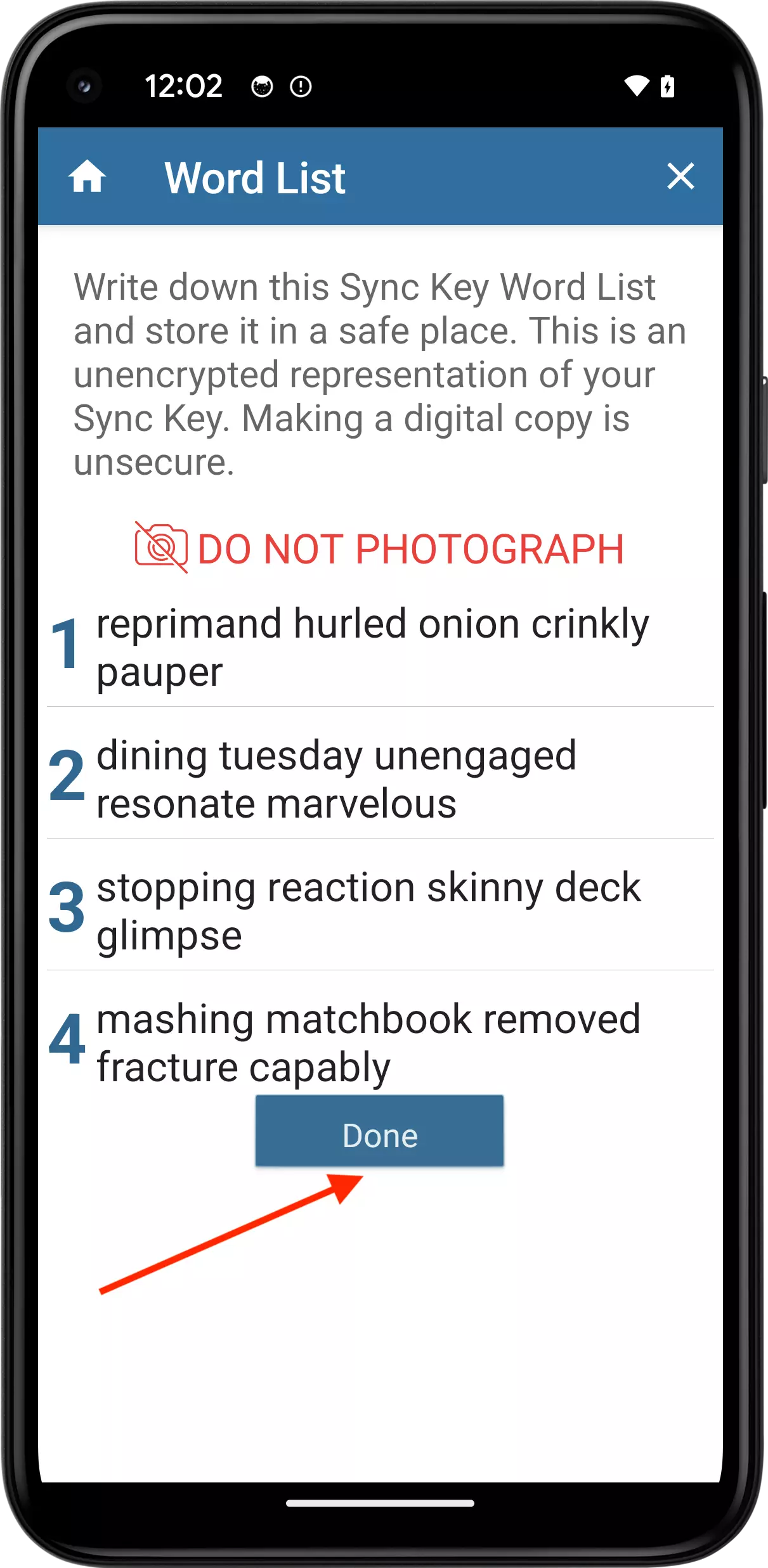Codebook's Sync Key Word List feature is designed to be used for backing up your Sync Key offline, without printing over a network. In addition, it can also be used when adding your Sync Key to a new device for Sync. If you choose the Word List option to backup you Sync Key, be sure to write it down and store it in a safe place. DO NOT PHOTOGRAPH OR TAKE A SCREENSHOT! Saving a digital copy of the Word List is insecure. The Word List is a representation of the Sync Key used to secure your data during Sync, and unlike the printed backup code, it is not encrypted with your Master Password. If an attacker were to get access to your photo or screenshot (from a cloud service or photo stream) and access to you sync data on a cloud service, they could use your word list to decrypt your stored data.
The Word List itself is a representation of your Sync Key encoded into a list of 20 words. Codebook displays the Word List as four lines of five words. When entered in the same order, these words allow you to reestablish your Sync Key. Write down this list of words and store it in a secure place.
When you first create your Sync Key, you are given the option to write down your word list from the Backup Sync Key screen. You can also display your word list after your initial Sync Key setup.