🚧 This is beta documentation for Codebook version 5.3.0, which has not yet been publicly released.
🚧 This is beta documentation for Codebook version 5.3.0, which has not yet been publicly released.
The Dashboard provides access to your Codebook Cloud account, your subscription information, data management options along with links to resources to help you learn to use Codebook.
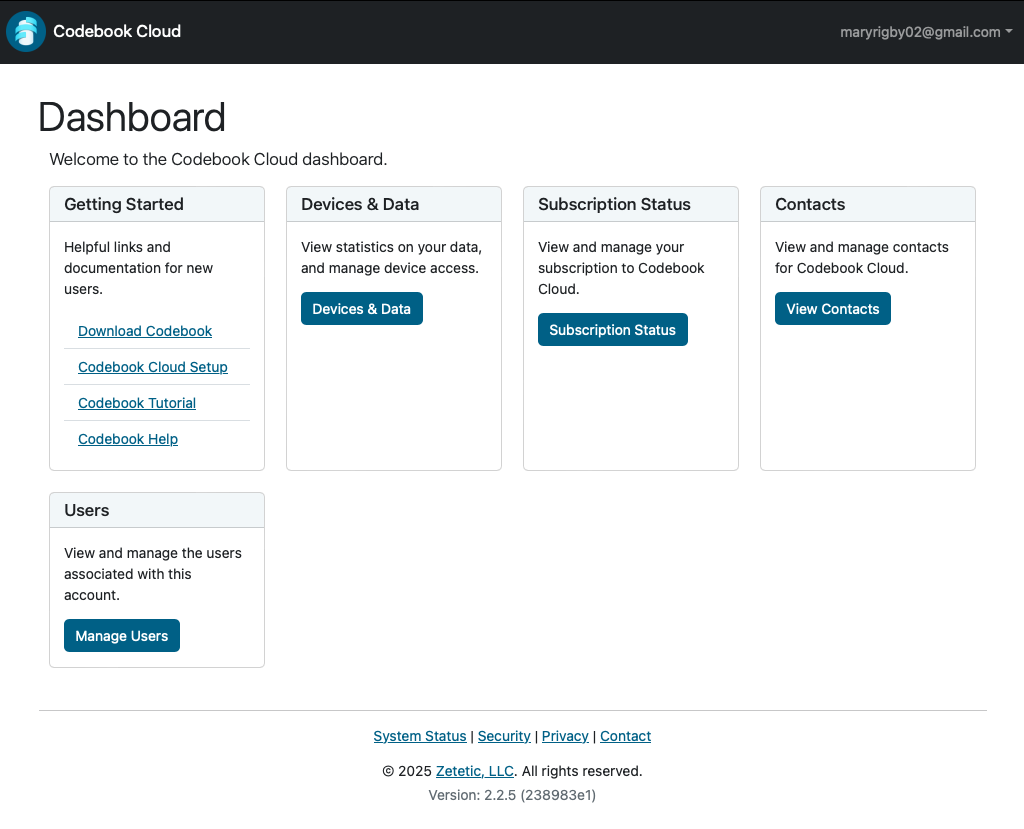
The Dashboard is divided into 5 Sections:
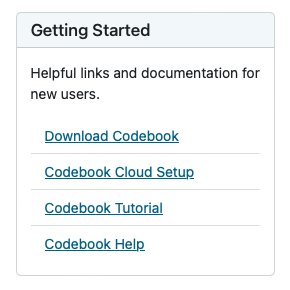
This sections contains helpful links and documantation for new users.
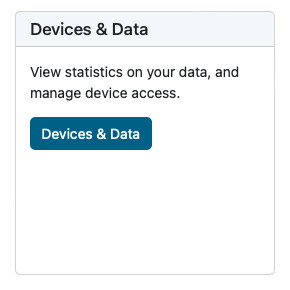
View statistics on your data, and manage device access.
View and manage your Codebook Cloud subscription.
NOTE: This section is only displayed on the account owner's Dashboard.
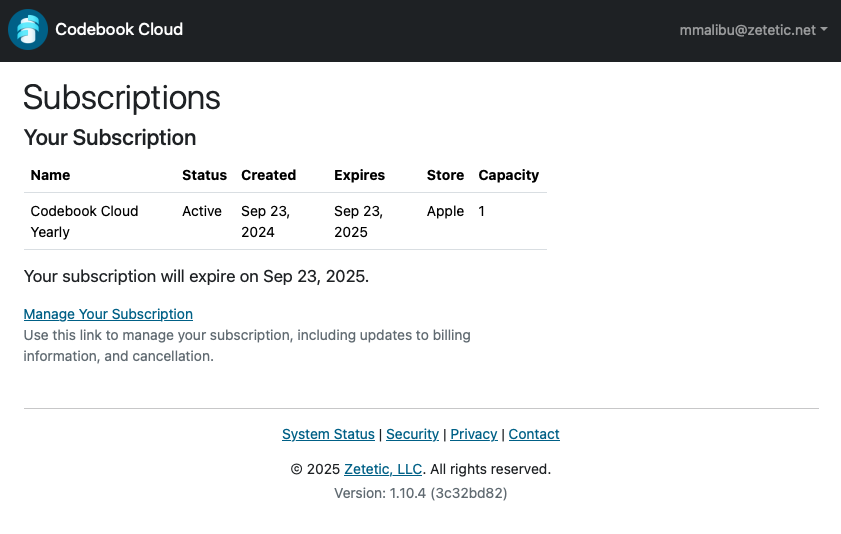
Your subscription expiration date is displayed.
Codebook Cloud subscriptions are purchased from different "stores" based on the type of device you are using when you subscribe. Updates to your billing information or canceling your subscription are performed in the subscribing store. The "Manage Your Subsciption" link will bring you to the correct store where you can update your billing information or cancel your subscription.
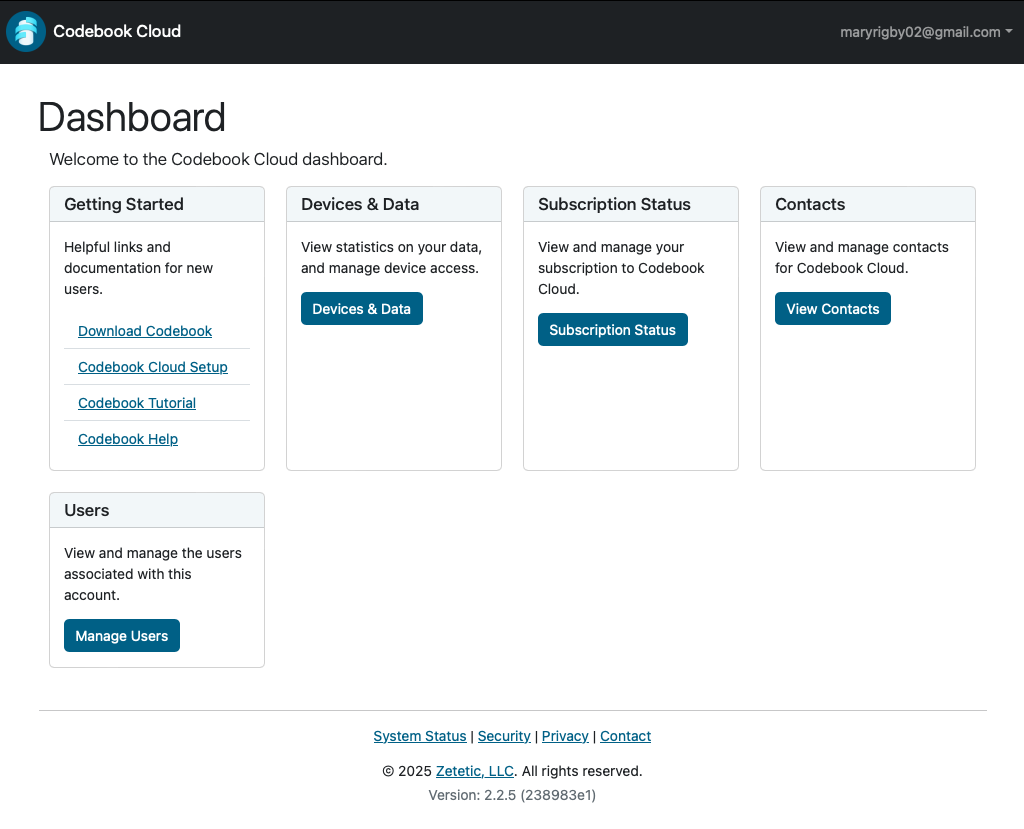
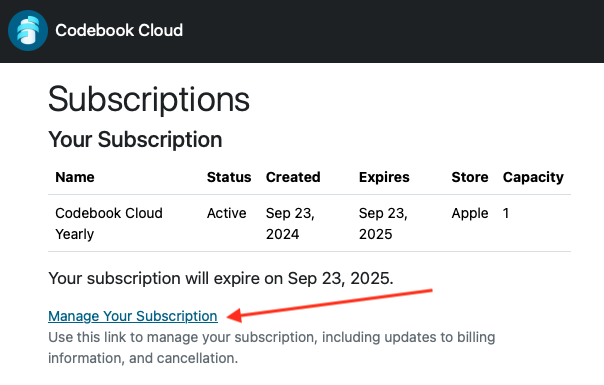
For Codebook for Android:
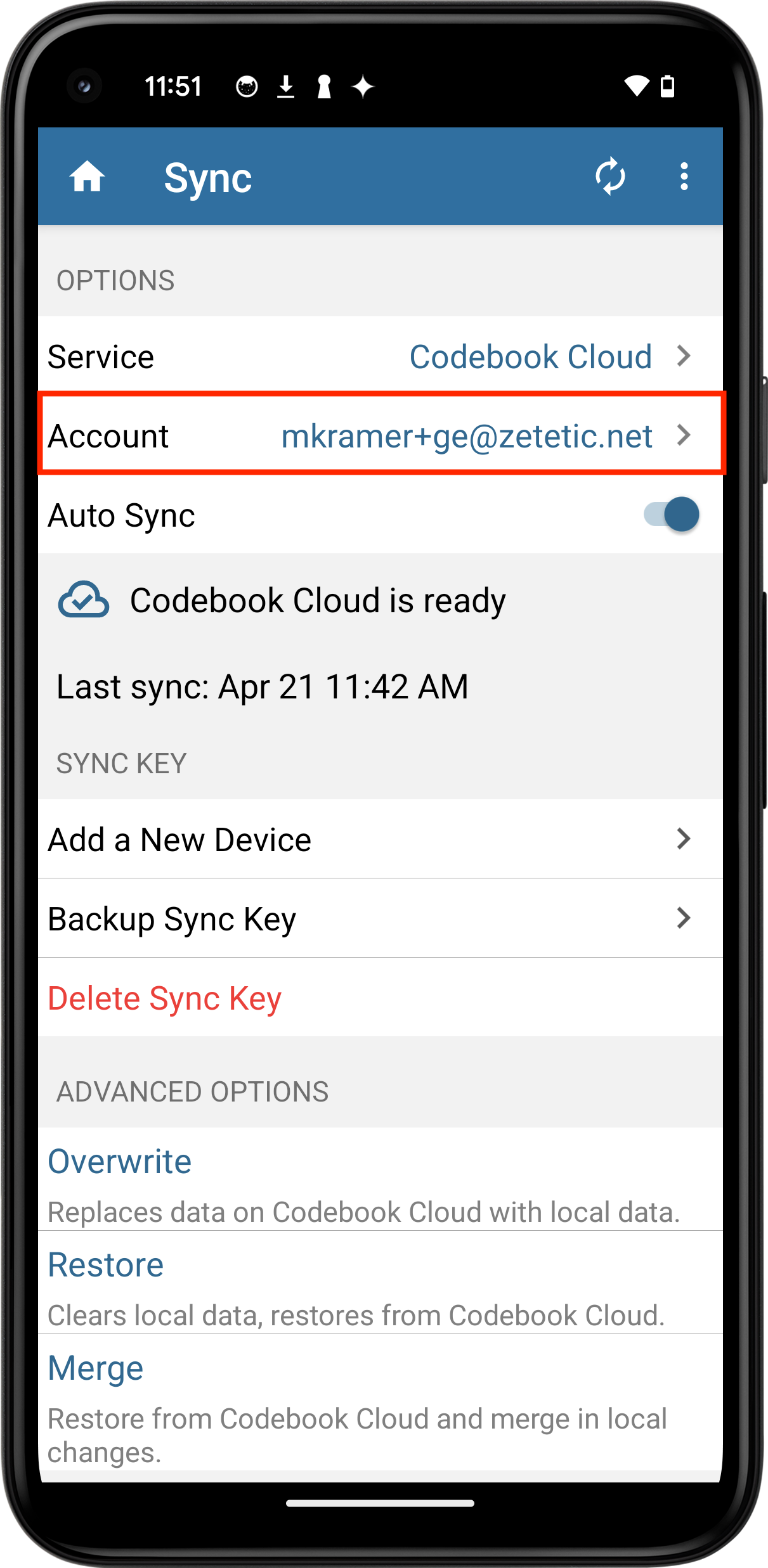

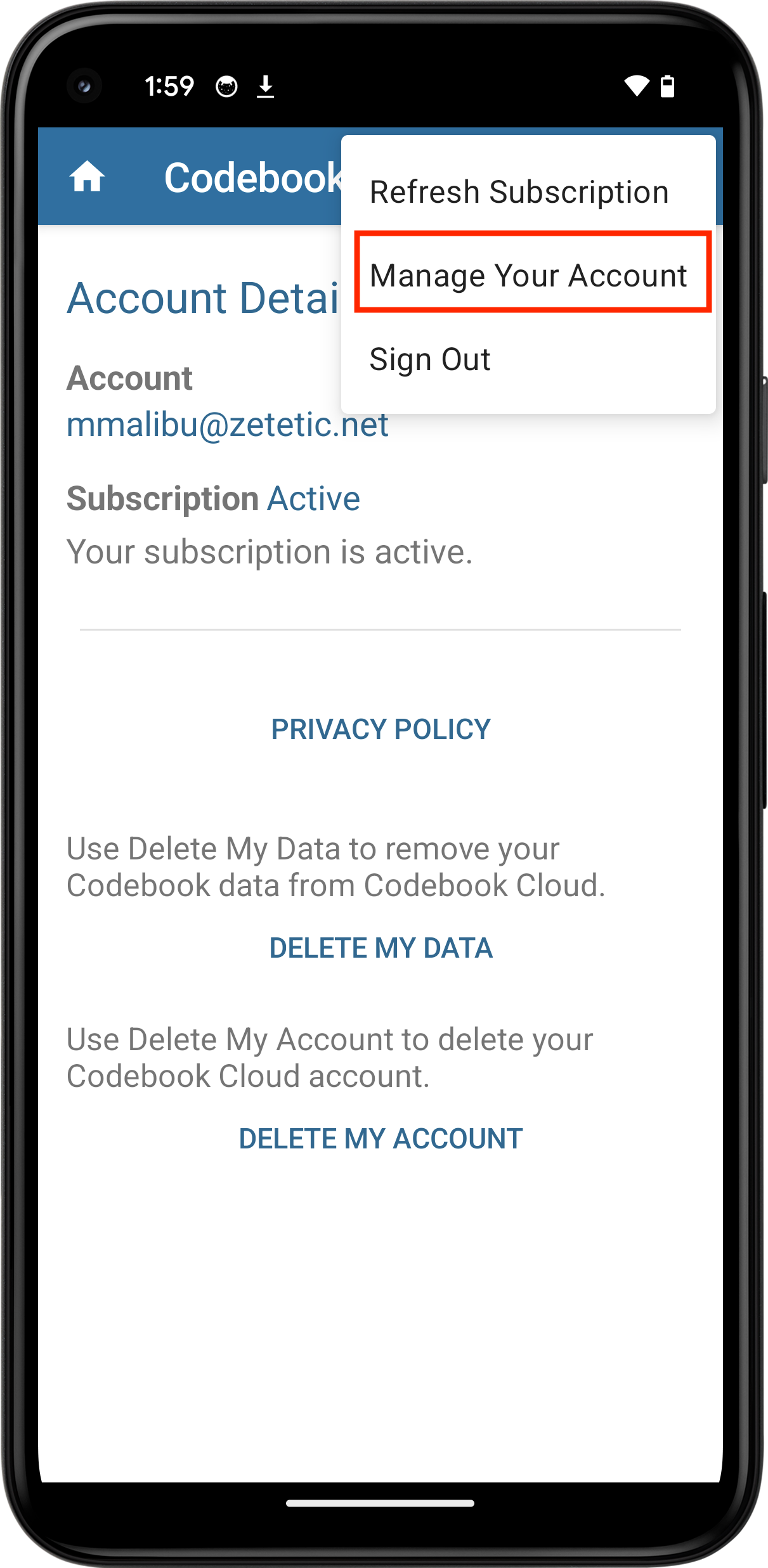
If you did not purchased your subscription from Google Play, the Codebook Cloud Sign In page will be displayed. Your Codebook Cloud account password was saved in Codebook in the Codebook Cloud category/Codebook Cloud Entry when you created your account. Navigate to Dashboard -> Subscription Status -> Manage Your Subscription link where you can update your billing information or cancel your subscription.
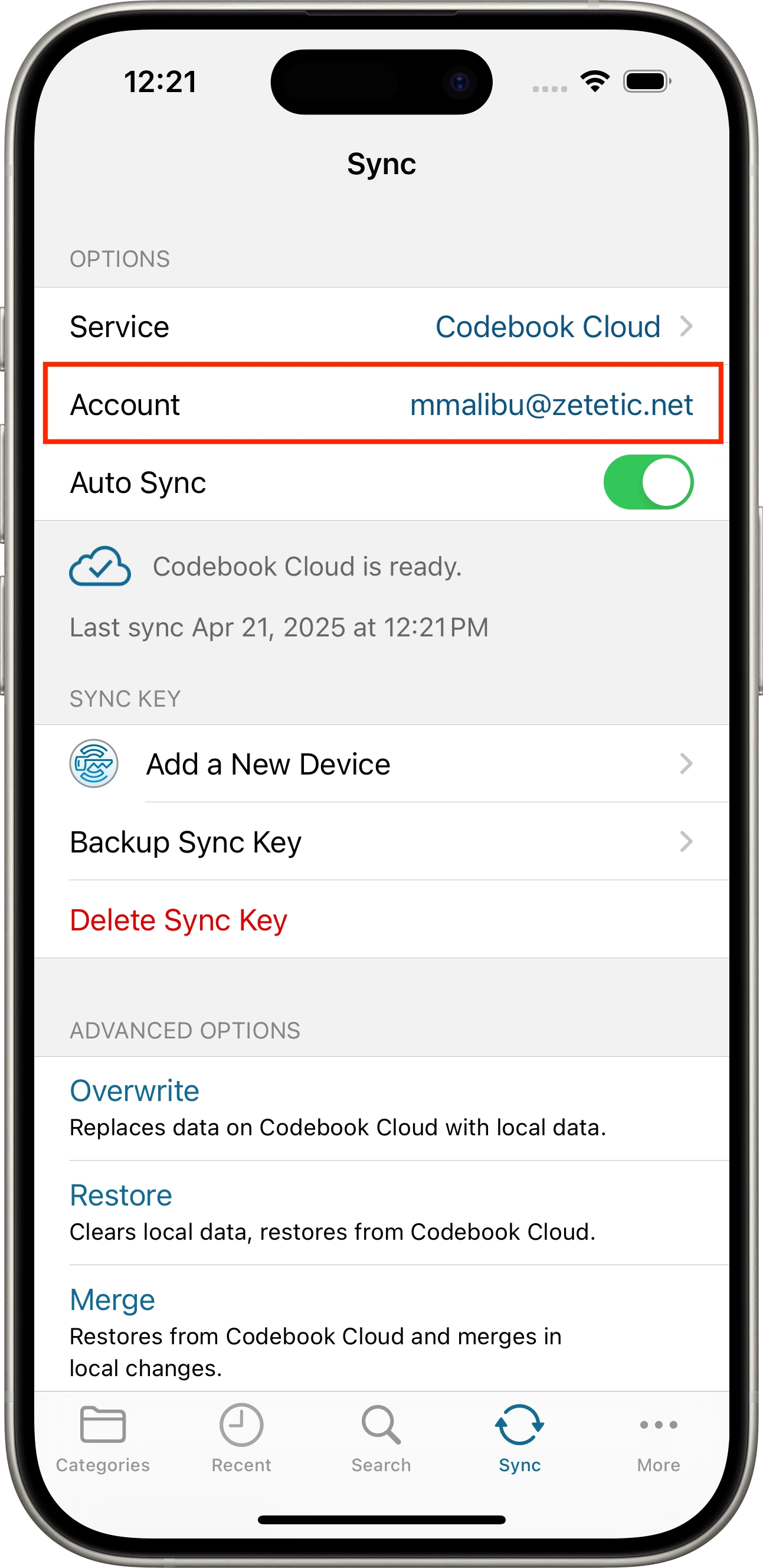
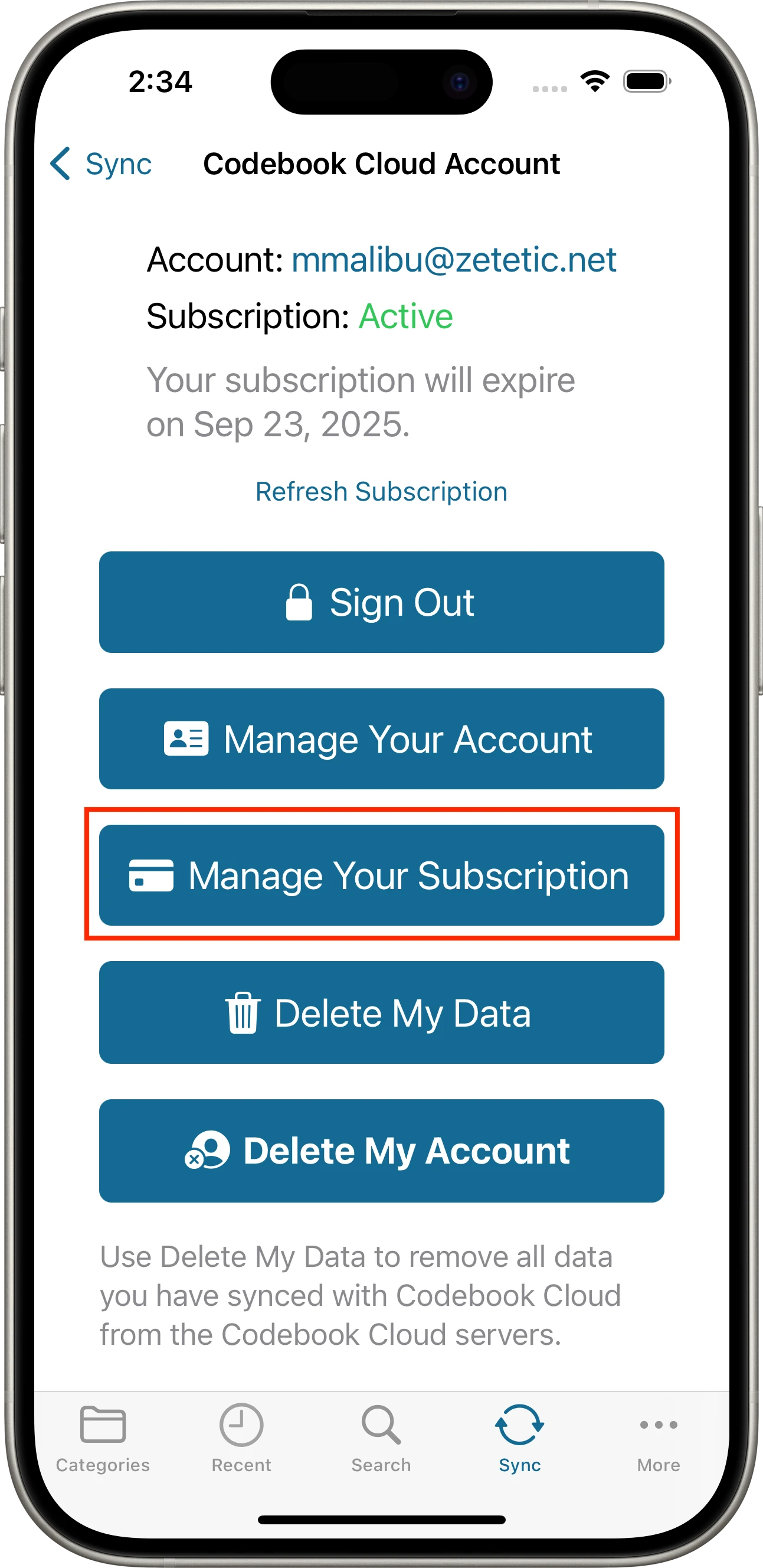
If you did not purchase your subscription from Apple, you must access your Account and Subscription from within Codebook on the device where you purchased the subscription or from the Codebook Cloud Dashboard - Codebook Cloud Sign In.
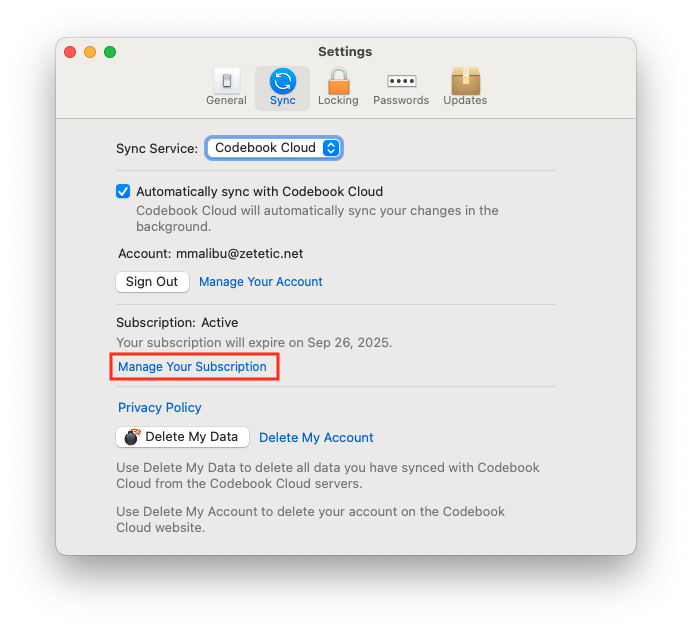
If you purchased your subscription from Google Play, you must access your Account and Subscription from within Codebook on the device where you purchased the subscription or from the Codebook Cloud Dashboard - Codebook Cloud Sign In.
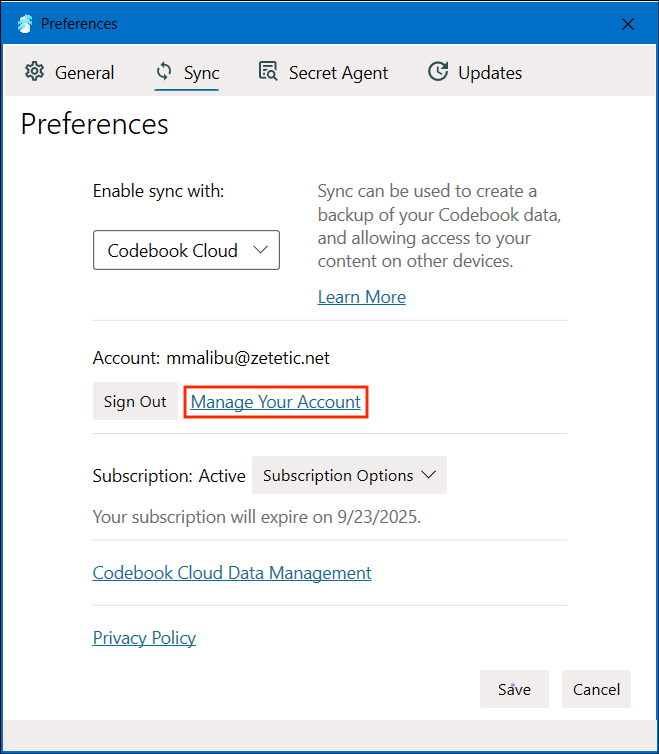
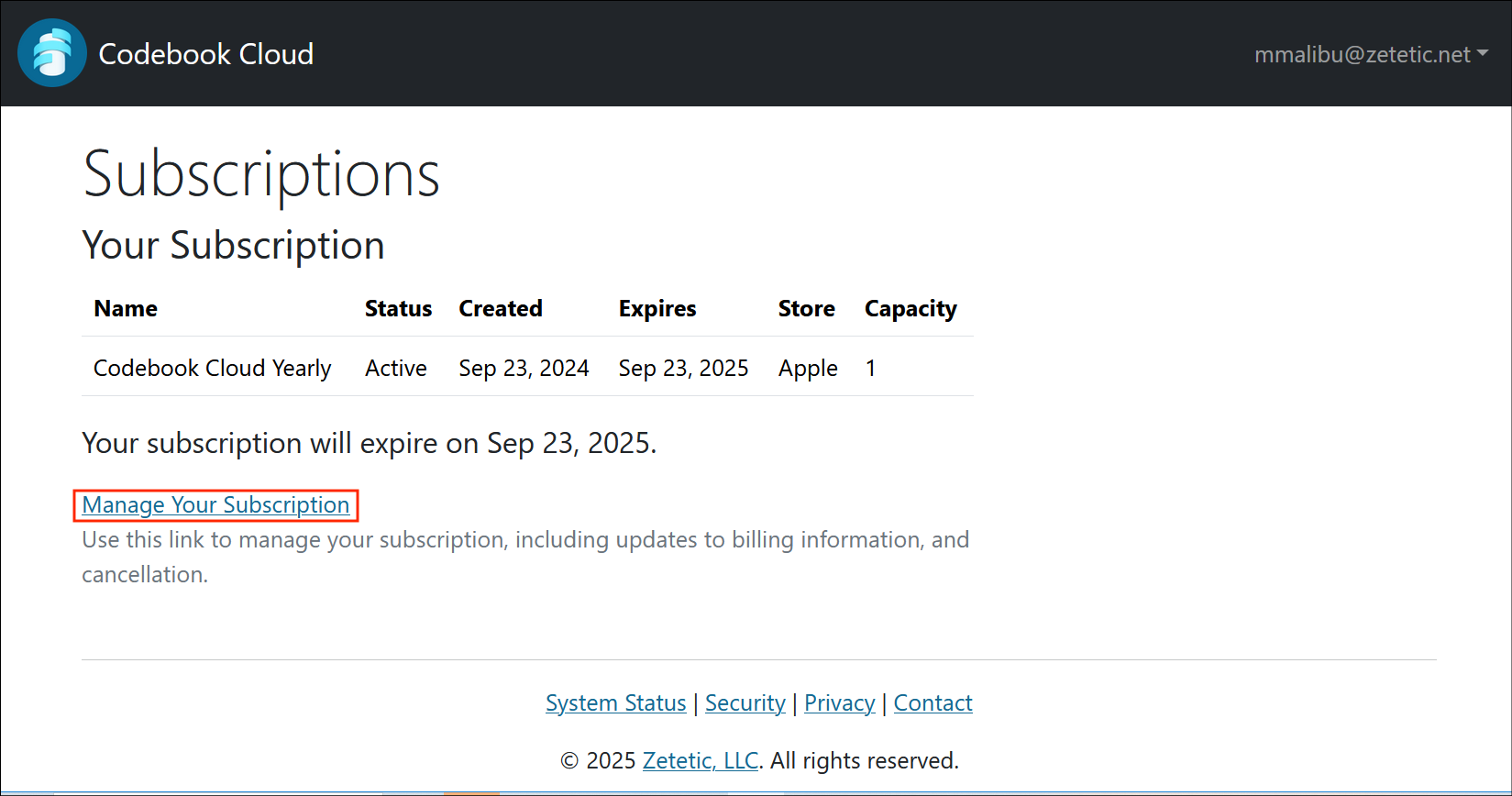

For more info about contacts functions available in Codebook, view the corresponding Help Page:
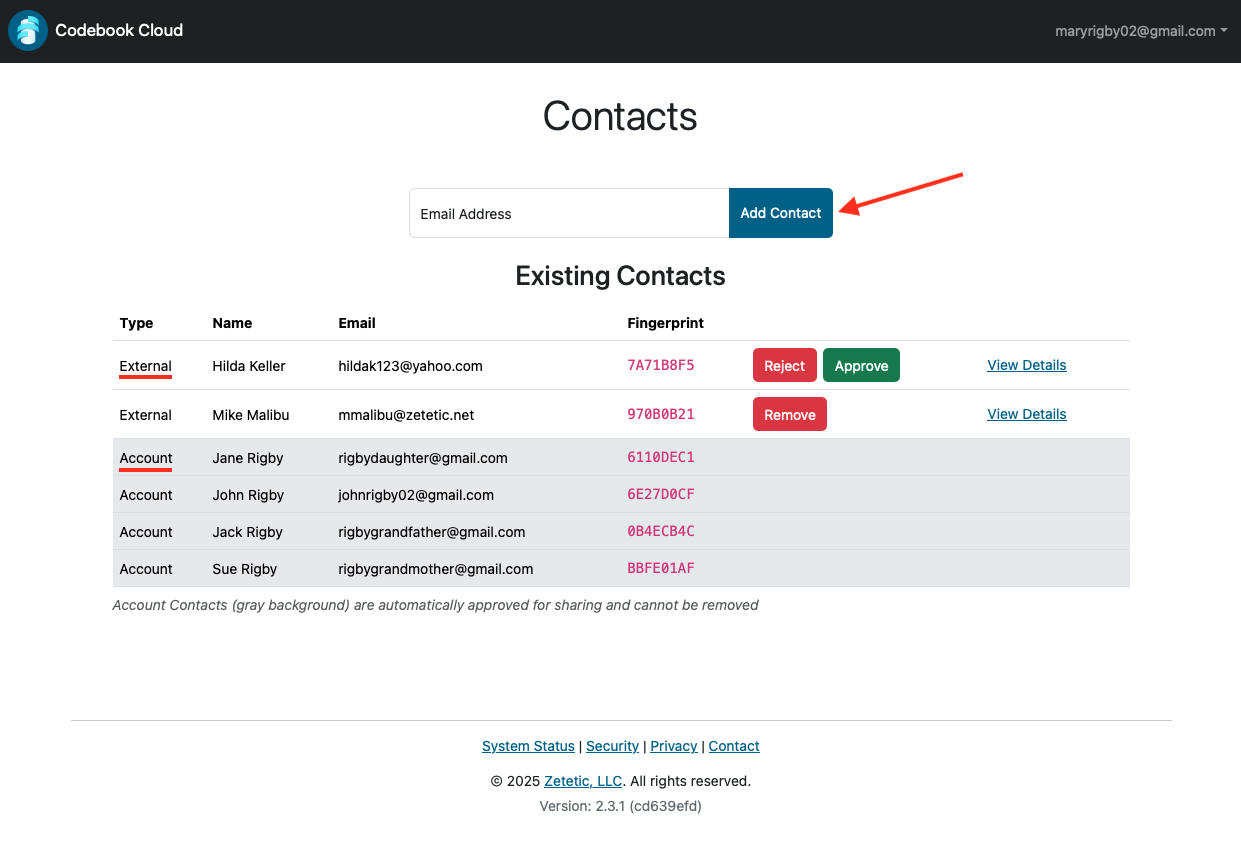
To add a contact, enter their email address and click Add Contact. They will be sent an email with your request and they will also be notified in Codebook, if notifications are enabled.
This section displays your existing contacts and pending contacts.
There are two types of Contacts:
If a contact has not be approved, two buttons will be displayed:
If a contact has been approved, you have the option to Remove the contact.
Account - this contact is a user on the same Codebook Cloud Account. They are in the same Family Plan or Business account. Sharing is automatically established between members of the same account.
* Account owners can set restrictions on sharing for members of their account. See Manage User Sharing Permissions.
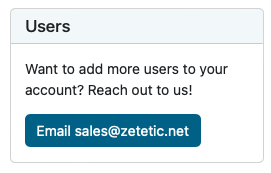
It is possible to add users to your account. To do this, reach out to us.
If you already have a multi-user account, this section will link to the Manange Users page.
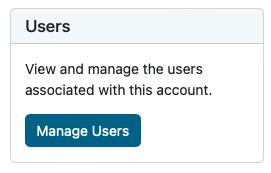
For a Family Plan or a Business account, this section will link to the Manange Users page.