Codebook Cloud is an automatic sync service for Codebook. It keeps your data up-to-date on all your devices instantaneously. Unlike the other sync services that Codebook supports, you'll never have to remember to sync all your devices yourself after setting a new password.
Codebook Cloud is free to try with a subscription.
You need to create or import your Sync Key.
Click to open the Sync Service drop-down list.
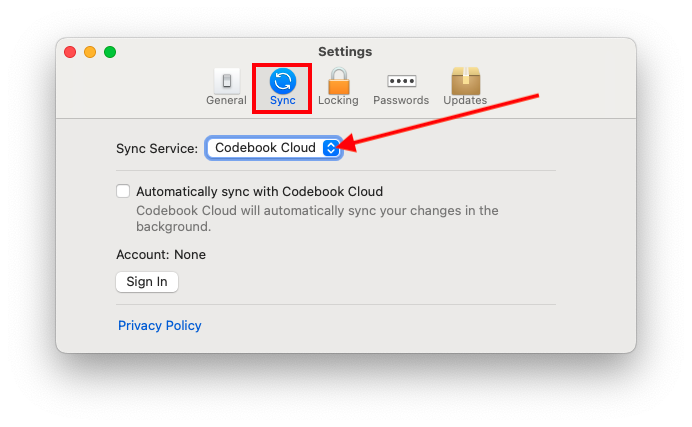
Select Codebook Cloud
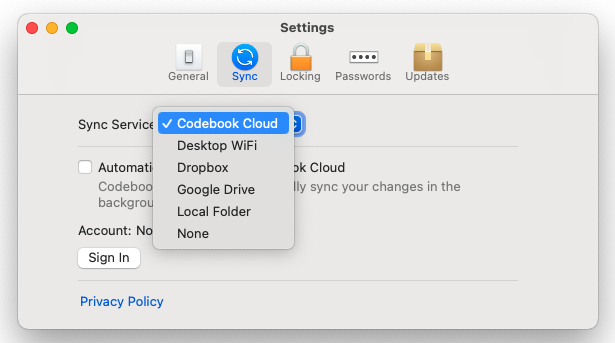
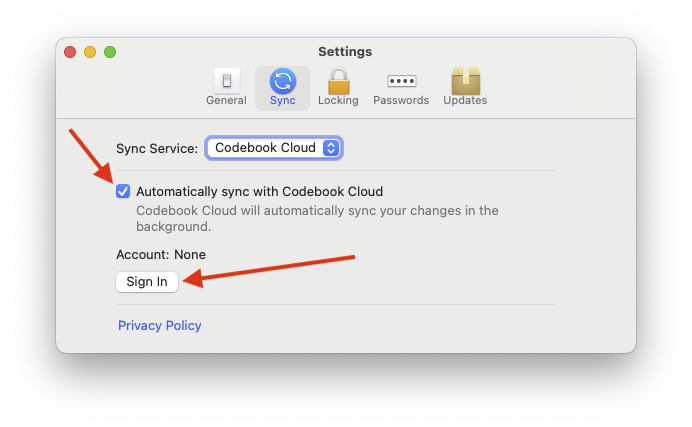
The Codebook Cloud is Ready screen will be displayed.
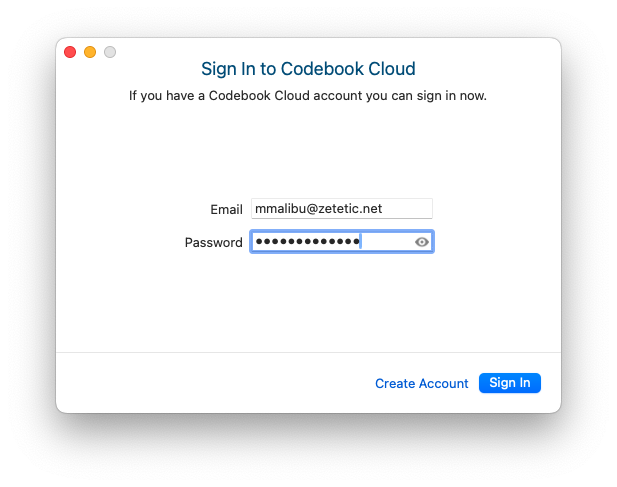
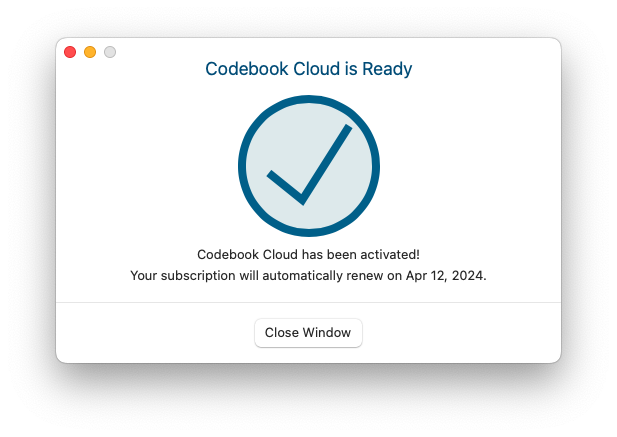
Your account and subscription status will be displayed.
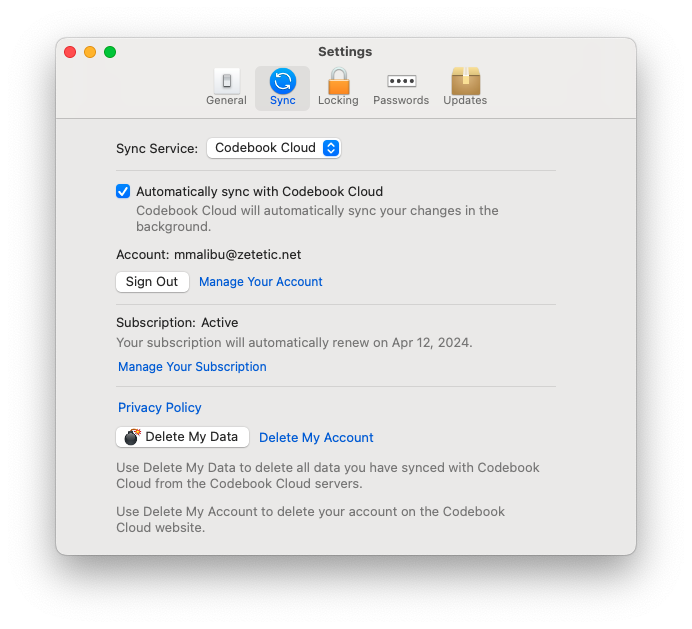
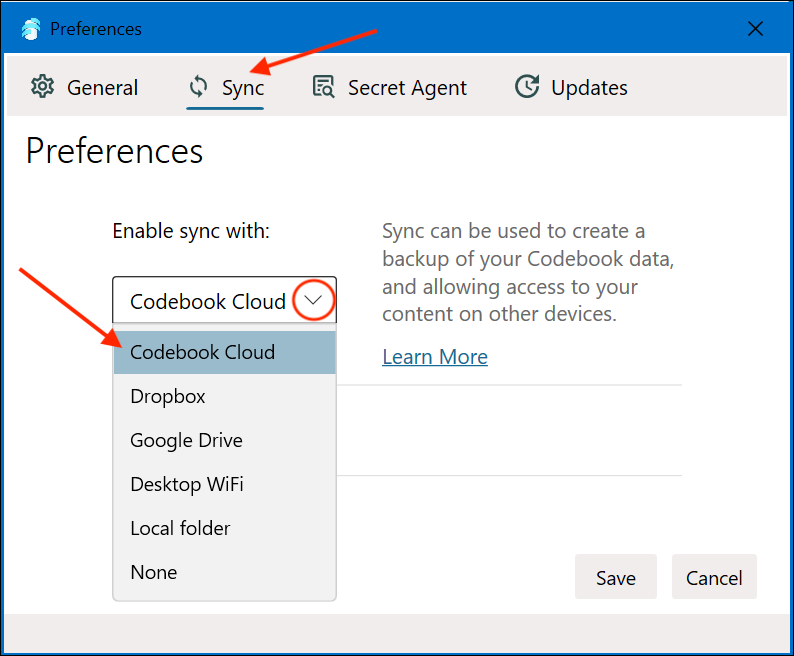
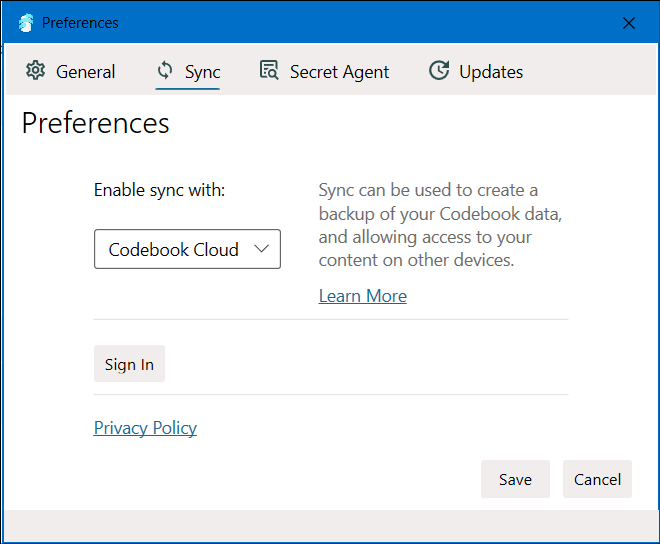
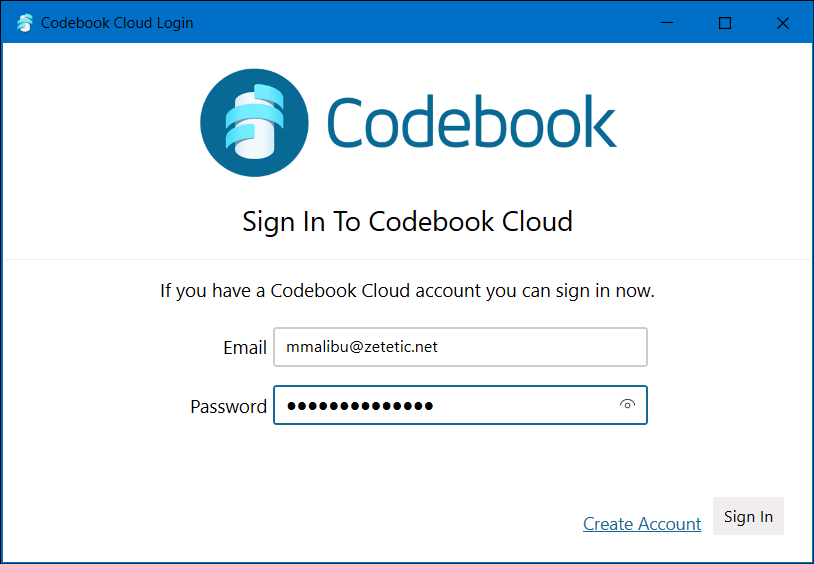
Your account and subscription status will be displayed. Click Save
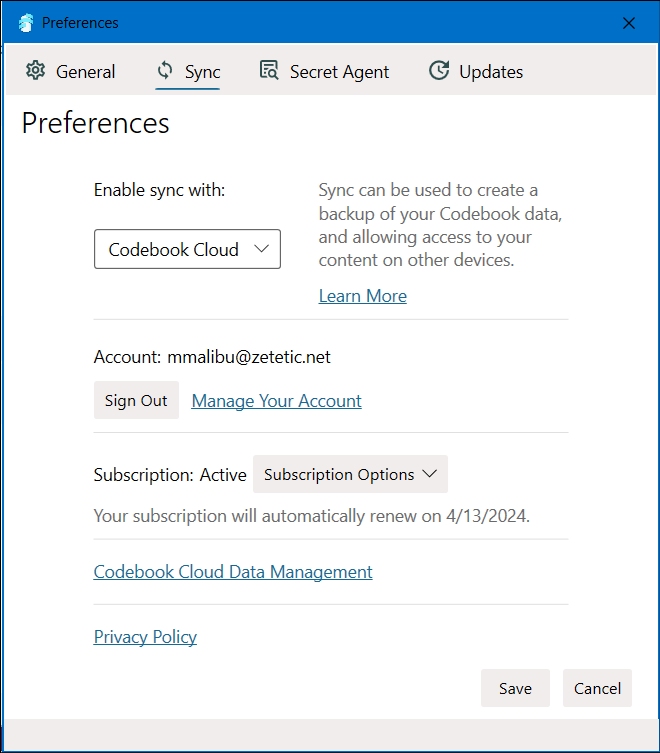
Open the Codebook Sync screen. Tap Sync in the tab bar at the bottom of the screen.
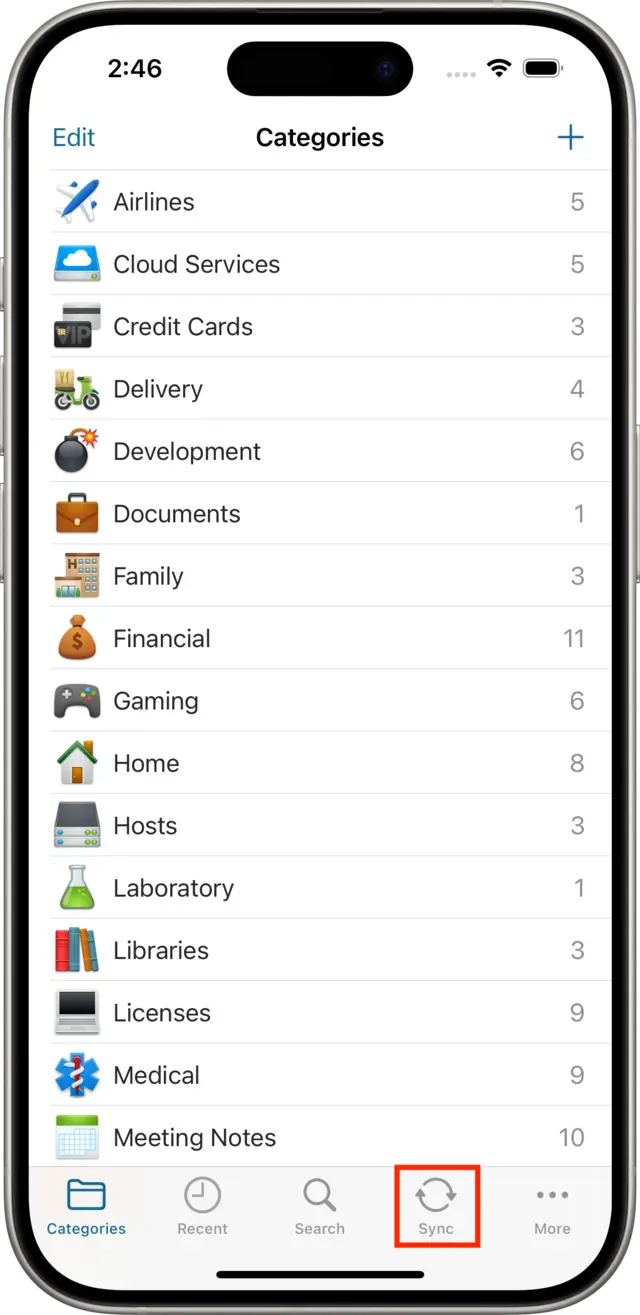
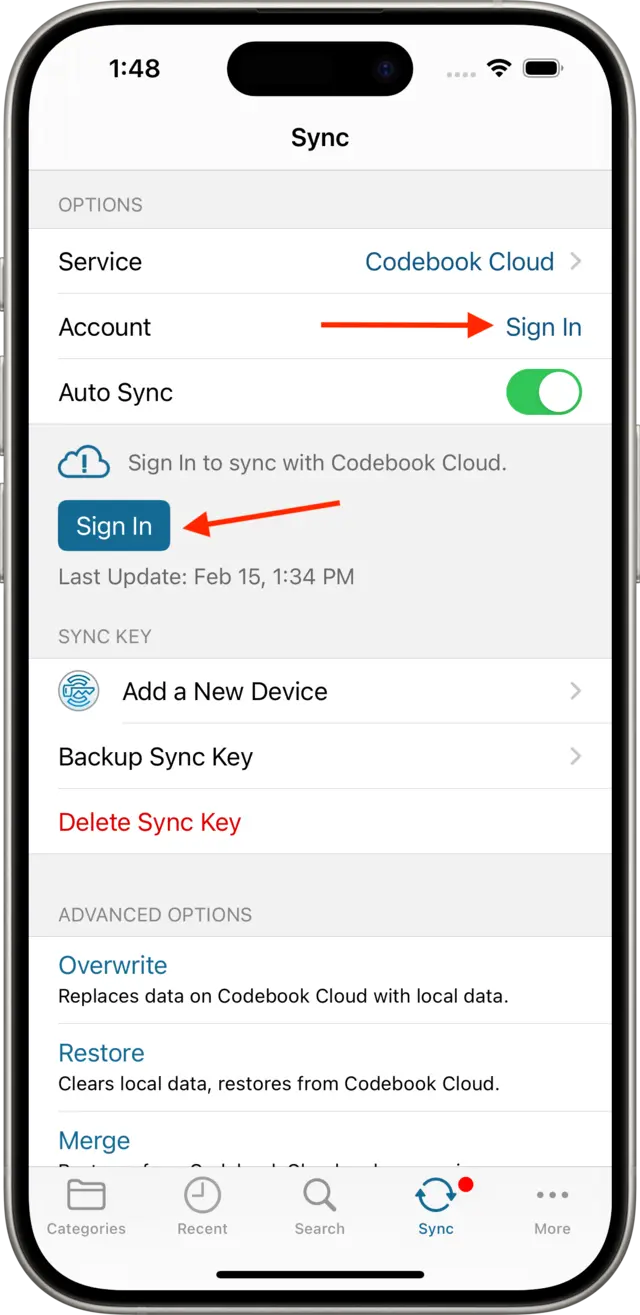
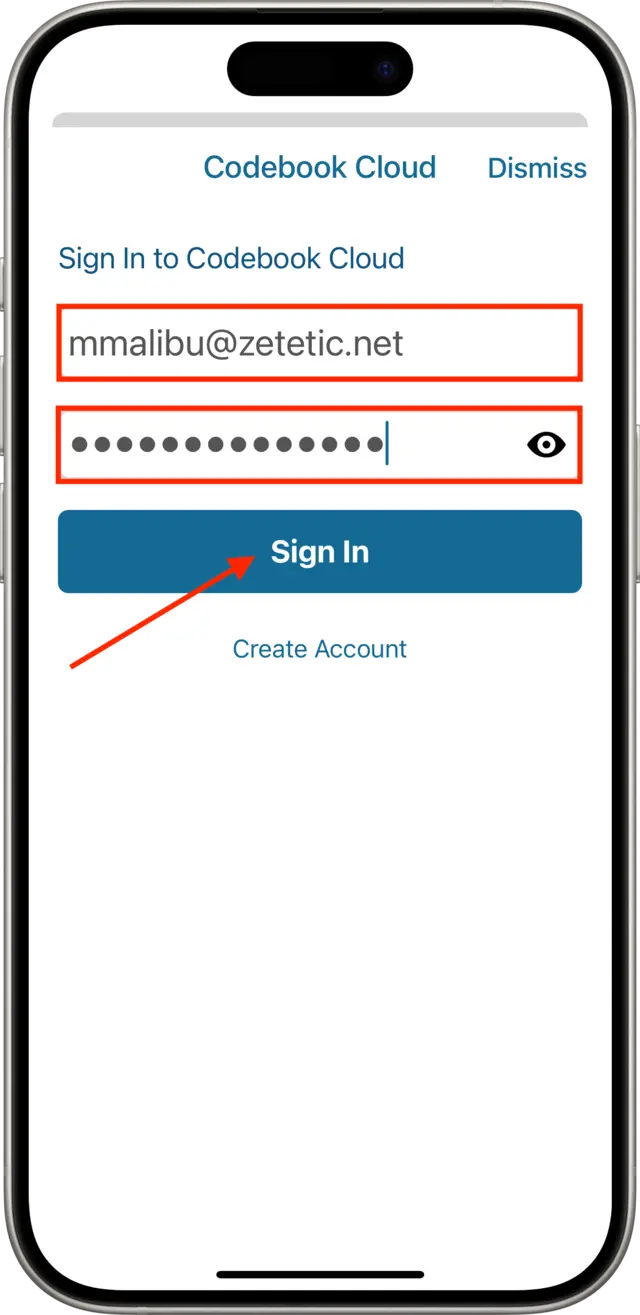
Tap to Service to select Codebook Cloud
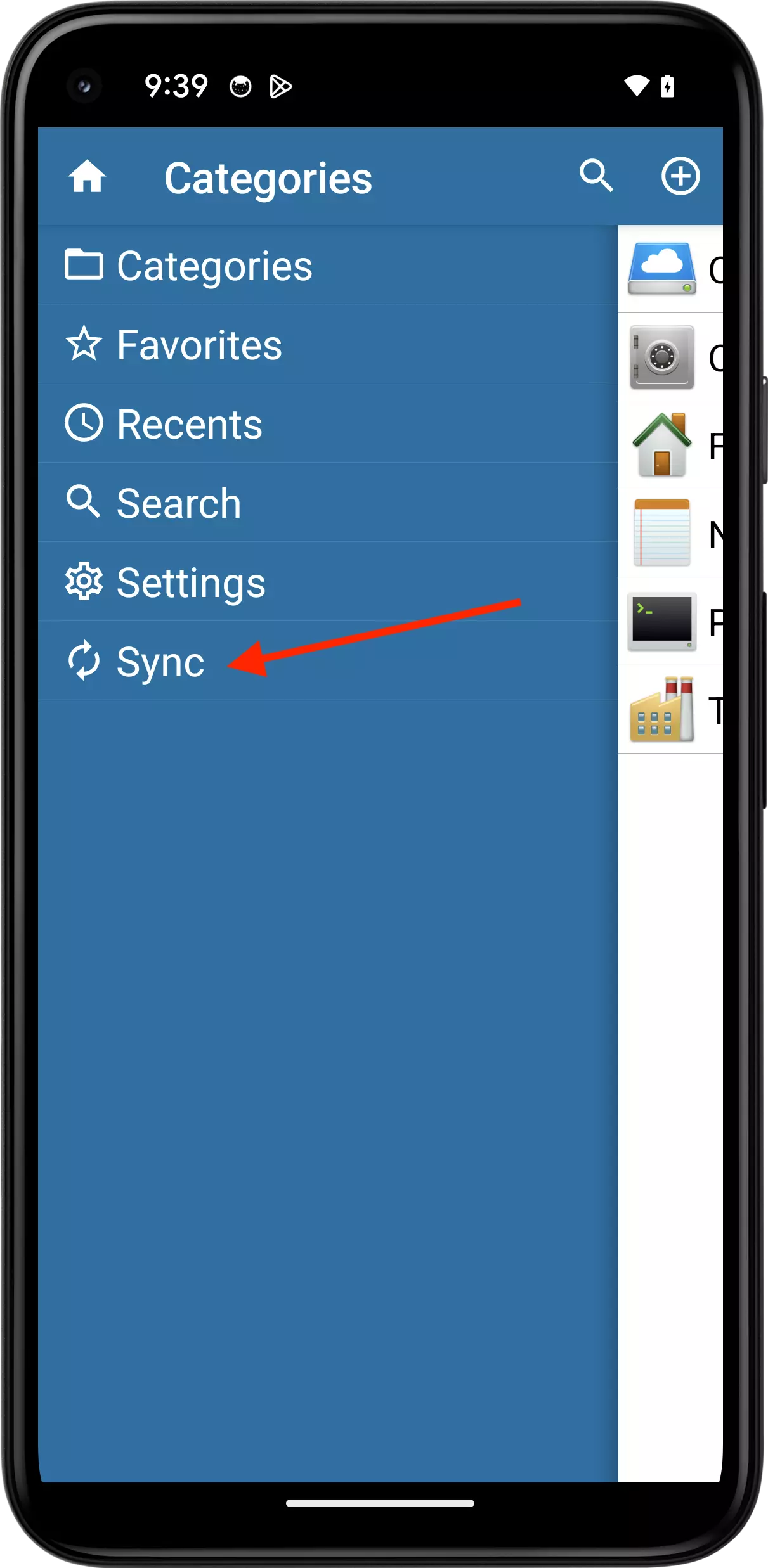
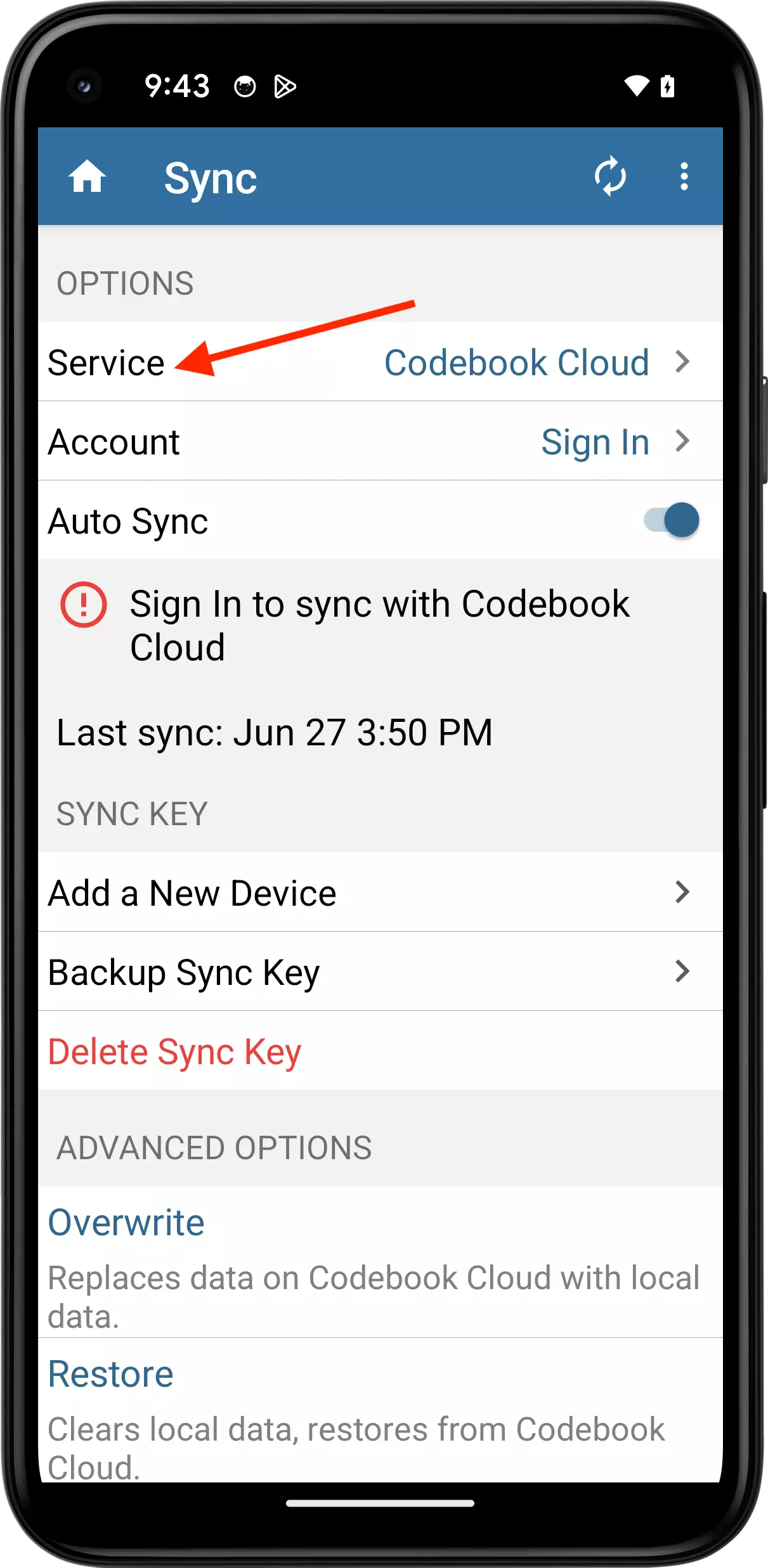
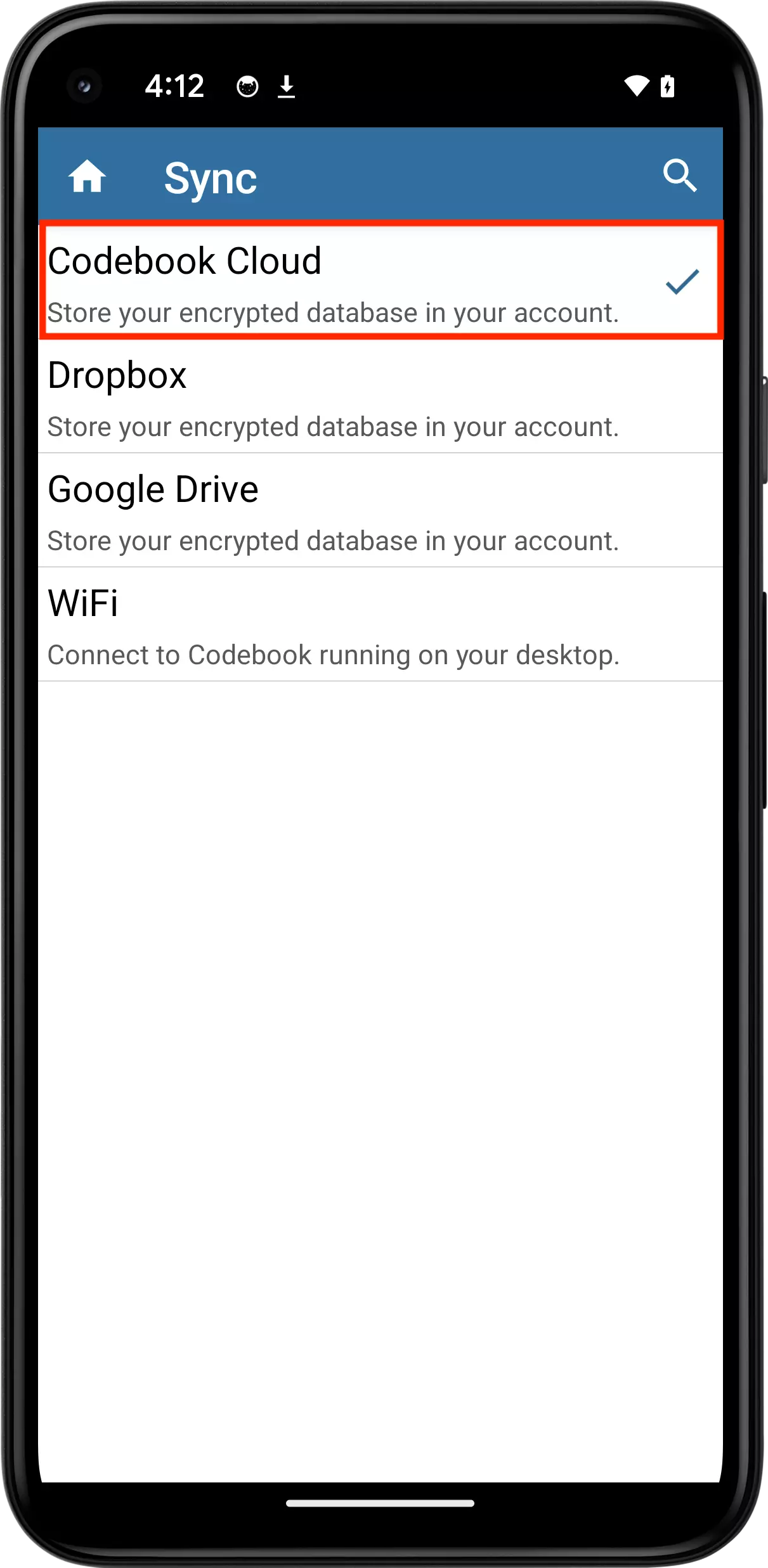
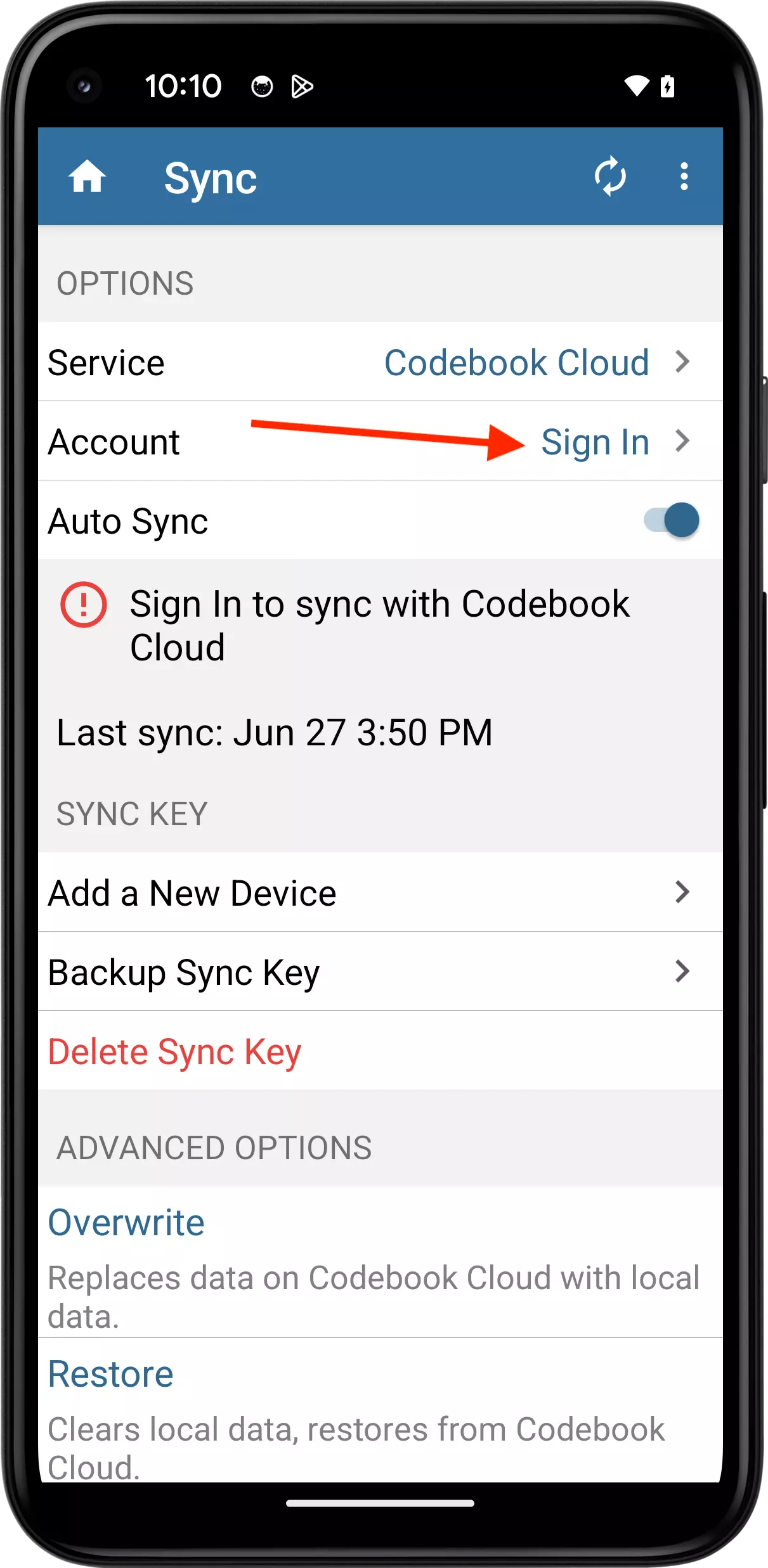
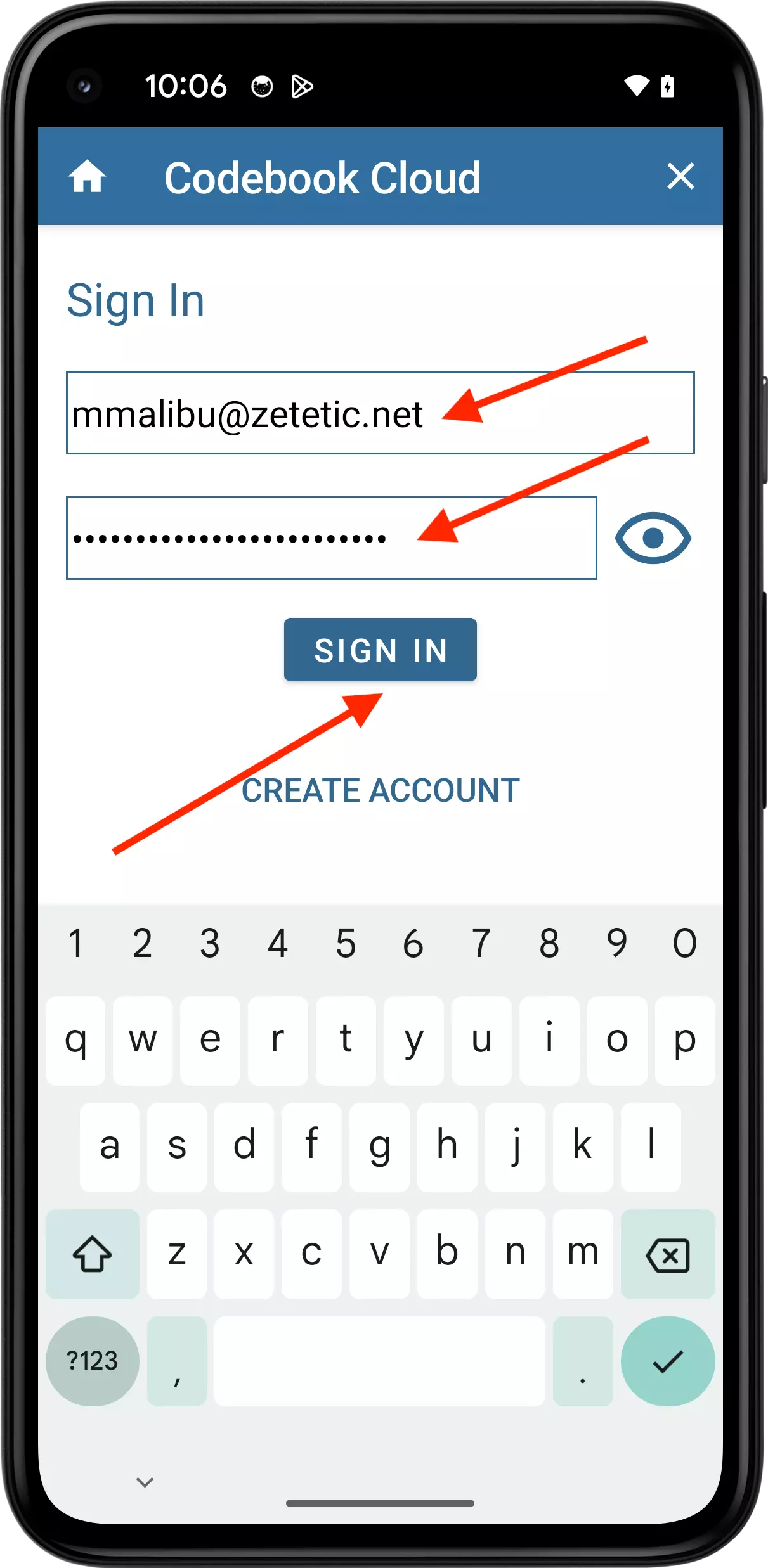
You need a Codebook Cloud account to use the auto-sync feature. Once you have created an account and signed in, your devices using the same Codebook Cloud account will automatically sync changes as they are saved. There is nothing more for you do do.
For detailed instructions to on how to create a Codebook Cloud Account see Create Codebook Cloud Account.