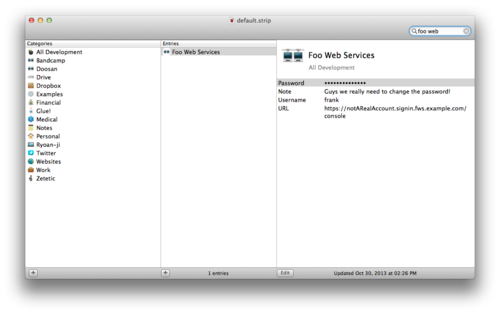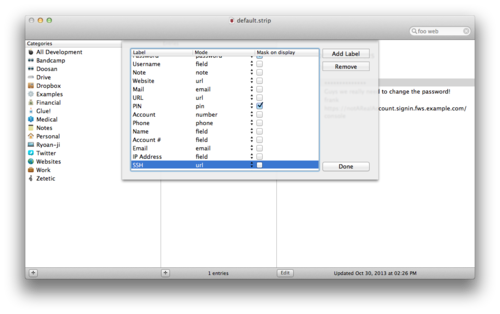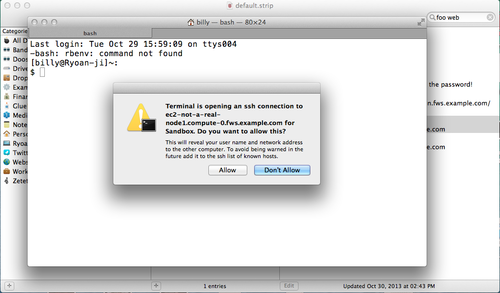STRIP Tips: Launching SSH Logins
This is a quick post about STRIP, our password manager, and how you can use it to make life a little easier. Say you have a Foo Web Services account and you run virtual machine instances there—you'd typically store three pieces of information in STRIP so that you can log into the console and access your instances:
- username
- password
- web browser console login URL
Thus when you need to log in, you can just pull up STRIP, start typing the record name, quickly copy the password and then double click on the URL to launch it in your browser to get going:
Okay, nothing new there, right? But maybe the reason you're logging in to the Foo Web Services console is because you need to get the DNS names for your virtual machine instances so you can log in to one or more of those servers via SSH. Now it's a nuisance, now you have to copy each URL out of the web interface and into your Terminal.
But STRIP can take care of this for you, cutting out the step to your web console, by using URL fields. Let's create a new label just to make clear what's going on here by going to the File menu and selecting Customize Labels, which produces a sheet showing all your labels in STRIP:
Create a new label, name it SSH for now, and set the Mode to "url," then click Done to dismiss the Customize Labels sheet.
In our Foo Web Services record we'll add a new field for each of our virtual machine instances, setting the label to SSH for each. If we use the SSH URL connection string format in the field itself, ssh://user:password@hostname:port, we'll be able to double-click these fields to launch SSH connections in Terminal (or the preferred SSH app/client on your computer/device). In the following screen, I've added two such SSH urls:
- ssh://frank@ec2-not-a-real-node1.compute-0.fws.example.com
- ssh://frank@ec2-not-a-real-node2.compute-0.fws.example.com
Now when I double-click these fields on the record in STRIP my operating system offers to launch to launch Terminal for me (with a warning, I should add):
After I click Allow, a new Terminal window launches and fires up an SSH connection so I can do whatever I normally do to verify my identity (password login, public key, etc).
This also works on iOS or Android if you have an SSH client installed. Simply tap on the URL fields in STRIP for iOS or Android to get the option to launch the URL in your preferred SSH app:
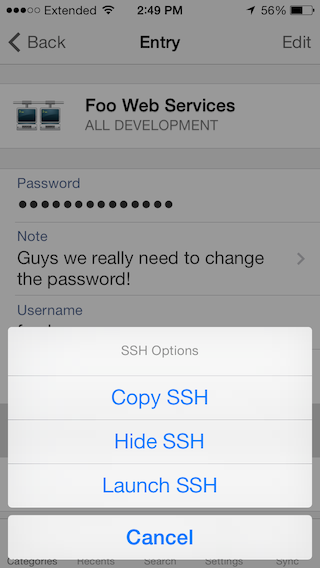
(Yes, that's a sneak preview of the iOS 7 interface, don't hold us to it, work in progess!)
When I tap on Launch SSH, iOS opens up an app on my device that's registered for handling ssh: connections, in this case it's good old TouchTerm:
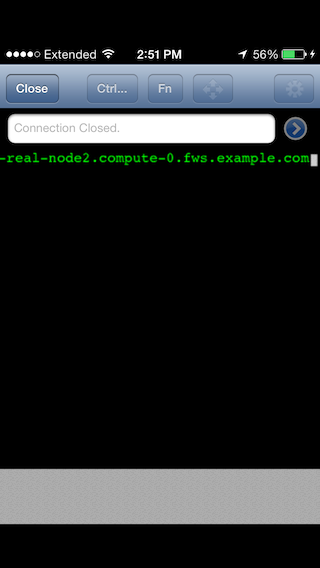
As you can see, TouchTerm attempts to open the connection with the details supplied in the URL string (and in the case of example.com, gives up for good reason).
Creating labels with a mode of url is a powerful way to make it easy for you top pop into STRIP and fire up a connection to a system that requires credentials you've stored in STRIP.
Off-topic: have a favorite SSH client for iOS or Android that we should check out? Feel free to leave comments!