Adding SQLCipher to Xcode Projects
SQLite is already a popular API for persistent data storage in iOS apps so the upside for development is obvious. As a programmer you work with a stable, well-documented API that happens to have many good wrappers for Swift and Objective-C. All security concerns are cleanly decoupled from application code and managed by the underlying framework.
The framework code of the SQLCipher project is open source, so users can be confident that an application isn't using insecure or proprietary security code. In addition, SQLCipher can also be compiled on Android, Linux, macOS and Windows for those developing cross-platform applications.
There are two different options for integrating SQLCipher into an Xcode project. The first involves building the SQLCipher source amalgamation into the application. The second involves using CocoaPods. These tutorials assume familiarity with basic iOS or macOS app development and a working install of Xcode.
🔥 Hot Tip: Commercial Edition libraries are available for iOS and macOS that you can drop right into your projects. Buy Now »
Option 1: Source Integration
Launch the Terminal app, checkout the SQLCipher project code using Git, and build the source amalgamation:
$ cd ~/Documents/code
$ git clone https://github.com/sqlcipher/sqlcipher.git
$ cd sqlcipher
$ ./configure --with-crypto-lib=none
$ make sqlite3.c
Copy the generated sqlite3.c and sqlite3.h files from the SQLCipher distribution into your application folder. Open your app's project or workspace in Xcode, open the Project Navigator (command+1), and click on the top-level Project icon for your app. Right click on the project and choose "Add Files to "My App"" (the label will vary depending on your app's name). Add the two new files to your project.
Next, select your Project icon to bring up Project Settings, then select your Application Target from the left hand pane of the Project Settings and choose the Build Settings tab, and locate "Other C Flags." Start typing "Other C Flags" into the search field until the setting appears, double click to edit it, and in the pop-up add the following value: -DSQLITE_HAS_CODEC -DSQLITE_TEMP_STORE=3 -DSQLCIPHER_CRYPTO_CC -DNDEBUG. If there are any other specific build options you would like to enable or disable, add them to the C Flags.
If your project is Swift, there's an additional setting you need to edit to ensure SQLCipher builds correctly — "Preprocessor Macros". Start typing "Preprocessor Macros" into the search field until the setting appears. Add SQLITE_HAS_CODEC=1 for both the Debug and Release settings.
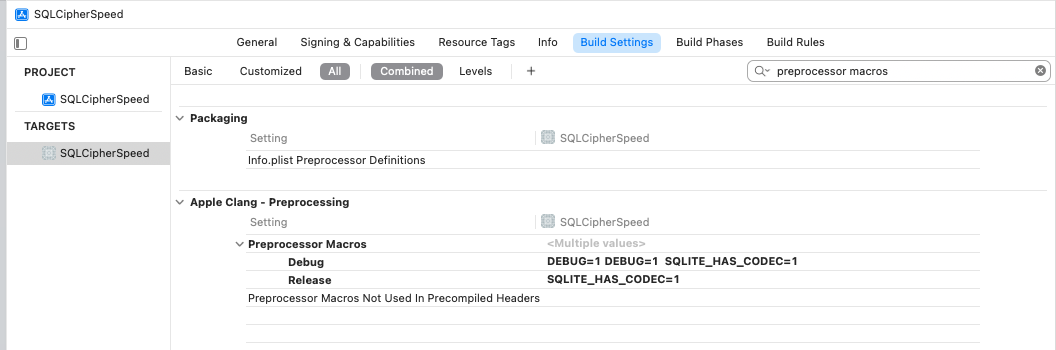
Next, still in the Application Target Level settings in the Editor pane select Build Phases. Under Link With Libraries, add Security.framework and Foundation.framework.
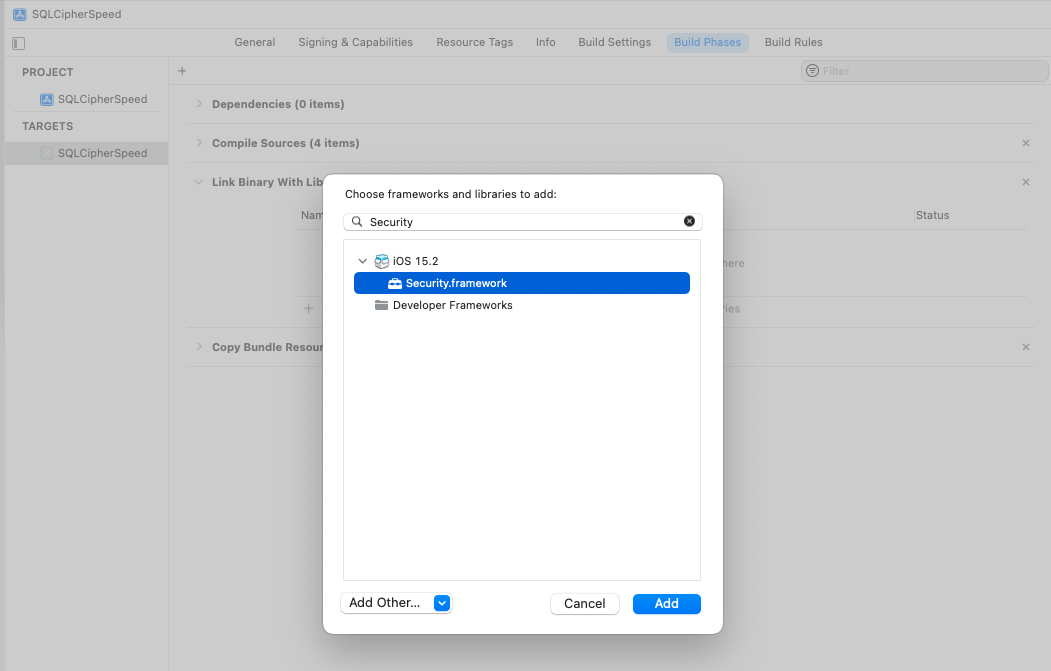
🔥 Hot Tip: If libsqlite3.dylib or another SQLite framework is listed in your Link Binary With Libraries list be sure to remove it!
Repeat these steps for any other targets in your project that will depend on SQLCipher, i.e. unit tests.
Option 2: CocoaPod Integration
Before proceeding, ensure that CocoaPods is installed on your development environment.
Start by creating a Podfile in your project folder and add SQLCipher as a dependency:
platform :ios, '10.0'
target 'SQLCipherApp' do
# Uncomment this line if you're using Swift or would like to use dynamic frameworks
# use_frameworks!
pod 'SQLCipher', '~>4.0'
end
Next, open terminal and run pod install. Finally, open the application project or workspace.
Note: We DO NOT SUPPORT using SQLCipher with a project that includes a separate sqlite3 dependency, including via CocoaPods. That sort of configuration carries multiple inherent risks, including undefined behavior, deadlocks, loss of data, loss of encryption functionality. That said, one way to prevent undefined linking behavior or silent failures is to ensure that SQLCipher is linked into the application first. Please see this post for recommendations: Important Advisory: SQLCipher with Xcode 8 and new SDKs
Integration Code
Now that the SQLCipher library is incorporated into the project you can start using the library immediately. Telling SQLCipher to encrypt a database is easy:
- Open the database
- Use the sqlite3_key function to provide key material. In most cases this should occur as the first operation after opening the database.
- Run a query to verify the database can be opened (i.e. by querying the schema)
- As a precautionary measure, run a query to ensure that the application is using SQLCipher on the active connection
Objective-C Example
#import "sqlite3.h";
...
NSString *databasePath = [[NSSearchPathForDirectoriesInDomains(NSDocumentDirectory, NSUserDomainMask, YES) objectAtIndex:0]
stringByAppendingPathComponent: @"sqlcipher.db"];
sqlite3 *db;
sqlite3_stmt *stmt;
bool sqlcipher_valid = NO;
if (sqlite3_open([databasePath UTF8String], &db) == SQLITE_OK) {
const char* key = [@"BIGSecret" UTF8String];
sqlite3_key(db, key, (int)strlen(key));
// When using Commercial or Enterprise packages you must call PRAGMA cipher_license with a valid License Code.
// Failure to provide a license code will result in an SQLITE_AUTH(23) error.
// Trial licenses are available at https://www.zetetic.net/sqlcipher/trial/
NSString *licenseQuery = [NSString stringWithFormat:@"PRAGMA cipher_license='%@';", @"ENTER_LICENSE_KEY_HERE"];
sqlite3_exec(db, [licenseQuery UTF8String], NULL, NULL, NULL);
int rc = sqlite3_exec(db, (const char*) "SELECT count(*) FROM sqlite_master;", NULL, NULL, NULL);
if (rc == SQLITE_OK) {
if(sqlite3_prepare_v2(db, "PRAGMA cipher_version;", -1, &stmt, NULL) == SQLITE_OK) {
if(sqlite3_step(stmt)== SQLITE_ROW) {
const unsigned char *ver = sqlite3_column_text(stmt, 0);
if(ver != NULL) {
sqlcipher_valid = YES;
// password is correct (or database initialize), and verified to be using sqlcipher
}
}
sqlite3_finalize(stmt);
}
}
sqlite3_close(db);
}
Swift Example
Using SQLCipher with Swift in Xcode requires that you set up a bridging header to make the library available in your code. In the bridging header add #import "sqlite3.h".
Here's an example of using the API SQLCipher provides in Swift 4:
var rc: Int32
var db: OpaquePointer? = nil
var stmt: OpaquePointer? = nil
let password: String = "correct horse battery staple"
rc = sqlite3_open(":memory:", &db)
if (rc != SQLITE_OK) {
let errmsg = String(cString: sqlite3_errmsg(db))
NSLog("Error opening database: \(errmsg)")
return
}
rc = sqlite3_key(db, password, Int32(password.utf8CString.count))
if (rc != SQLITE_OK) {
let errmsg = String(cString: sqlite3_errmsg(db))
NSLog("Error setting key: \(errmsg)")
}
// When using Commercial or Enterprise packages you must call PRAGMA cipher_license with a valid License Code.
// Failure to provide a license code will result in an SQLITE_AUTH(23) error.
// Trial licenses are available at https://www.zetetic.net/sqlcipher/trial/
let licensePragma = ("PRAGMA cipher_license = 'ENTER_LICENSE_KEY_HERE';" as NSString).utf8String
rc = sqlite3_exec(db, licensePragma, nil, nil, nil)
if (rc != SQLITE_OK) {
let errmsg = String(cString: sqlite3_errmsg(db))
NSLog("Error with cipher_license: \(errmsg)")
}
rc = sqlite3_prepare(db, "PRAGMA cipher_version;", -1, &stmt, nil)
if (rc != SQLITE_OK) {
let errmsg = String(cString: sqlite3_errmsg(db))
NSLog("Error preparing SQL: \(errmsg)")
}
rc = sqlite3_step(stmt)
if (rc == SQLITE_ROW) {
NSLog("cipher_version: %s", sqlite3_column_text(stmt, 0))
} else {
let errmsg = String(cString: sqlite3_errmsg(db))
NSLog("Error retrieiving cipher_version: \(errmsg)")
}
sqlite3_finalize(stmt)
sqlite3_close(db)
Key Derivation and Raw Keys
In most cases SQLCipher uses PBKDF2, a salted and iterated key derivation function, to obtain the encryption key. Alternately, an application can tell SQLCipher to use a specific binary key in blob notation (note that SQLCipher requires exactly 256 bits of key material), i.e.
PRAGMA key = "x'2DD29CA851E7B56E4697B0E1F08507293D761A05CE4D1B628663F411A8086D99'";
Once the key is set SQLCipher will automatically encrypt all data in the database! Note that if you don't set a key then SQLCipher will operate identically to a standard SQLite database.
Testing and Verification
There are a number of ways that you can verify SQLCipher is working as expected in your applications before its release to users.
After the application is wired up to use SQLCipher, take a peek at the resulting data files to make sure everything is in order. An ordinary SQLite database will look something like the following under hexdump. Note that the file type, schema, and data are clearly readable.
% hexdump -C plaintext.db
00000000 53 51 4c 69 74 65 20 66 6f 72 6d 61 74 20 33 00 |SQLite format 3.|
00000010 04 00 01 01 00 40 20 20 00 00 00 04 00 00 00 00 |.....@ ........|
...
000003b0 00 00 00 00 24 02 06 17 11 11 01 35 74 61 62 6c |....$......5tabl|
000003c0 65 74 32 74 32 03 43 52 45 41 54 45 20 54 41 42 |et2t2.CREATE TAB|
000003d0 4c 45 20 74 32 28 61 2c 62 29 24 01 06 17 11 11 |LE t2(a,b)$.....|
000003e0 01 35 74 61 62 6c 65 74 31 74 31 02 43 52 45 41 |.5tablet1t1.CREA|
000003f0 54 45 20 54 41 42 4c 45 20 74 31 28 61 2c 62 29 |TE TABLE t1(a,b)|
...
000007d0 00 00 00 14 02 03 01 2d 02 74 77 6f 20 66 6f 72 |.......-.two for|
000007e0 20 74 68 65 20 73 68 6f 77 15 01 03 01 2f 01 6f | the show..../.o|
000007f0 6e 65 20 66 6f 72 20 74 68 65 20 6d 6f 6e 65 79 |ne for the money|
Fire up the SQLCipher application in simulator and look for the application database files under /Users/sjlombardo/Library/Application Support/iPhone Simulator/5.0/Applications/<Instance ID>/Documents. Try running hexdump on the application database. With SQLCipher the output should looks completely random, with no discerning characteristics at all.
% hexdump -C sqlcipher.db
00000000 1b 31 3c e3 aa 71 ae 39 6d 06 f6 21 63 85 a6 ae |.1<..q.9m..!c...|
00000010 ca 70 91 3e f5 a5 03 e5 b3 32 67 2e 82 18 97 5a |.p.>.....2g....Z|
00000020 34 d8 65 95 eb 17 10 47 a7 5e 23 20 21 21 d4 d1 |4.e....G.^# !!..|
...
000007d0 af e8 21 ea 0d 4f 44 fe 15 b7 c2 94 7b ee ca 0b |..!..OD.....{...|
000007e0 29 8b 72 93 1d 21 e9 91 d4 3c 99 fc aa 64 d2 55 |).r..!...<...d.U|
000007f0 d5 e9 3f 91 18 a9 c5 4b 25 cb 84 86 82 0a 08 7f |..?....K%.......|
00000800
Other sensible testing steps include:
- Attempt to open a database with a correct key and verify that the operation succeeds
- Attempt to open a database with an incorrect key and verify that the operation fails
- Attempt to open a database without any key, and verify the operation fails
- Programtically inspect the first 16 bytes of the database file and ensure that it contains random data (i.e. not the string
SQLite Format 3\0)