SQLCipher for Apple - Full Database Encryption with SQLCipher
Commercial & Enterprise Edition Feature
These SQLCipher packages provide full database encryption for Apple applications. The pre-compiled binaries are easily imported into an Xcode project to be linked to an application. This provides the quickest integration and fastest application builds.
SQLCipher for Apple is "commercial edition" software that can be purchased directly from the Zetetic Store. Licensed software is delivered immediately upon payment.
Commercial packages include SQLCipher.xcframework which is built for:
- iOS devices (arm64)
- iOS simulators (arm64 -- Apple Silicon, x86_64)
- Mac Catalyst (arm64 -- Apple Silicon, x86_64)
- macOS (arm64 -- Apple Silicon, x86_64)
- tvOS (arm64)
- tvOS simulators (arm64 -- Apple Silicon, x86_64)
- watchOS (arm64, arm64_32, armv7k)
- watchOS simulators (arm64 -- Apple Silicon, x86_64)
- visionOS (arm64)
- visionOS simulators (arm64 -- Apple Silicon, x86_64)
The applicable platform's Framework will be chosen from the SQLCipher.xcframework and included in
your target application based on which platform(s) it's targeting.
You will only be able to use platforms which you've purchased licenses for. Attempting to use a platform which you're not licensed for you will result in an SQLITE_AUTH(23) error
Running Packaged Examples
When running on a physical Apple device, you must enable code signing within Signing & Capabilities of the Example Target. To do this select a Team and check Automatic Code Signing to generate a Signing Certificate
The remainder of this document provides a practical example of how to integrate SQLCipher in an Xcode project.
These tutorials assume that Xcode is already installed and that basic applications are already setup.
Integration Options
The SQLCipher for Apple commercial package includes:- SQLCipher.xcframework
- SQLCipher.swift Swift Package (includes a binary target of SQLCipher.xcframework)
SQLCipher.swift Swift Package Integration
SQLCipher.swift Swift Package can be used directly by your own project or used to replace SQLCipher.swift community package in a third party Swift Package which your application is already using.
Add SQLCipher.swift to Your Project
First, unzip the binary distribution. In Finder, navigate to the sqlcipher-apple-VERSION.zip file you received and unzip it by double-clicking on the zip file.
Right click on your project in Xcode and choose "Add Package Dependencies..."
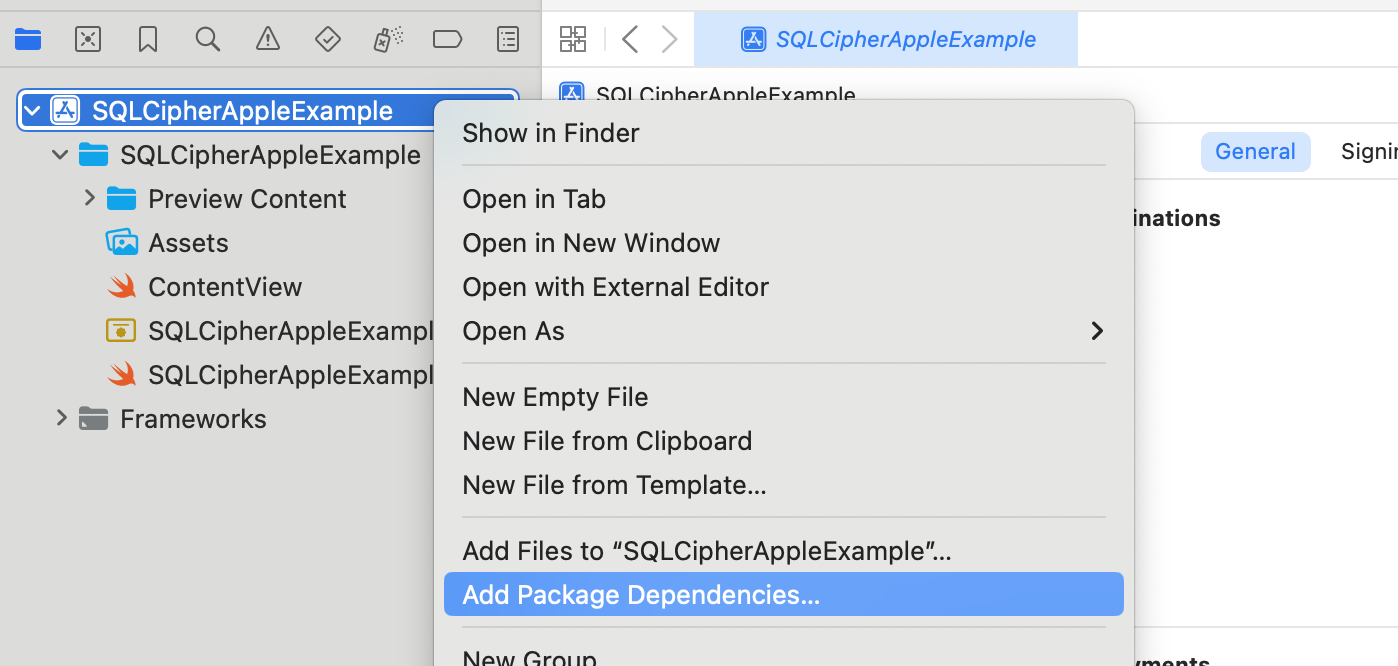
Click Add Local Package
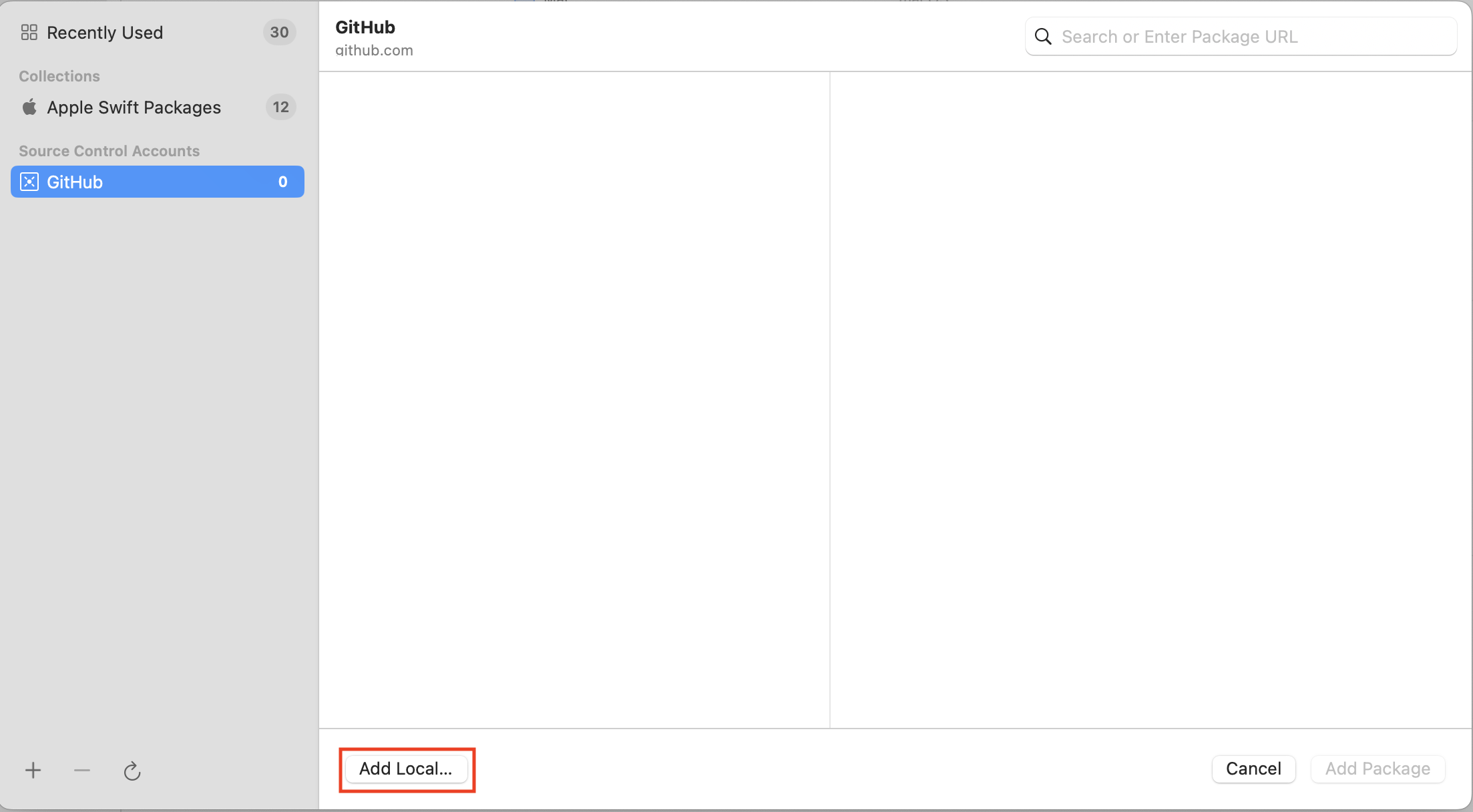
Select SQLCipher.swift from your package and click Add Package
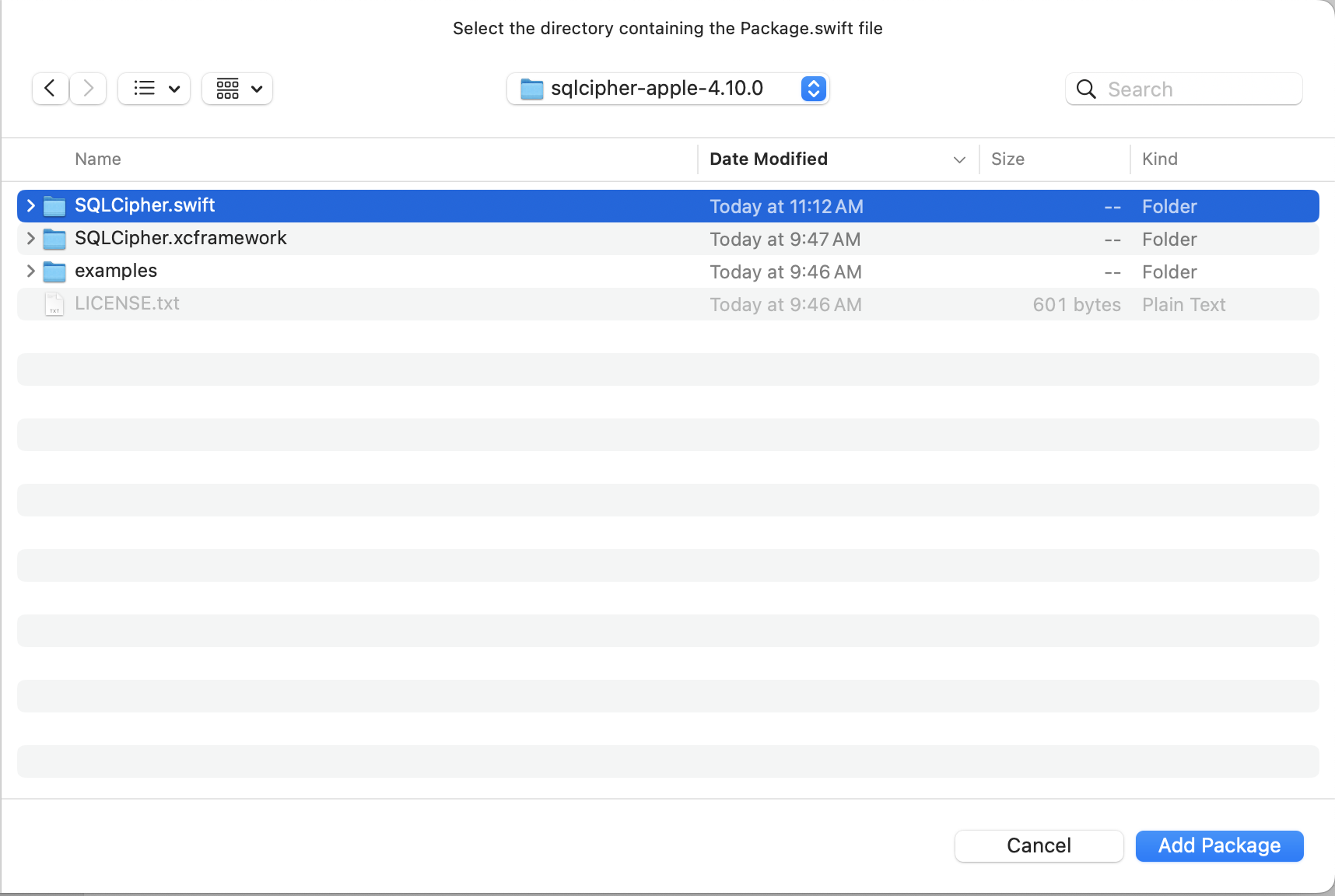
Replace SQLCipher.swift Dependency in a Third Party Swift Package
If you're using a third party Swift Package which has a dependency on SQLCipher.swift community edition package, you can override it using the SQLCipher.swift commercial package as a local package
Apple's documentation here: https://developer.apple.com/documentation/xcode/editing-a-package-dependency-as-a-local-package discusses this override behavior:
adding a local package overrides the package dependency with the same name
Here's an example of what your project's package structure might look like when using a third party Swift Package which has a dependency on SQLCipher.swift community edition Swift Pacakge:
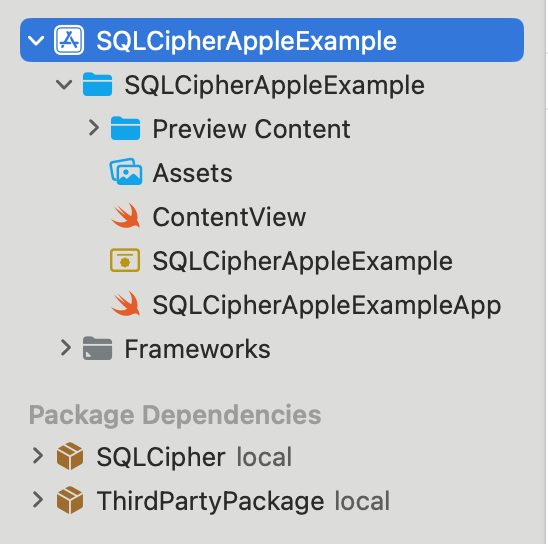
Drag and Drop SQLCipher.swift commercial package from the binary distribution into your project and choose Copy files to destination. Now the SQLCipher.swift transitive dependency from the Third Party Package will be overriden by your local SQLCipher.swift commercial package:
To have this override fully take affect, you may need to File menu > Packages > Reset Package caches or re-open the Xcode project.
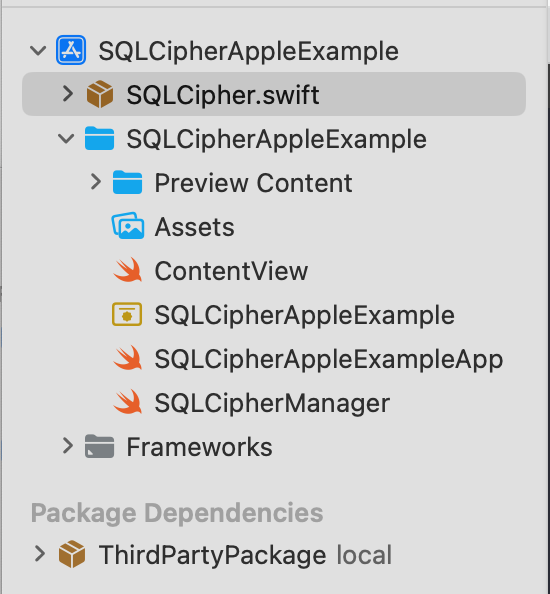
Other C Flags
You will next edit one other setting on your Application Target to ensure the SQLCipher builds
correctly—"Other C Flags." Start typing "Other C Flags" into the search field until the setting
appears,
double click to edit it, and in the pop-up add the following value: -DSQLITE_HAS_CODEC
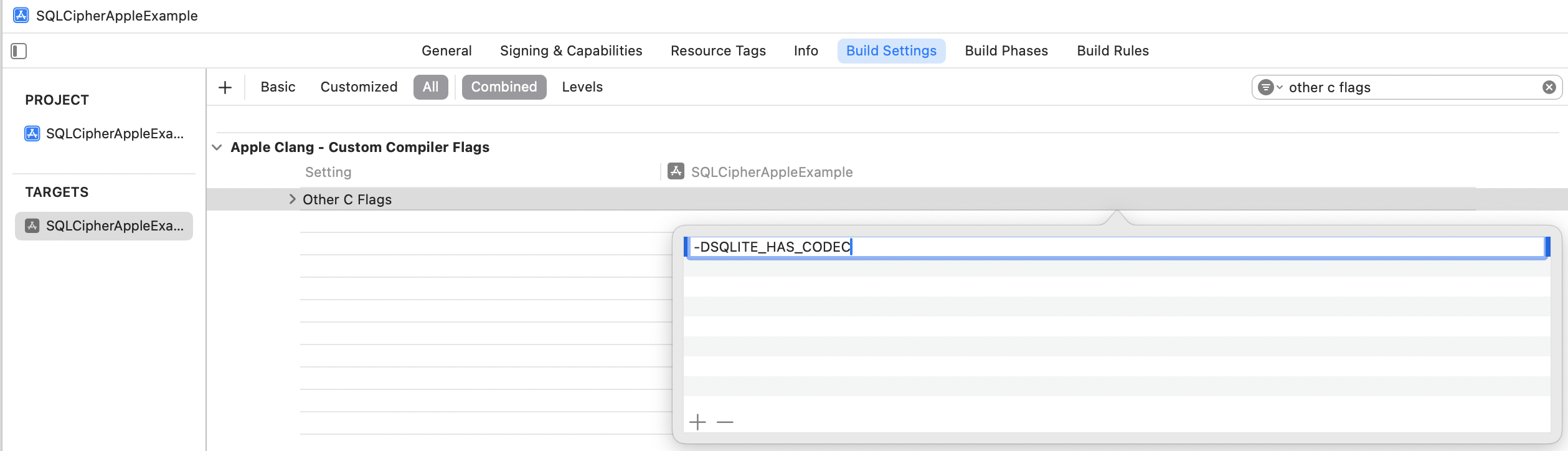
Preprocessor Macros (Swift Only)
If your project is Swift, there's one additional setting you need to edit to ensure SQLCipher builds
correctly
— "Preprocessor Macros". Start typing "Preprocessor Macros" into the search field until the setting
appears. Add SQLITE_HAS_CODEC=1 for both the Debug and Release settings.
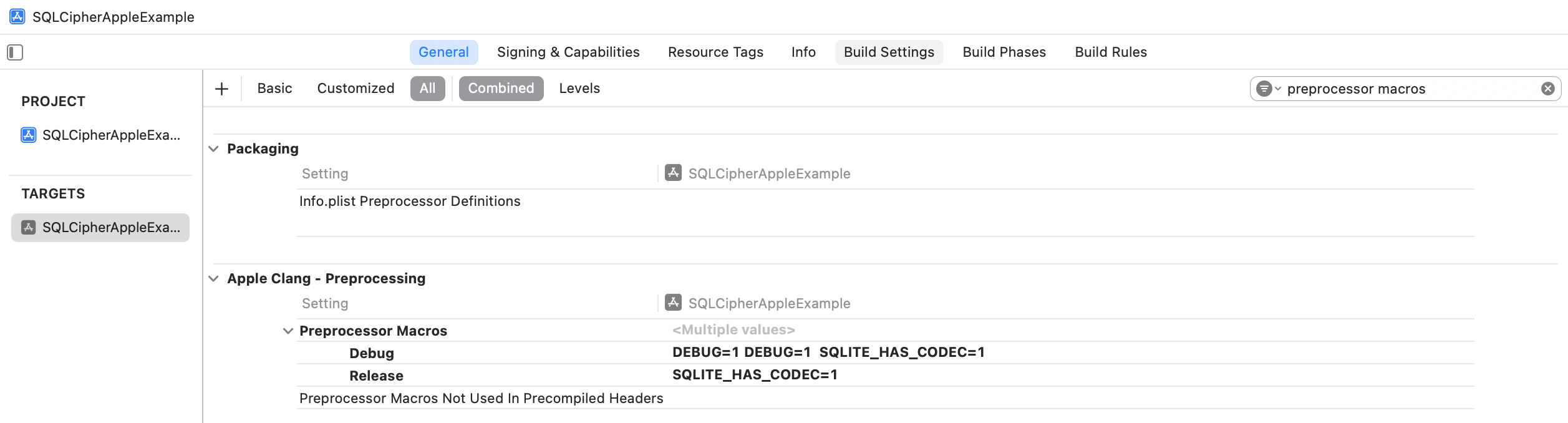
Add Security Framework
Finally, still within Application Target Settings, switch to the Build Phases tab. Under Link With Libraries, add Security.framework.
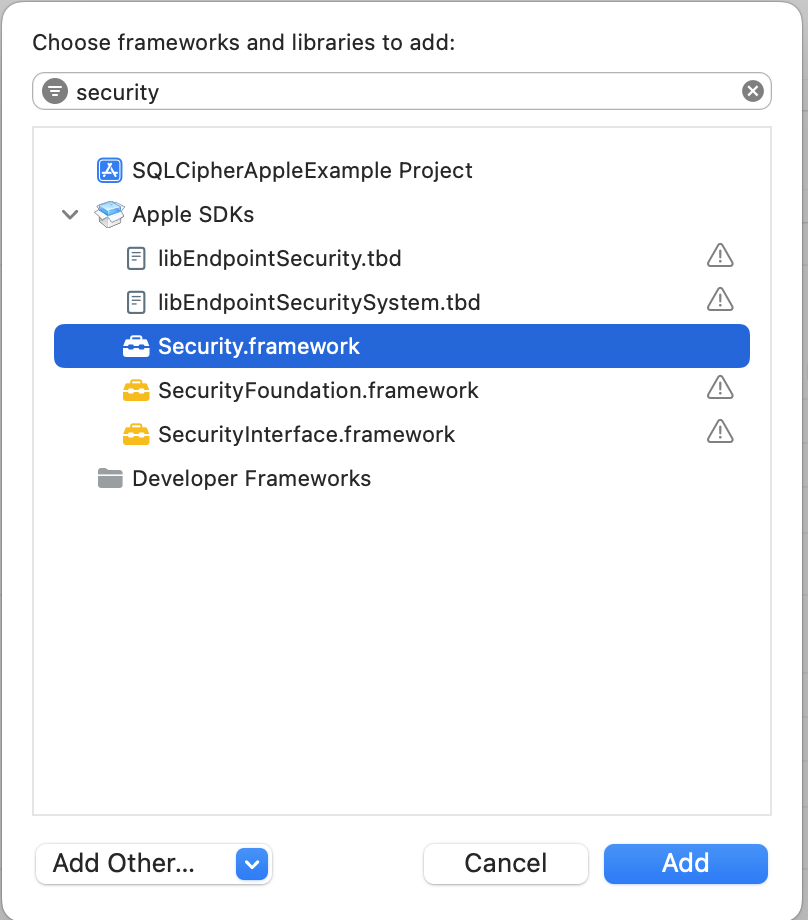
SQLCipher.xcframework Framework Integration
Add SQLCipher.xcframework to Project
First, unzip the binary distribution. In Finder, navigate to the sqlcipher-apple-VERSION.zip file you received and unzip it by double-clicking on the zip file.
Open up your project in Xcode, and once it's loaded, right-click (or control-click) on your project's icon in the Project Navigator (Command+1) and select 'Add Files to ""...'. Make sure you check the box for "Copy items if needed" so that the SQLCipher.xcframework copies into your project's directory
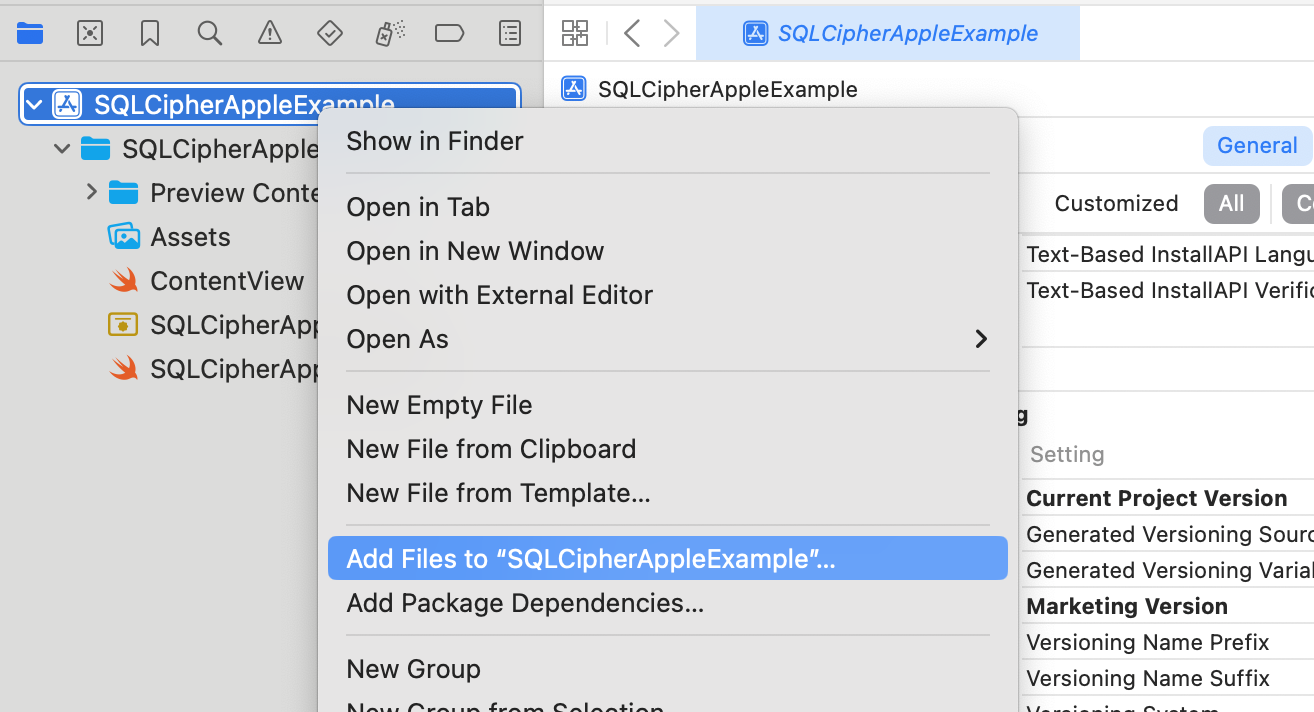
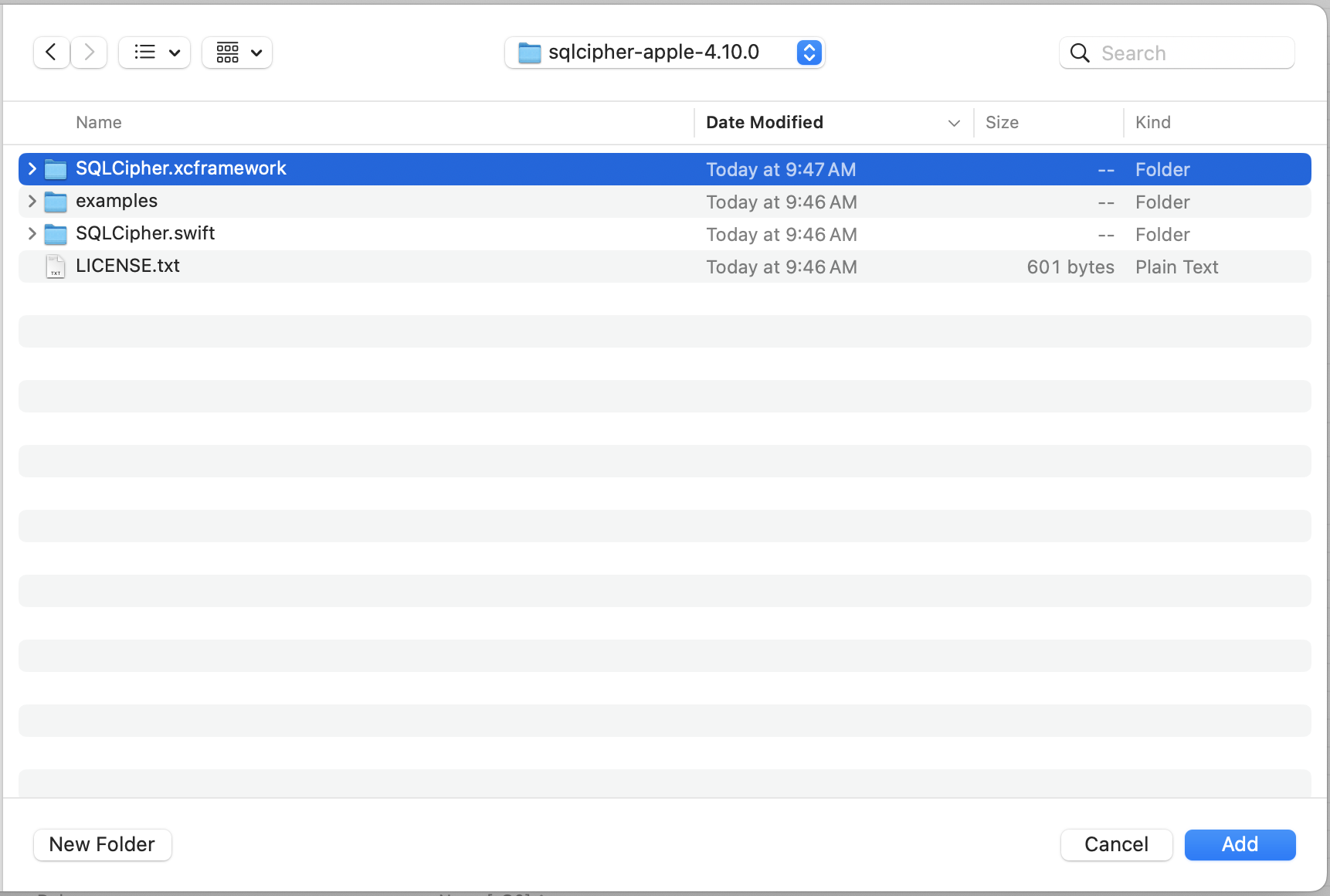
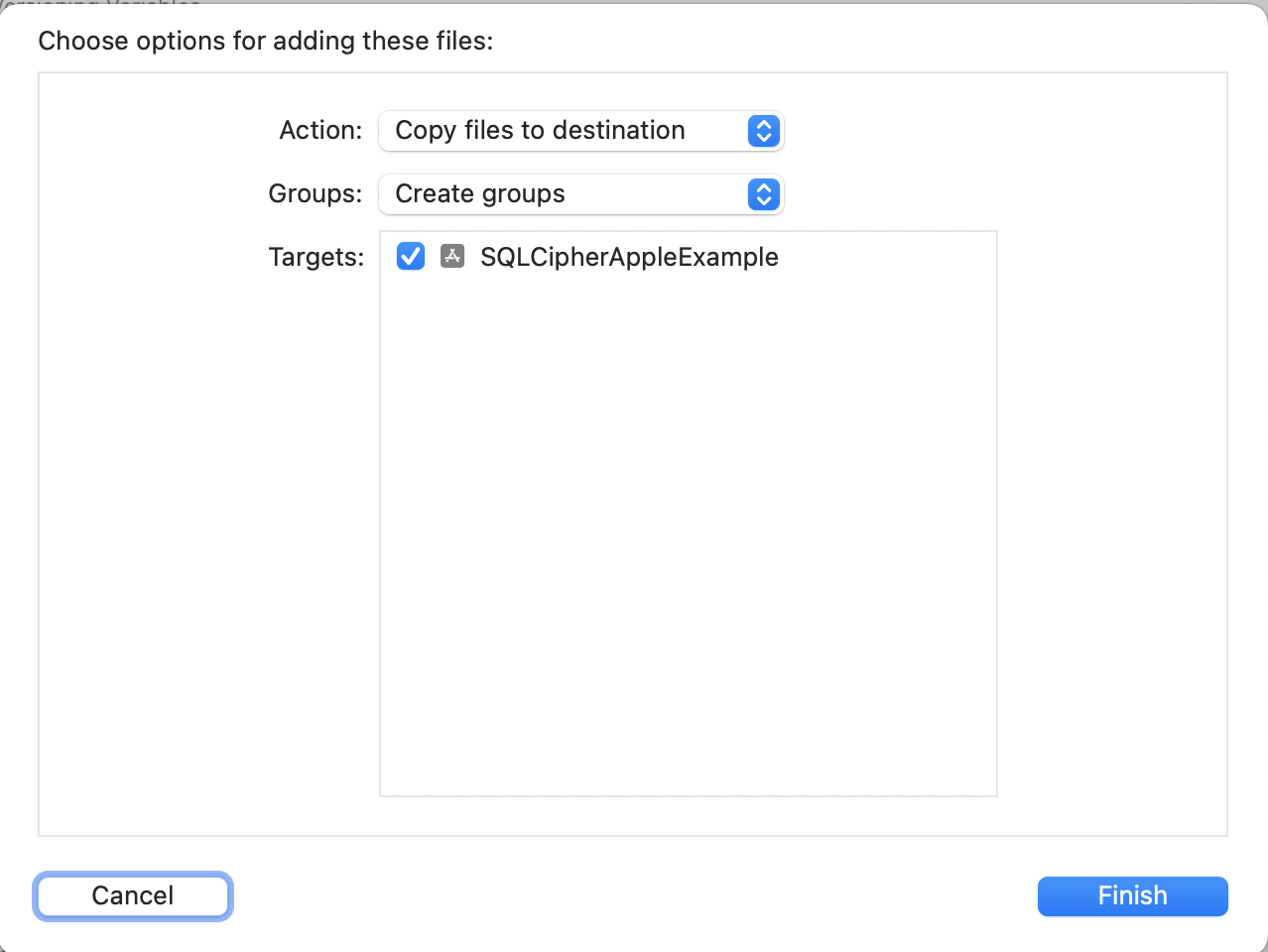
Embed SQLCipher.xcframework
Adjust SQLCipher.xcframework to Embed & Sign within Frameworks, Libraries, and Embedded Content.

Other C Flags
You will next edit one other setting on your Application Target to ensure the SQLCipher builds
correctly—"Other C Flags." Start typing "Other C Flags" into the search field until the setting
appears,
double click to edit it, and in the pop-up add the following value: -DSQLITE_HAS_CODEC
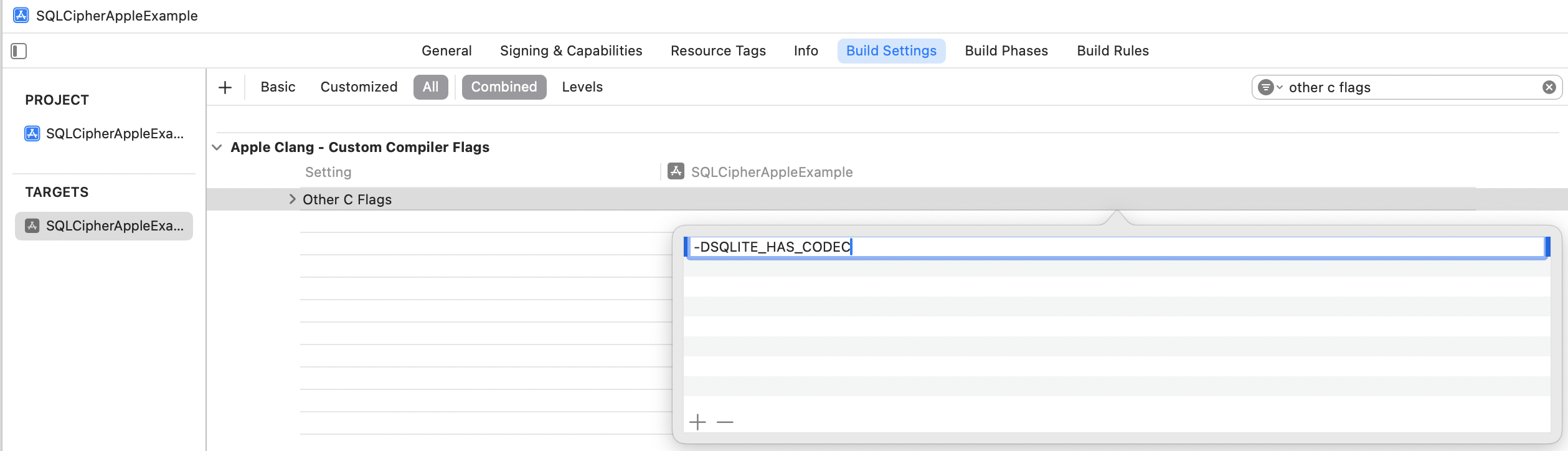
Preprocessor Macros (Swift Only)
If your project is Swift, there's one additional setting you need to edit to ensure SQLCipher builds
correctly
— "Preprocessor Macros". Start typing "Preprocessor Macros" into the search field until the setting
appears. Add SQLITE_HAS_CODEC=1 for both the Debug and Release settings.
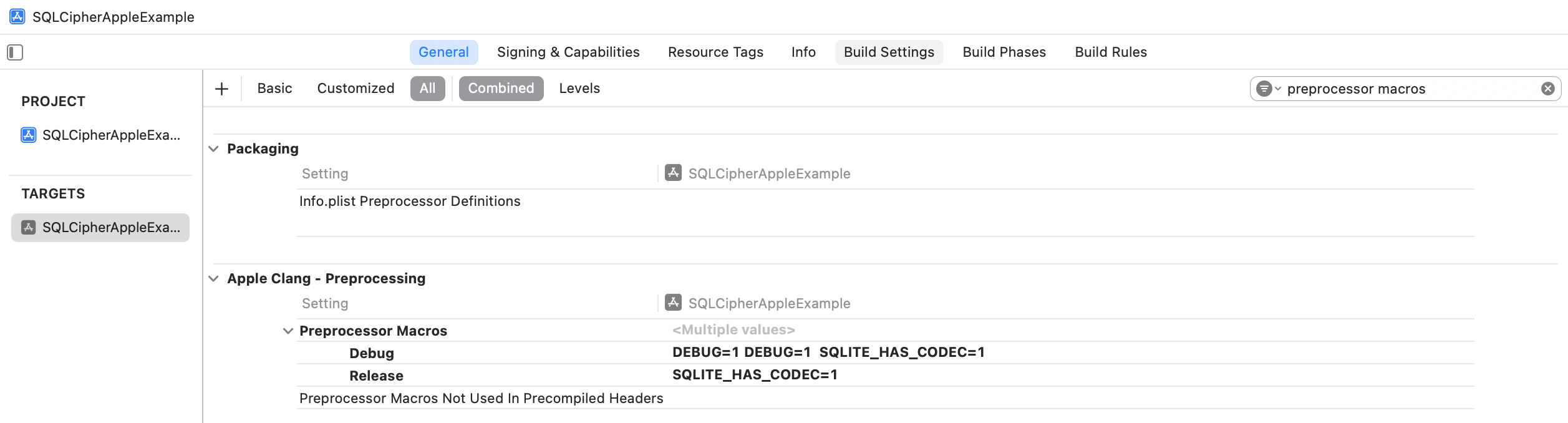
Add Security Framework
Finally, still within Application Target Settings, switch to the Build Phases tab. Under Link With Libraries, add Security.framework.
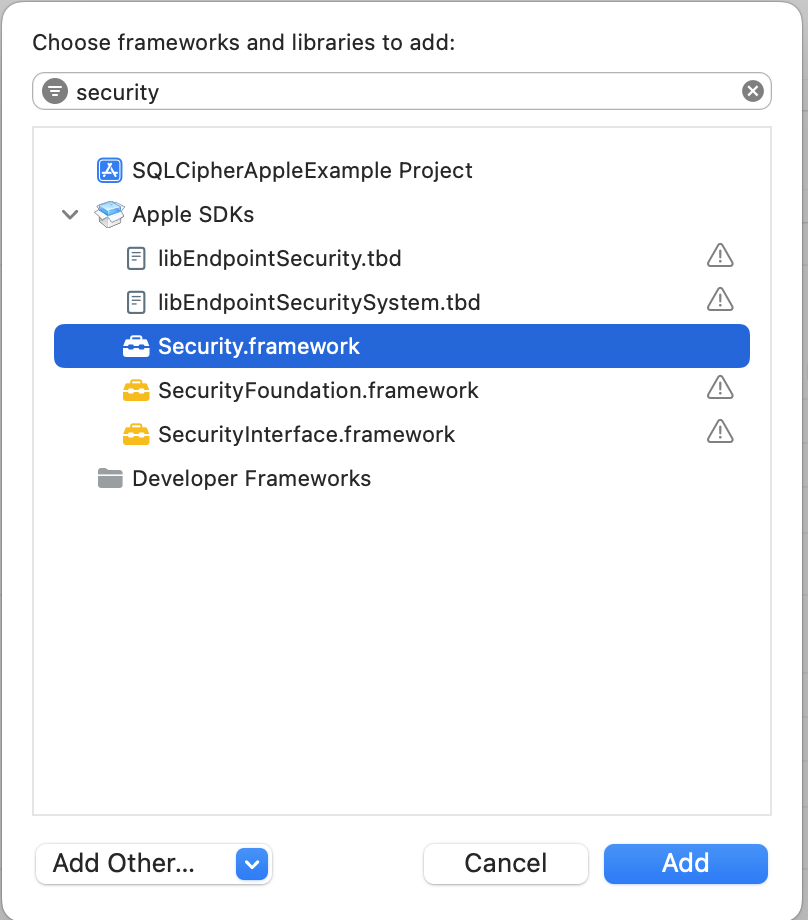
Integration Code
Now that the SQLCipher library is incorporated into the project you can start using the library immediately. Telling SQLCipher to encrypt a database is easy:
- Open the database
- Use the sqlite3_key function to provide key material. In most cases this should occur as the first operation after opening the database.
- Use PRAGMA cipher_license to apply your license code
- Run a query to verify the database can be opened (i.e. by querying the schema)
- As a precautionary measure, run a query to ensure that the application is using SQLCipher on the active connection
SQLCipher Import Statements
When using Swift, import the SQLCipher module
import SQLCipherWhen using Objective-C, import the SQLCipher umbrella header
#import <SQLCipher/SQLCipher.h>Objective-C Example
NSString *databasePath = [[NSSearchPathForDirectoriesInDomains(NSDocumentDirectory, NSUserDomainMask, YES) objectAtIndex:0]
stringByAppendingPathComponent: @"sqlcipher.db"];
sqlite3 *db;
sqlite3_stmt *stmt;
BOOL sqlcipherValid = NO;
if (sqlite3_open([databasePath UTF8String], &db) == SQLITE_OK) {
const char* key = [@"BIGSecret" UTF8String];
sqlite3_key(db, key, (int)strlen(key));
// When using Commercial or Enterprise packages you must call PRAGMA cipher_license with a valid License Code.
// Failure to provide a license code will result in an SQLITE_AUTH(23) error.
// Trial licenses are available at https://www.zetetic.net/sqlcipher/trial/
NSString *licenseQuery = [NSString stringWithFormat:@"PRAGMA cipher_license='%@';", @"### LICENSE CODE HERE ###"];
sqlite3_exec(db, [licenseQuery UTF8String], NULL, NULL, NULL);
int rc = sqlite3_exec(db, "SELECT count(*) FROM sqlite_master;", NULL, NULL, NULL);
if (rc == SQLITE_OK) {
rc = sqlite3_prepare_v2(db, "PRAGMA cipher_version;", -1, &stmt, NULL);
if (rc == SQLITE_OK) {
rc = sqlite3_step(stmt);
if (rc == SQLITE_ROW) {
const unsigned char *ver = sqlite3_column_text(stmt, 0);
if (ver != NULL) {
sqlcipherValid = YES;
// password is correct (or database is initialized), and verified to be using sqlcipher
NSLog(@"cipher_version = %s", ver);
}
}
sqlite3_finalize(stmt);
}
}
sqlite3_close(db);
}
Swift Example
Here's an example of using the API SQLCipher provides in Swift 5:
var rc: Int32
var db: OpaquePointer? = nil
var stmt: OpaquePointer? = nil
let password: String = "correct horse battery staple"
rc = sqlite3_open(":memory:", &db)
if (rc != SQLITE_OK) {
let errmsg = String(cString: sqlite3_errmsg(db))
print("Error opening database: \(errmsg)")
return
}
rc = sqlite3_key(db, password, Int32(password.utf8CString.count))
if (rc != SQLITE_OK) {
let errmsg = String(cString: sqlite3_errmsg(db))
print("Error setting key: \(errmsg)")
}
// When using Commercial or Enterprise packages you must call PRAGMA cipher_license with a valid License Code.
// Failure to provide a license code will result in an SQLITE_AUTH(23) error.
// Trial licenses are available at https://www.zetetic.net/sqlcipher/trial/
rc = sqlite3_exec(db, "PRAGMA cipher_license = '### LICENSE CODE HERE ###';", nil, nil, nil)
if (rc != SQLITE_OK) {
let errmsg = String(cString: sqlite3_errmsg(db))
print("Error with cipher_license: \(errmsg)")
}
rc = sqlite3_prepare(db, "PRAGMA cipher_version;", -1, &stmt, nil)
if (rc != SQLITE_OK) {
let errmsg = String(cString: sqlite3_errmsg(db))
print("Error preparing SQL: \(errmsg)")
}
rc = sqlite3_step(stmt)
if (rc == SQLITE_ROW) {
if let cipherVersion = sqlite3_column_text(stmt, 0) {
print("cipher_version: \(String(cString: cipherVersion))")
} else {
print("Not SQLCipher")
}
} else {
let errmsg = String(cString: sqlite3_errmsg(db))
print("Error retrieiving cipher_version: \(errmsg)")
}
sqlite3_finalize(stmt)
sqlite3_close(db)
Key Derivation and Raw Keys
In most cases SQLCipher uses PBKDF2, a salted and iterated key derivation function, to obtain the encryption key. Alternately, an application can tell SQLCipher to use a specific binary key in blob notation (note that SQLCipher requires exactly 256 bits of key material), i.e.
PRAGMA key = "x'2DD29CA851E7B56E4697B0E1F08507293D761A05CE4D1B628663F411A8086D99'";
Once the key is set SQLCipher will automatically encrypt all data in the database! Note that if you don't set a key then SQLCipher will operate identically to a standard SQLite database.
Testing and Verification
There are a number of ways that you can verify SQLCipher is working as expected in your applications before its release to users.
After the application is wired up to use SQLCipher, take a peek at the resulting data files to make sure everything is in order. An ordinary SQLite database will look something like the following under hexdump. Note that the file type, schema, and data are clearly readable.
% hexdump -C plaintext.db
00000000 53 51 4c 69 74 65 20 66 6f 72 6d 61 74 20 33 00 |SQLite format 3.|
00000010 04 00 01 01 00 40 20 20 00 00 00 04 00 00 00 00 |.....@ ........|
...
000003b0 00 00 00 00 24 02 06 17 11 11 01 35 74 61 62 6c |....$......5tabl|
000003c0 65 74 32 74 32 03 43 52 45 41 54 45 20 54 41 42 |et2t2.CREATE TAB|
000003d0 4c 45 20 74 32 28 61 2c 62 29 24 01 06 17 11 11 |LE t2(a,b)$.....|
000003e0 01 35 74 61 62 6c 65 74 31 74 31 02 43 52 45 41 |.5tablet1t1.CREA|
000003f0 54 45 20 54 41 42 4c 45 20 74 31 28 61 2c 62 29 |TE TABLE t1(a,b)|
...
000007d0 00 00 00 14 02 03 01 2d 02 74 77 6f 20 66 6f 72 |.......-.two for|
000007e0 20 74 68 65 20 73 68 6f 77 15 01 03 01 2f 01 6f | the show..../.o|
000007f0 6e 65 20 66 6f 72 20 74 68 65 20 6d 6f 6e 65 79 |ne for the money|
Fire up the SQLCipher application in simulator and look for the application database files under ~/Library/Developer/CoreSimulator/Devices/<Instance ID>/data/Containers/Data/Application/<Application ID>/Documents/. Try running hexdump on the application database. With SQLCipher the output should looks completely random, with no discerning characteristics at all.
% hexdump -C sqlcipher.db
00000000 1b 31 3c e3 aa 71 ae 39 6d 06 f6 21 63 85 a6 ae |.1<..q.9m..!c...|
00000010 ca 70 91 3e f5 a5 03 e5 b3 32 67 2e 82 18 97 5a |.p.>.....2g....Z|
00000020 34 d8 65 95 eb 17 10 47 a7 5e 23 20 21 21 d4 d1 |4.e....G.^# !!..|
...
000007d0 af e8 21 ea 0d 4f 44 fe 15 b7 c2 94 7b ee ca 0b |..!..OD.....{...|
000007e0 29 8b 72 93 1d 21 e9 91 d4 3c 99 fc aa 64 d2 55 |).r..!...<...d.U|
000007f0 d5 e9 3f 91 18 a9 c5 4b 25 cb 84 86 82 0a 08 7f |..?....K%.......|
00000800
Other sensible testing steps include:
- Attempt to open a database with a correct key and verify that the operation succeeds
- Attempt to open a database with an incorrect key and verify that the operation fails
- Attempt to open a database without any key, and verify the operation fails
- Programtically inspect the first 16 bytes of the database file and ensure that it contains random data (i.e. not the string
SQLite Format 3\0)
Get SQLCipher for Apple
This package can be purchased directly from the Zetetic Store and licensed software is delivered immediately upon payment.