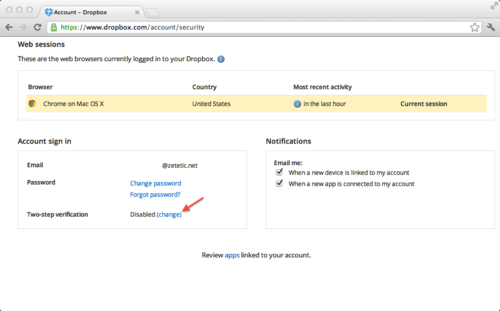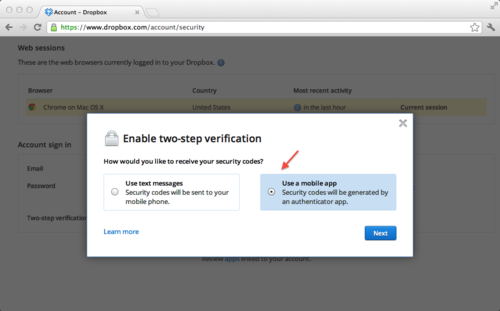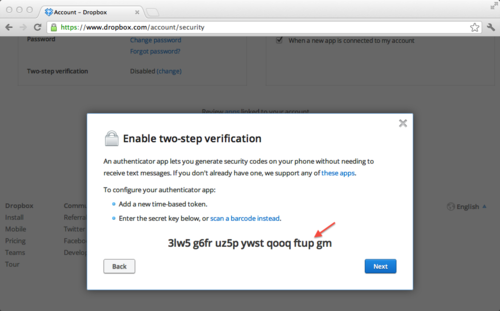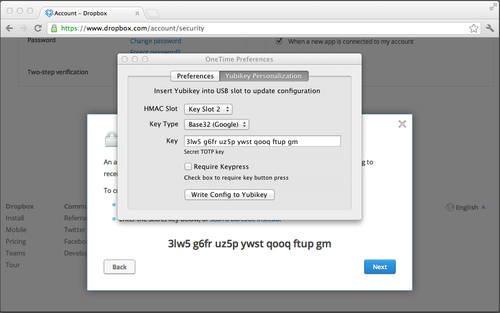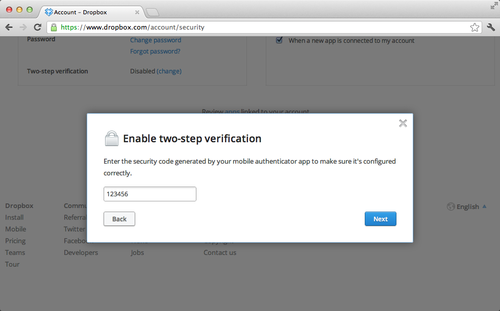Dropbox Two-step Verification on Mac with Yubikey and OneTime
Dropbox has made security-conscious users very happy with the recent addition of two-factor authenitication using OATH-TOTP. We are now pleased to announce that the latest version of OneTime for Yubikey adds support for Dropbox, allowing Yubikey owners to use their USB devices for 2-step verification on Mac OS X.
Unlike mobile applications or SMS delivery, a Yubikey with OneTime is highly portable and doesn't require a smartphone, cell coverage, or SMS service. Nor does OneTime make you re-type passwords from your device into login fields on the computer.
Getting started with Dropbox 2-step, OneTime and a Yubikey is very easy. You'll need to install OneTime on your computer and launch the application. Then, login to your Dropbox account page, locate the two-step verification status, and click "change".
Follow through the informational screens until you are prompted to choose a 2-step verification method. Choose to use a Mobile App instead of SMS.
On the next screen, above the QR code, click the link to "enter your security code manually" to view the raw Base32 encoded key data.
Select the raw key and copy the value to the clipboard. Then click the OneTime for Yubikey Icon in the Mac Taskbar, then Preferences, and switch to the Personalization tab.
Paste the secret key into the key field, choose the Yubikey slot to use (usually Slot 2), then "Write Config". Important Note: "Write Config" will irrevocably overwrite any existing configuration in the specified Yubikey slot. When shipped from the Yubico, slot 1 is programmed for the Yubico OTP services and slot 2 is empty, so it is usually the right default. However, if you already use slot 2 with a different service (i.e. GMail) you may want to buy a new Yubikey for Dropobox. Please be careful!
Once the configuration is written to the Yubikey you can start using it immediately. On the next Dropbox screen you'll be asked to enter the current one time password. Just use OneTime's "Insert OTP" menu item, or your global hotkey (⇧⌘Y by default).
Complete the setup process and write down your emergency backup code. Now you're ready to use your Yubikey for Dropbox access on any Mac with OneTime installed!
Learn More » or Buy OneTime Now »
P.S. existing OneTime for Yubikey users can contact us to request a free upgrade to the latest version.