SplashID Alternative: Migrating from SplashID to the STRIP password manager on Windows and Mac OS X
Hot on the heels on of the Mac OS Splash ID migration script, we've now prepared an easy to use, graphical SplashID converter called Convert To Strip, for Mac OS X and Windows.
In case you missed it, ElcomSoft recently presented a paper demonstrating attacks on several popular Password Managers. One of the most critical flaws was identified in SplashID, where the researchers found that a global key was used to encrypt the master password, rendering it instantly recoverable.
This converter is intended to help users migrate all of ther sensitive data from a SplashID export file into STRIP, the password manager recognized at the same conference as the "most resilient to password cracking" and one of the only applications that properly implemented strong cryptography.
This process assumes that you have already downloaded and installed Strip.
Export the SplashID data
Launch SplashID Safe and login. Once the application is unlocked, go to the application menu, select Export, choose the first SplashID vID format, choose Export All Records, and un-check Export Attachments. You can keep the suggested name for the file, click on Where to select your Desktop, and then Save. When prompted, enter a blank password.
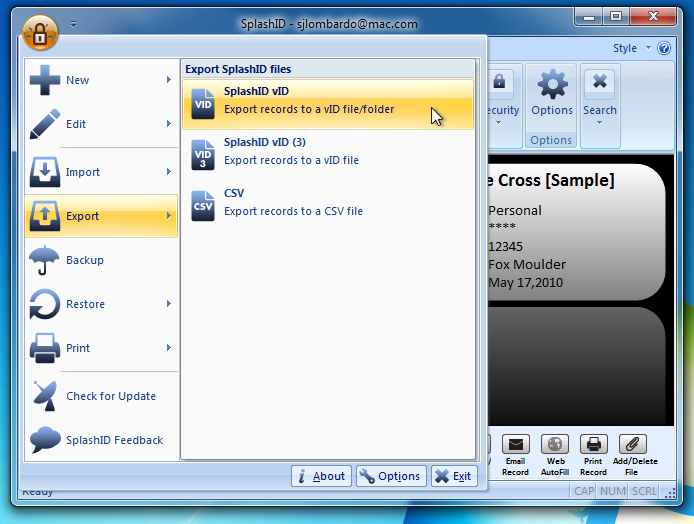
Convert SplashID Export
- Download the STRIP Data converter onto your desktop and Unzip it. Double click the icon to run it.
- Click "Source File" button and choose the Splash ID export file.
- Click the Save As button and save strip.csv on the desktop.
- Click "Run Conversion" to migrate the file to the Strip export format.
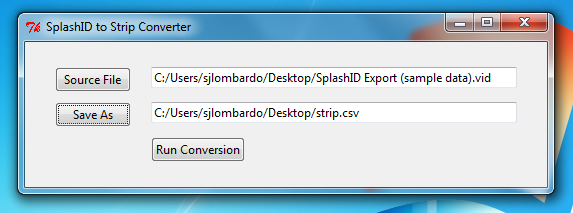
Convert to STRIP for Windows »
Verify Data (Optional)
There is now a 'strip.csv' file on your Desktop. You can open it in a spreadsheet editor to check its contents (e.g. OpenOffice.org, Numbers, Excel), or open it in a simple text editor. It's a good idea to check the data over for accuracy before importing it into STRIP.
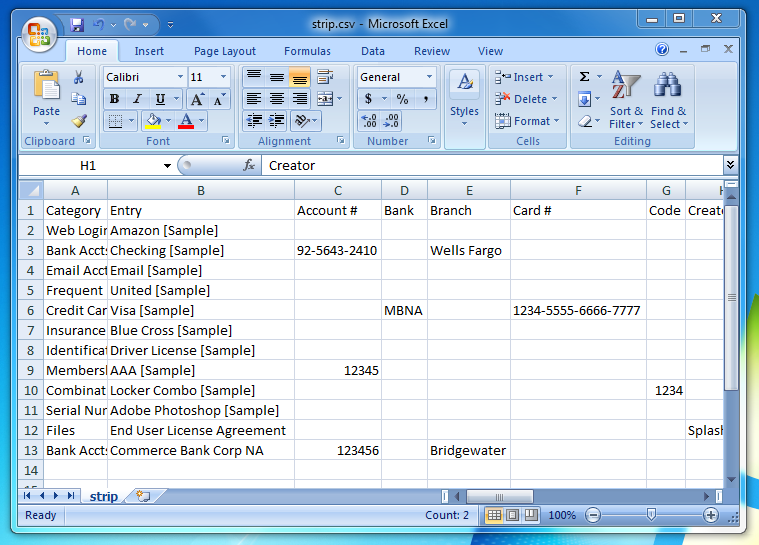
Import into STRIP
Log into STRIP Desktop, go to the File menu, and select "Import...", and choose the strip.csv file on your Desktop.
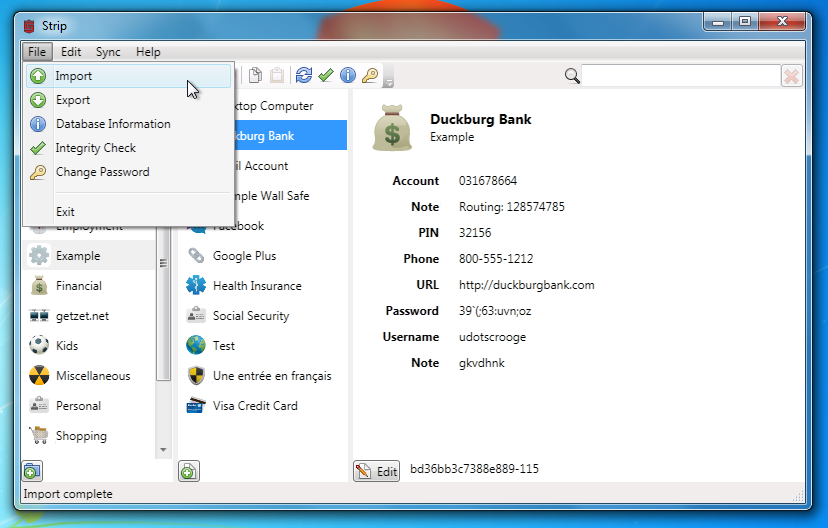
Once the import is complete you'll see all of your SplashID data right in Strip! Once you've checked that everything looks OK in strip you should delete the two plaintext import/export files (remember to empty your trash, or even better, securely delete them).