The search feature allows you to search your Codebook data to locate specific information. Your search scope options are based on platform.
Entries that have been saved as a favorite will be displayed at the top of the list.
The search function scans your fields and entries for the value you enter. You simply type what you are looking for in the search box and the list of entries and fields that contain the entered data will be displayed.
There are two ways to access the search screen:
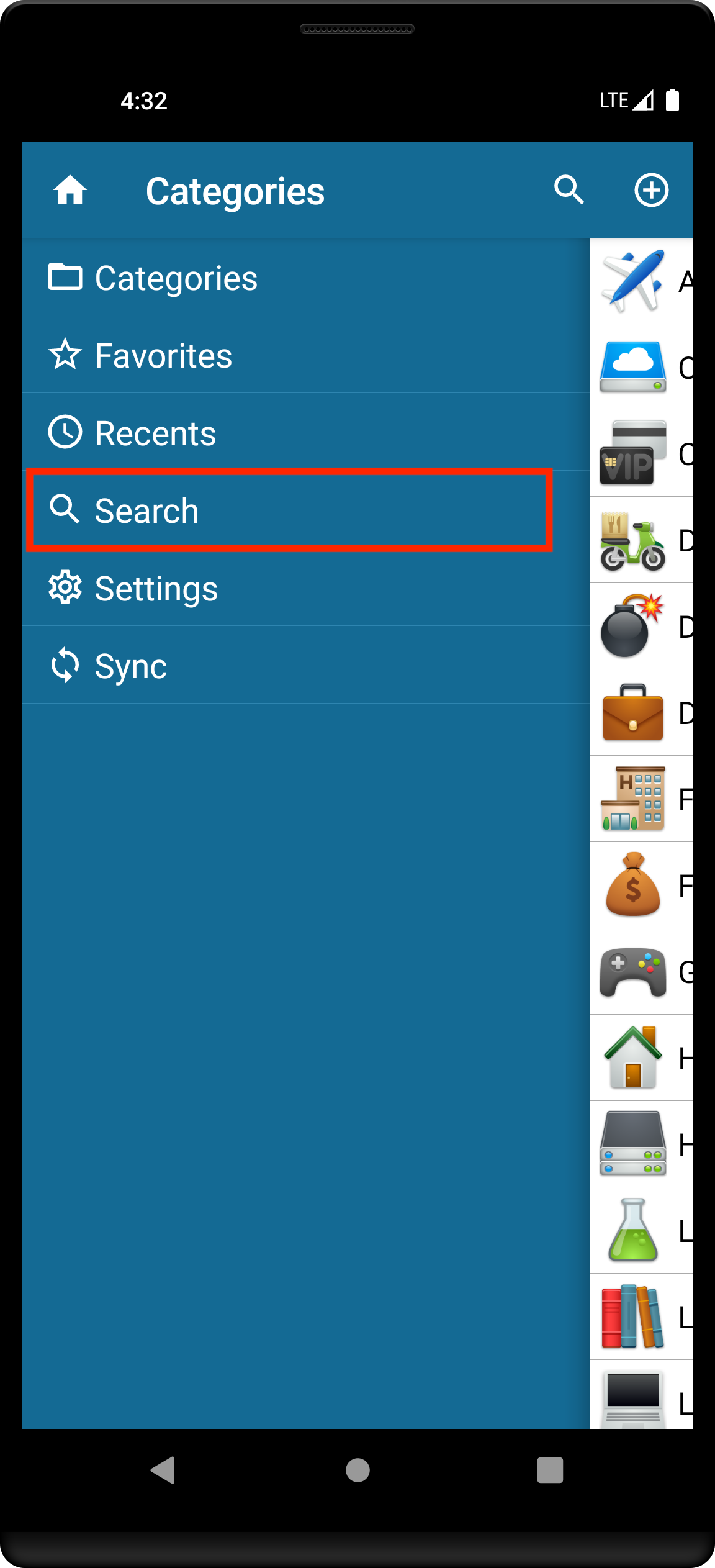
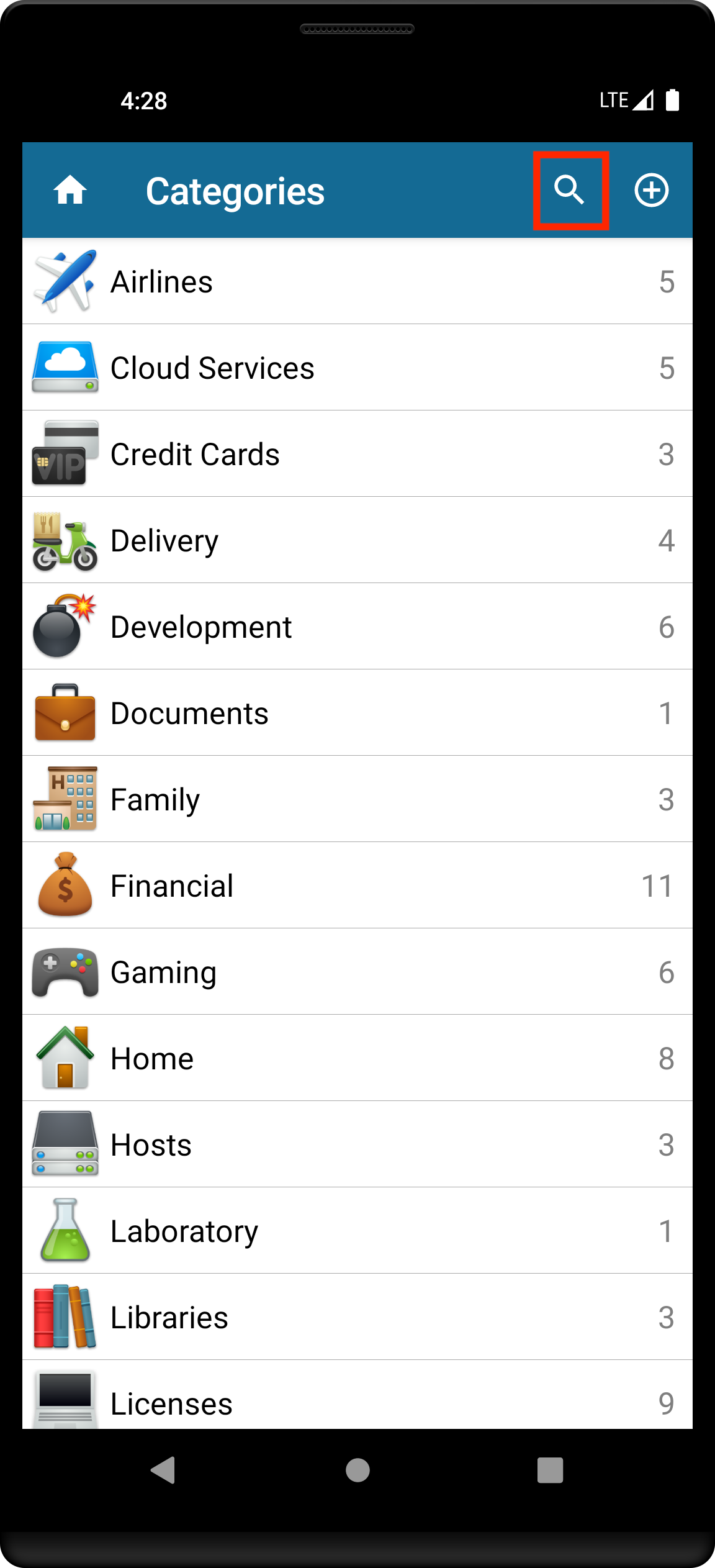
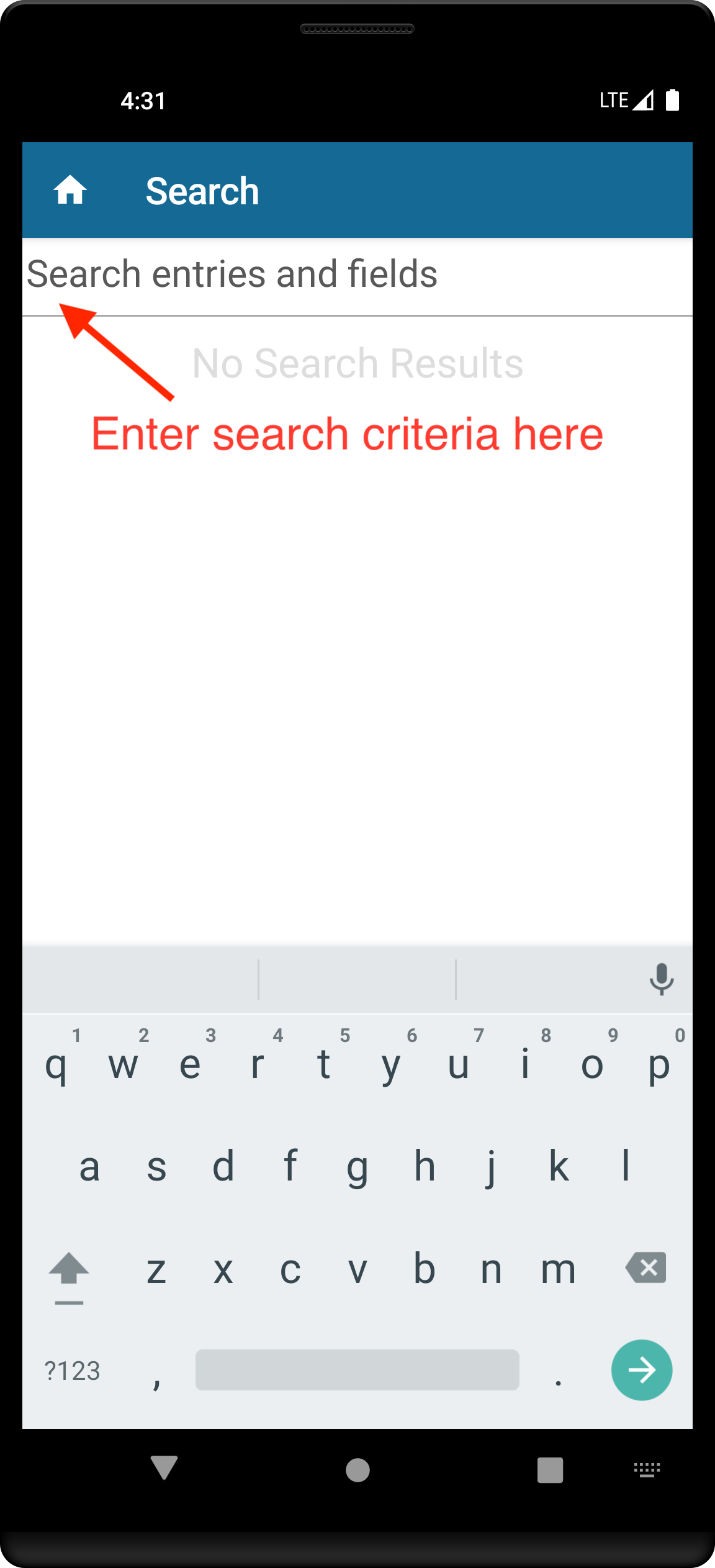
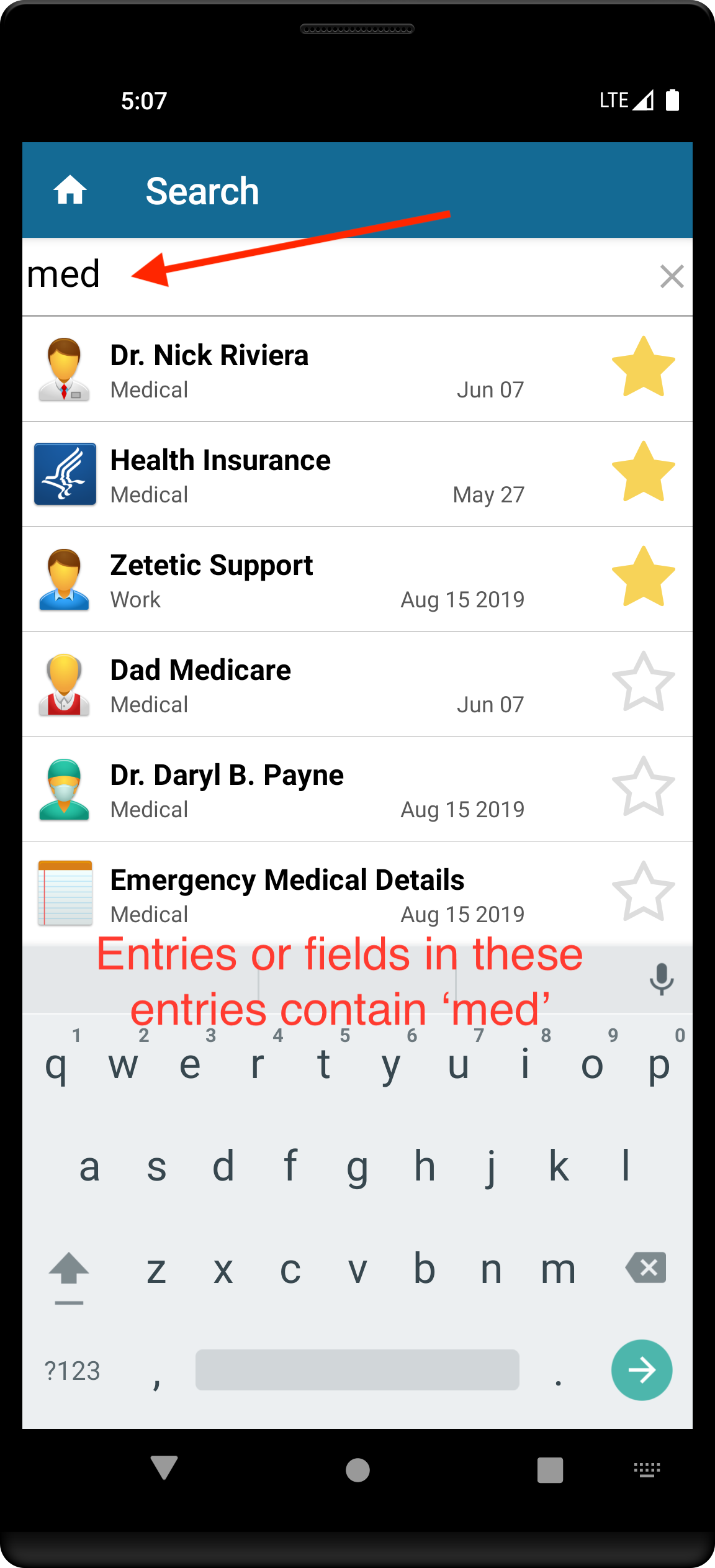
As you can see, entries that have been saved as a favorite are at the top of the list.
The search function scans your fields and entries for the value you enter. You simply type what you are looking for in the search box and the list of entries and fields that contain the entered data will be displayed.
You access the search screen by tapping the magnifying glass at the bottom of the screen.
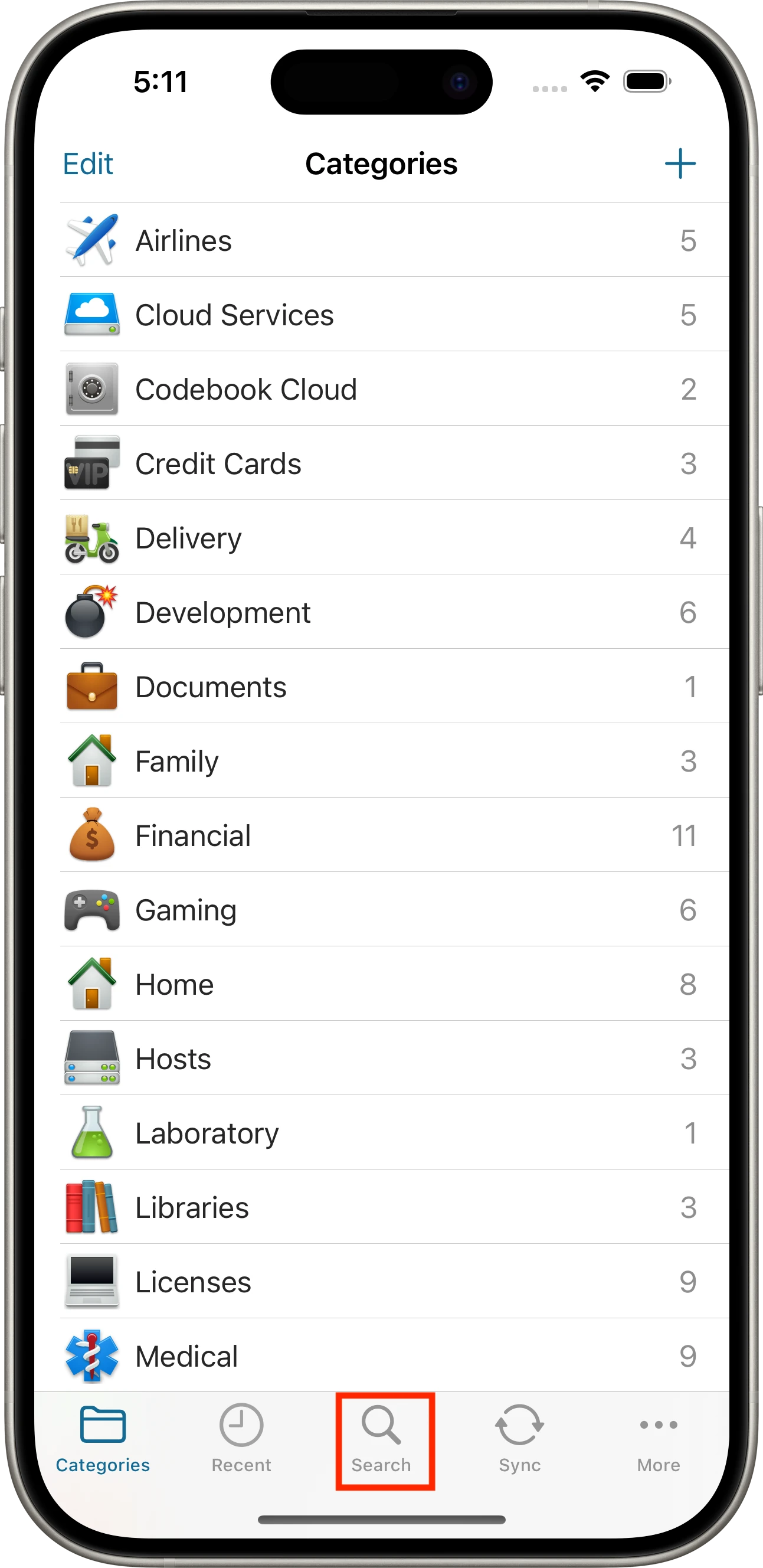
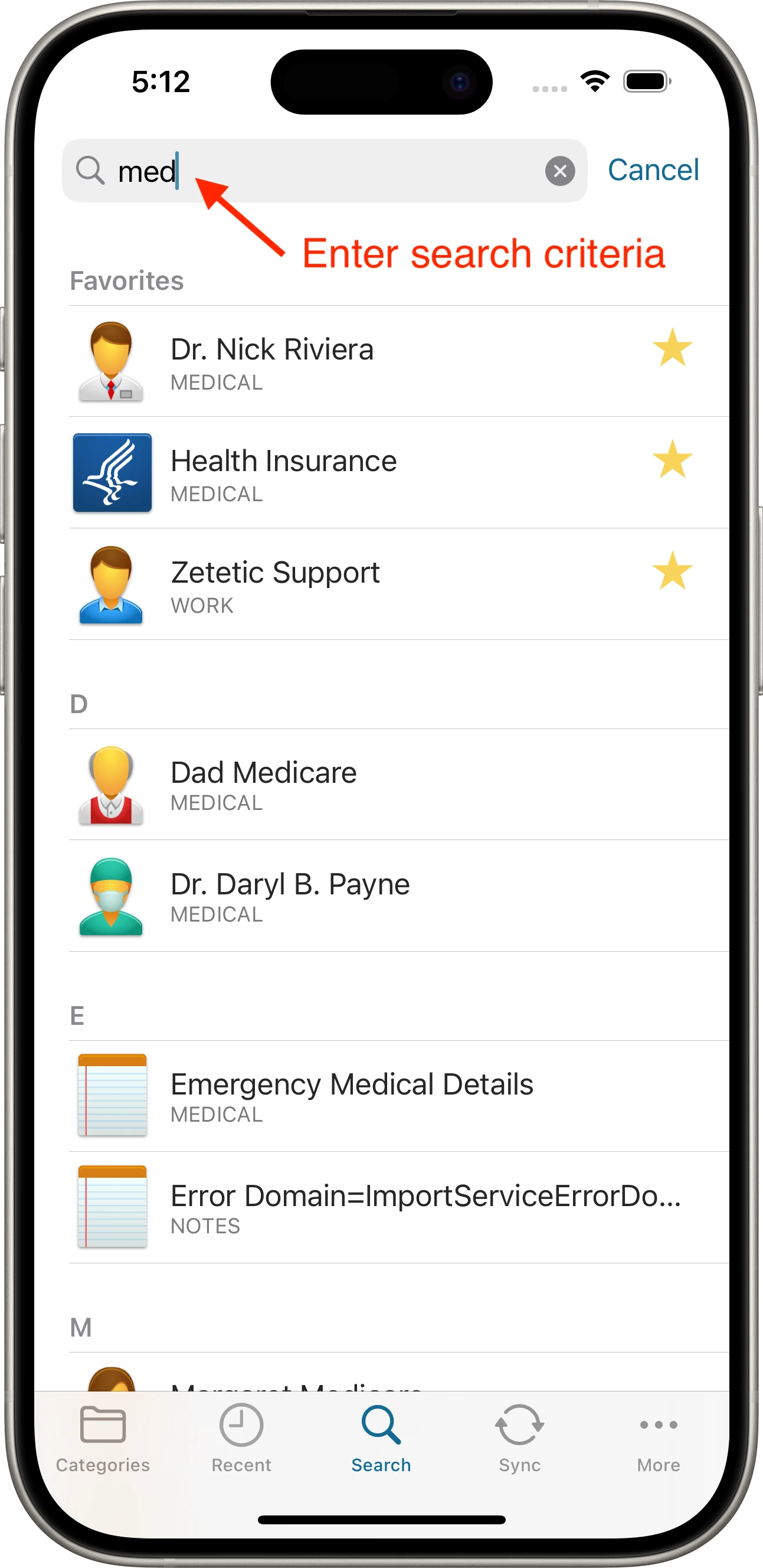
As you can see, entries that have been saved as a favorite are at the top of the list.
In Codebook for macOS, you have the option to set the scope for the search function. You can search for any combination of entries, fields and labels. Setting the scope of the search narrows down the list of results so your search is more useful. The default scope is entries and fields.
Here's an example where you would want to search only for an entry. You have an Entry named “Mike Gmail Account”, but you have many other entries that have email field values that contain your email address “mikemalibu@zetetic.net”. If you search for “mike”, every single entry that contains your email will be listed along with the actual data you’re searching for “Mike Gmail Account”. But if you only check “Entries” under search scope, it will only search for entries that contain “mike” in the entry name and the results will be smaller.
Some common scenarios we’ve come across are when searching for a label are:
You set the scope by selecting from the options that are displayed when you you click on the search scope button to display the list of search options. Click on the desired option or options and only that type of data will be returned from your search.
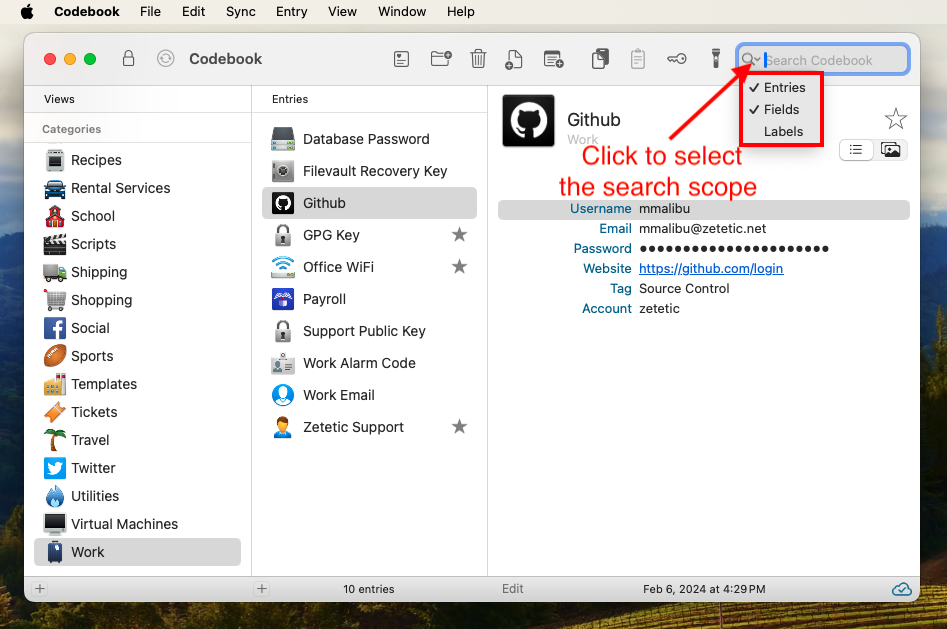
In Codebook for Windows, you have the option to set the scope for the search function. You can search for any combination of entry name, field values, images or attachment names and labels. Setting the scope of the search narrows down the list of results so your search is more useful. The default scope is entries, fields, and images - labels are not included.
Here's an example where you would want to search only for an entry. You have an Entry named “Mike Gmail Account”, but you have many other entries that have email field values that contain your email address “mikemalibu@zetetic.net”. If you search for “mike”, every single entry that contains your email will be listed along with the actual data you’re searching for “Mike Gmail Account”. But if you only check “Entries” under search scope, it will only search for entries that contain “mike” in the entry name and the results will be smaller.
Some common scenarios we’ve come across are when searching for a label are:
You set the scope by selecting from the options that are displayed when you you
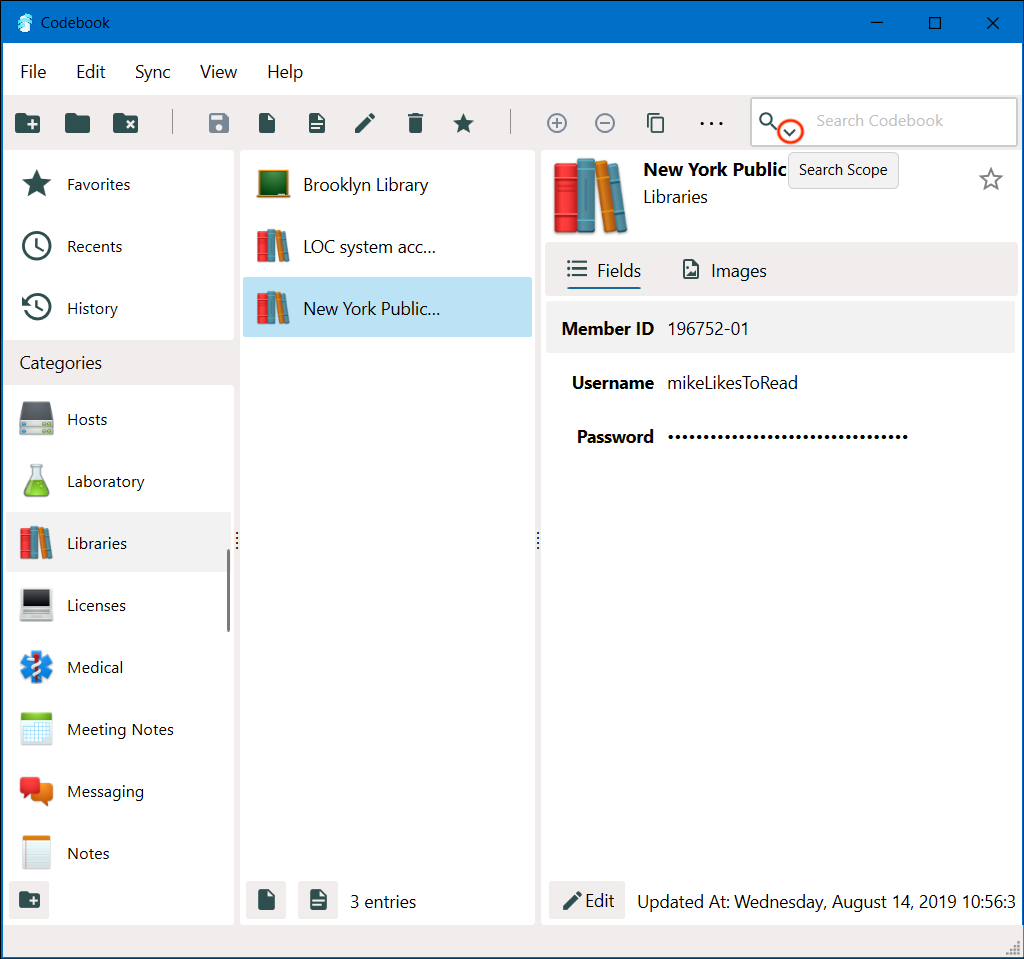
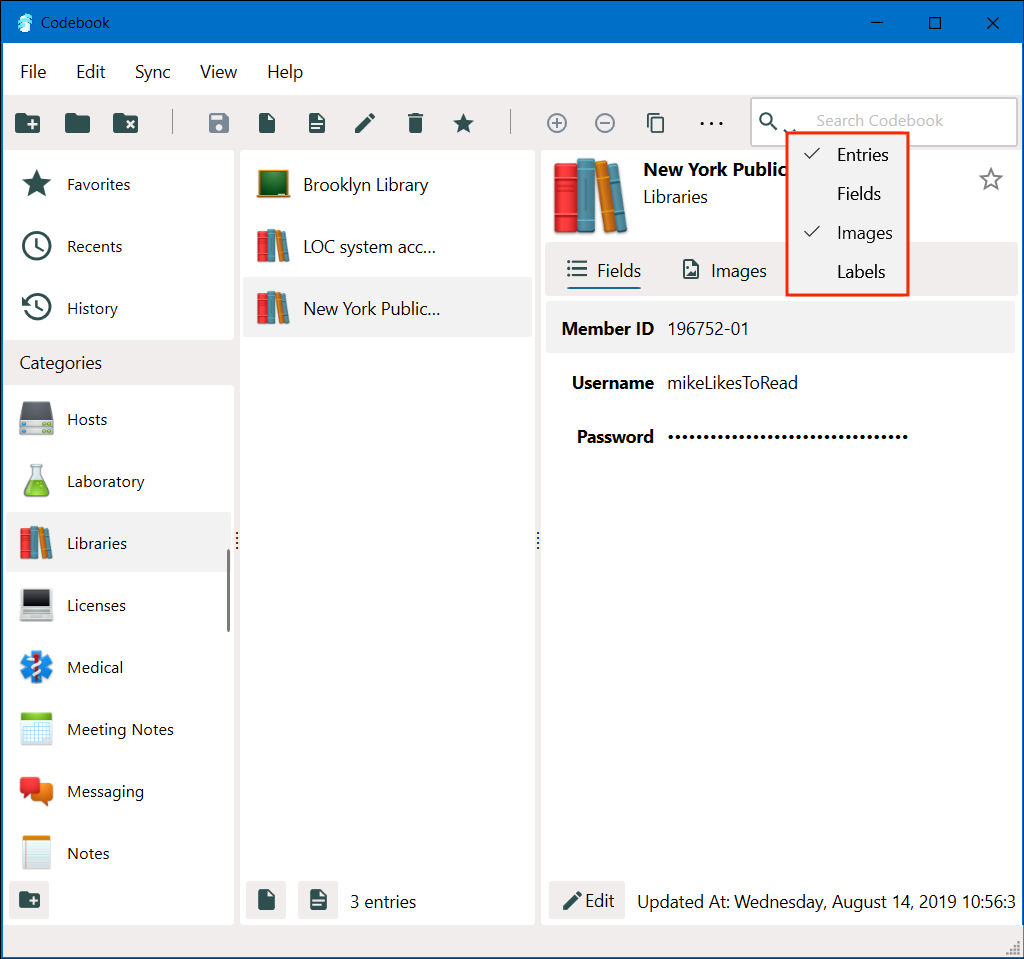
Codebook uses the search text to search anywhere in the scope of the search. This means there can be something (or nothing) before or after the search text within the scope and it will be returned as a result. For example, if you search for man results will be returned with content like: human, woman, manhole, manual, craftsmanship, demand, etc.
You can also use a percent symbol (%) as a wildcard if you want to search for content which may have something in the middle of the search for term. For example, if you were to search for wo%n, results would be returned with content like: woven, woman, won, awoken etc. The percent symbol maybe used more than once in the search string, for example w%o%n would return content like: wagon, unwoven, wooden, taekwondo.
NOTE: If you would like to search for a value that contains a %, it can be escaped by preceding it with a backsplash \%. For example, to search for 7%, you would enter 7\% which would return values like: 17% and 0.7%.