Codebook Autofill for Android
Codebook for Android supports autofilling passwords and other data stored within Codebook into supported browsers.
Note: This feature is disabled by default. The Autofill service will only insert data stored in Codebook based on user selection of entries or specific field values. Use Preferences to enable Autofill for Android.
Requirements
Codebook Autofill requires Android 4.3 or later. Improved matching behavior is available for devices running Android OS 8.0 and up. The autofill service will only insert data stored in Codebook based on user selection of entries or specific field values.
Autofill Tour
Once enabled, when you focus input on an text field which requires input on a web page, the Codebook autofill dialog will be be displayed:
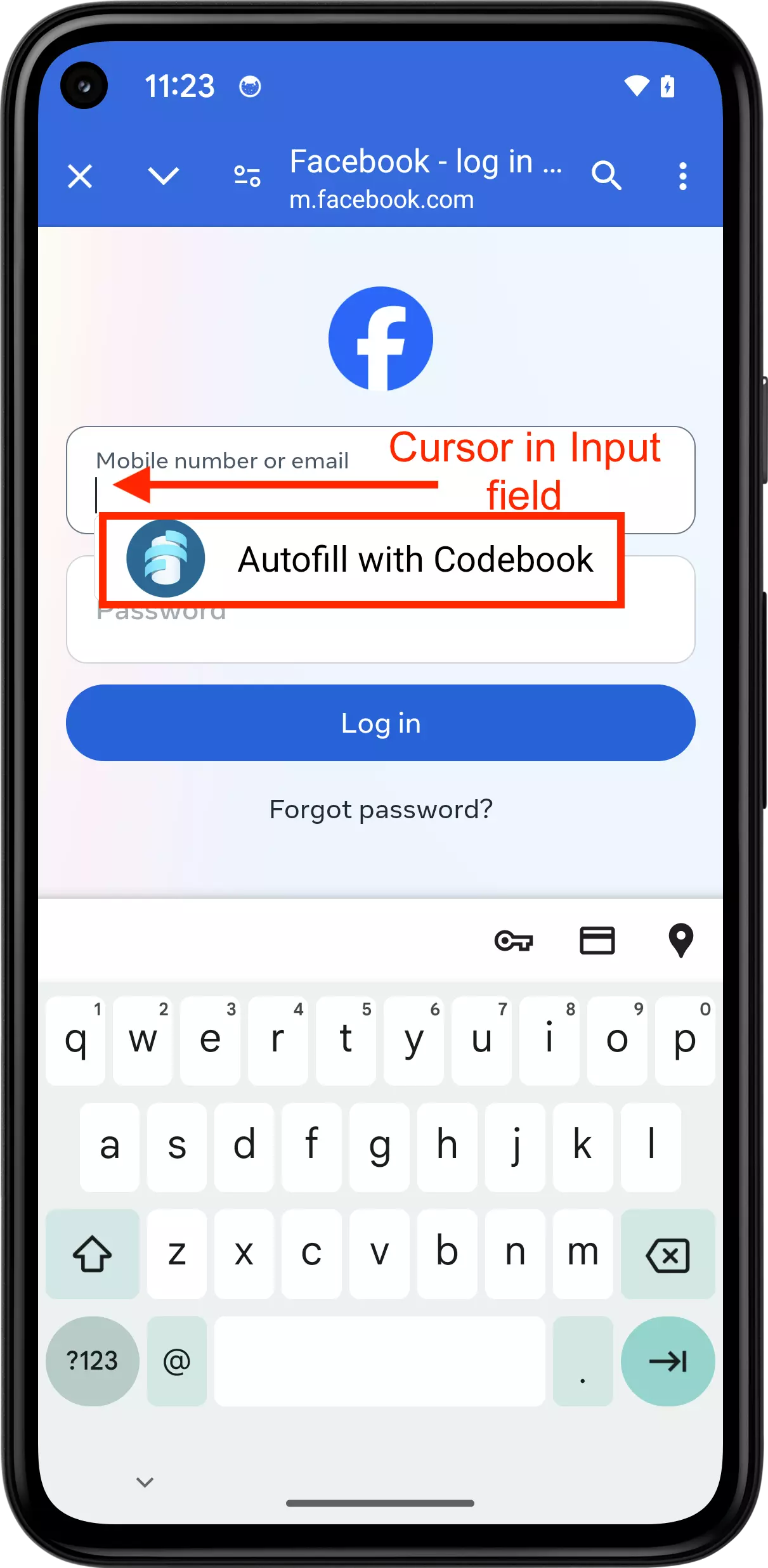
If you opt to autofill with Codebook and authenticate, all auto matches will be displayed for selection in a list:
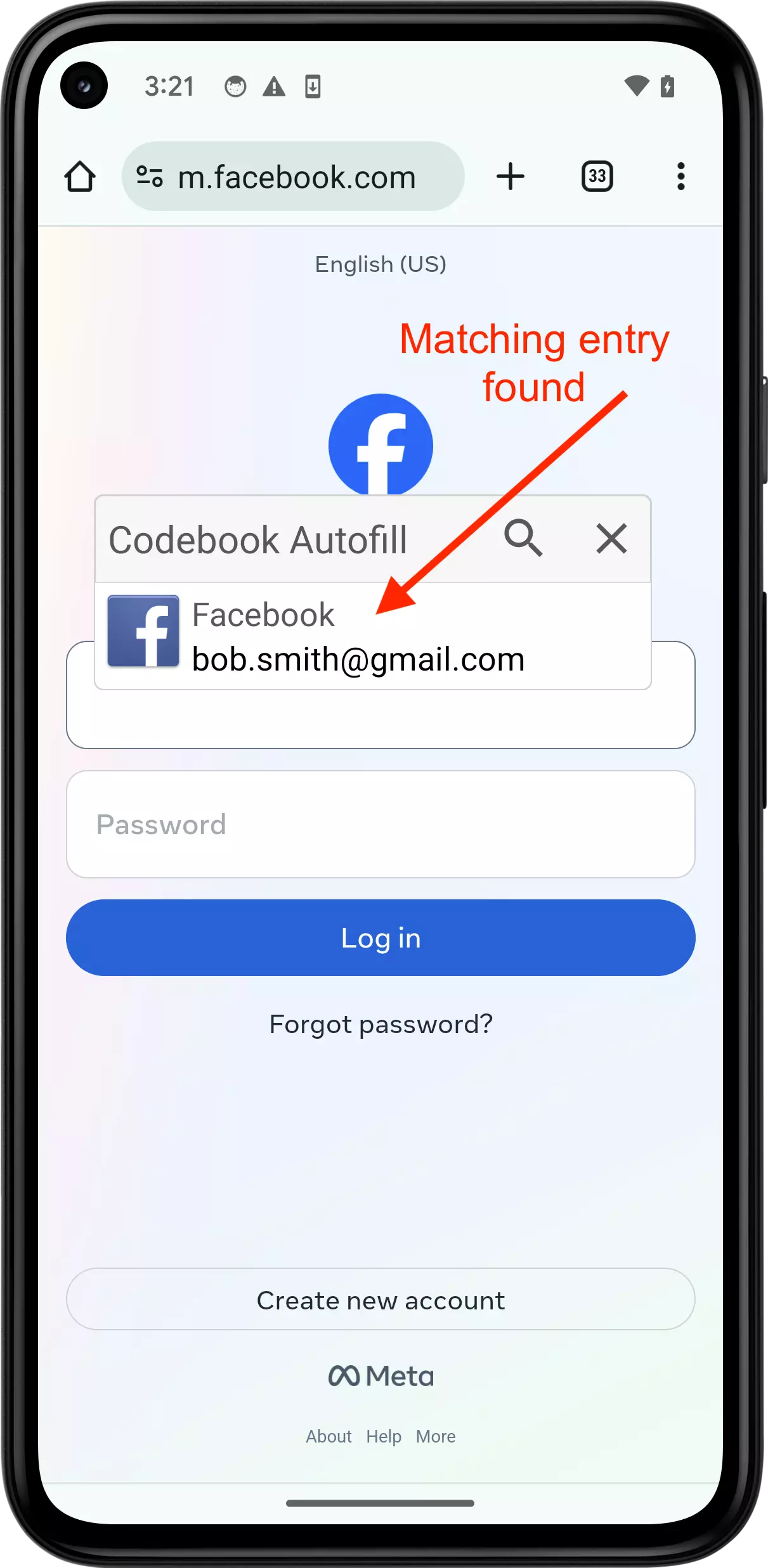
Auto matches are determined by identifying the host label of the root domain for the website visited (e.g., google when visiting google.com) , then performing a search to identify any entry names or field values which contain that value.
However, if the preferred entry is not found automatically, you may opt to use the search feature built-in to the autofill service by entering the search term and tapping on the magnifying glass:
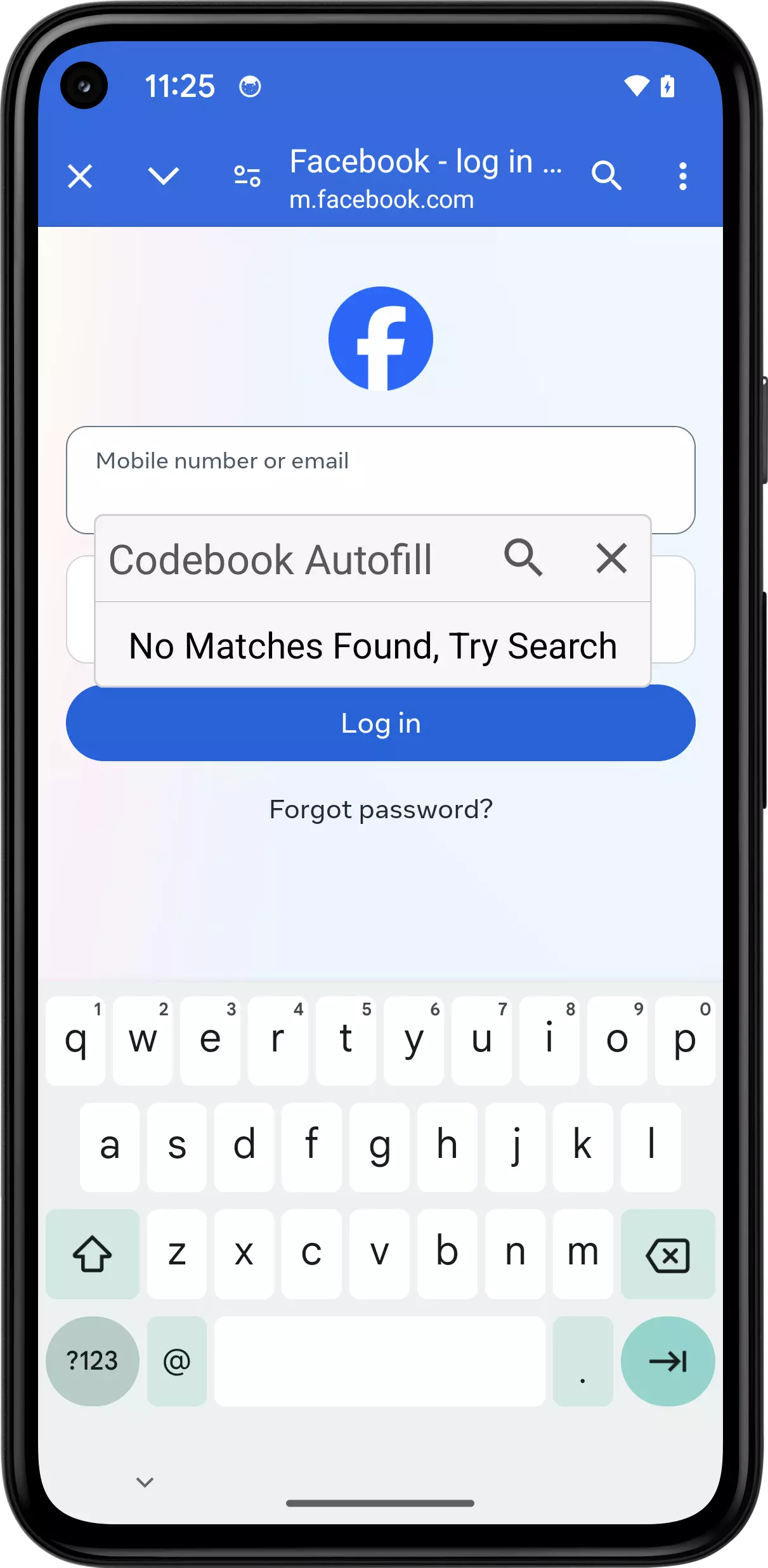
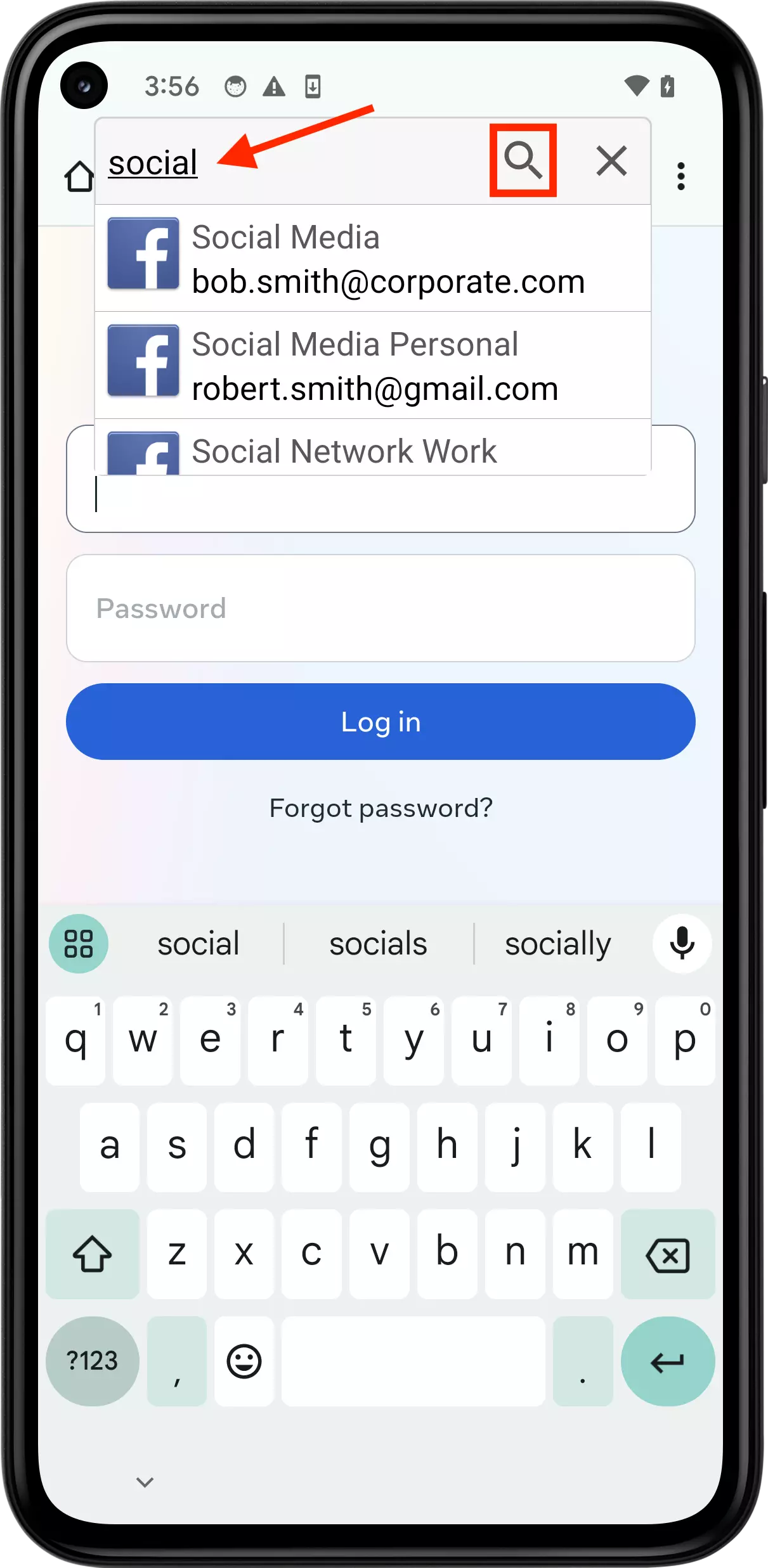
When inserting data into a web page from a selected entry, the autofill service will attempt to match the appropriate fields to the input fields on the web page, attempting to identify the type of input needed (e.g., Username, Password, etc) with the fields available within an entry. The fields within an entry are evaluated in order and chosen when matched against their label name, and mode.
If you wish to insert a specific field, long tapping an entry will display all fields stored for the selected entry, tapping on a row will then insert that value:
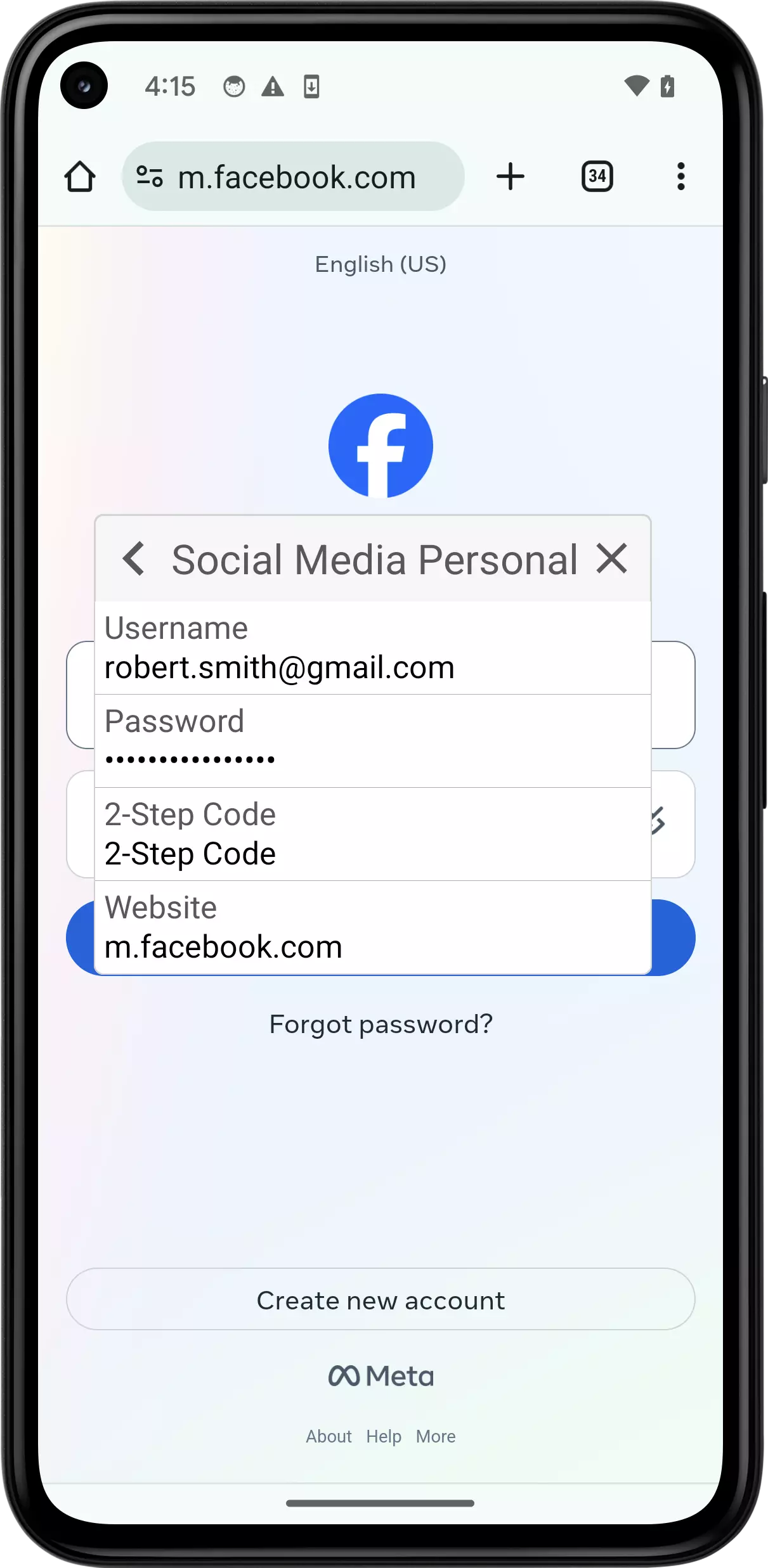
Supported Browsers
List of Android browsers supported by Codebook Autofill:
- Brave
- Chrome
- Dolphin
- DuckDuckGo
- Firefox (including Night, Beta, and Focus)
- Microsoft Edge
- Opera (including Mini and Touch)
- Tor Browser
- Vivaldi
How to set up
- Login to Codebook for Android
- Navigate to the Settings screen, select Preferences
- Tap Autofill in browser
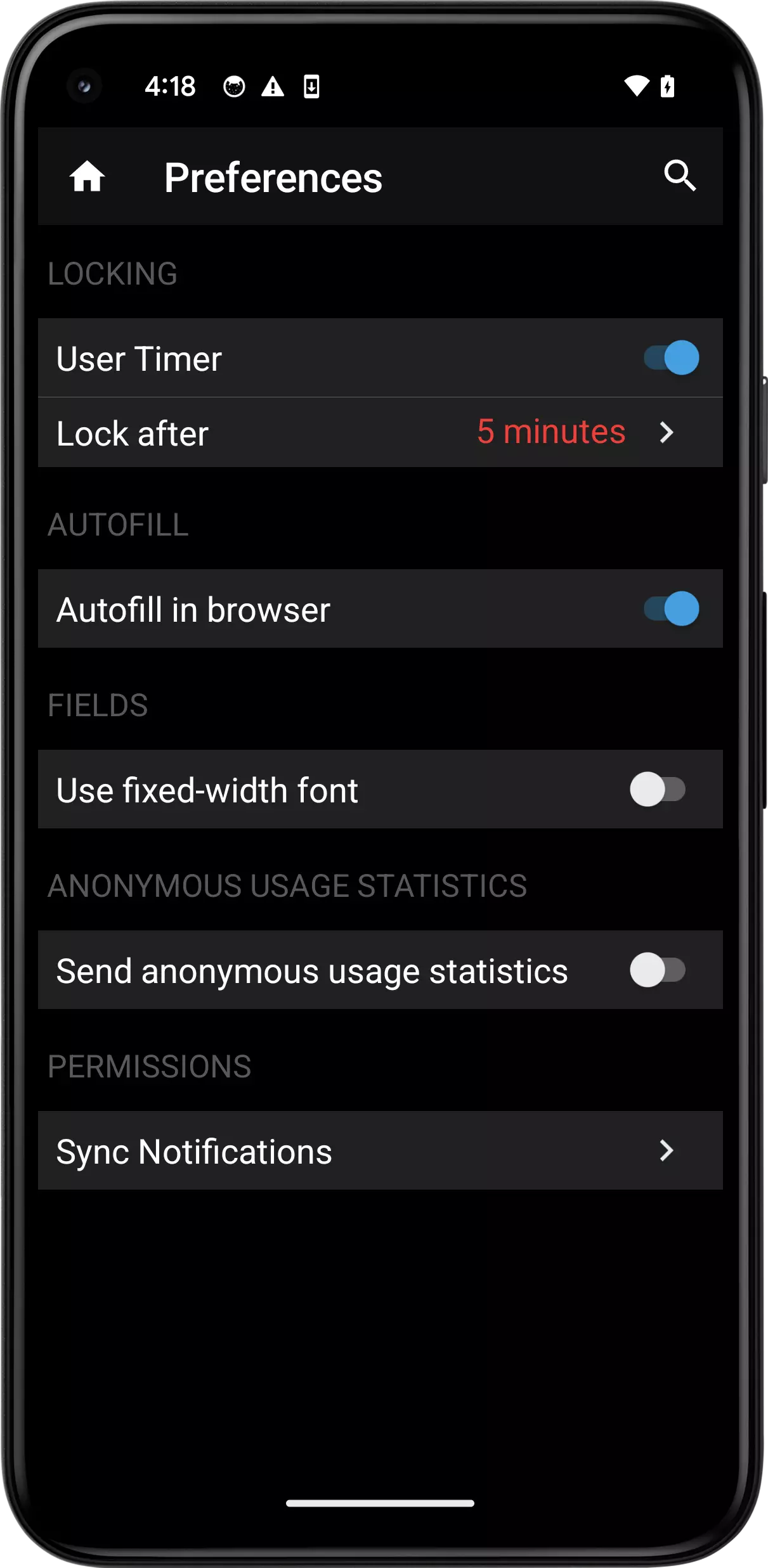
This will launch the Android Settings application, navigating into the Accessibility section. Tap the row titled Codebook:
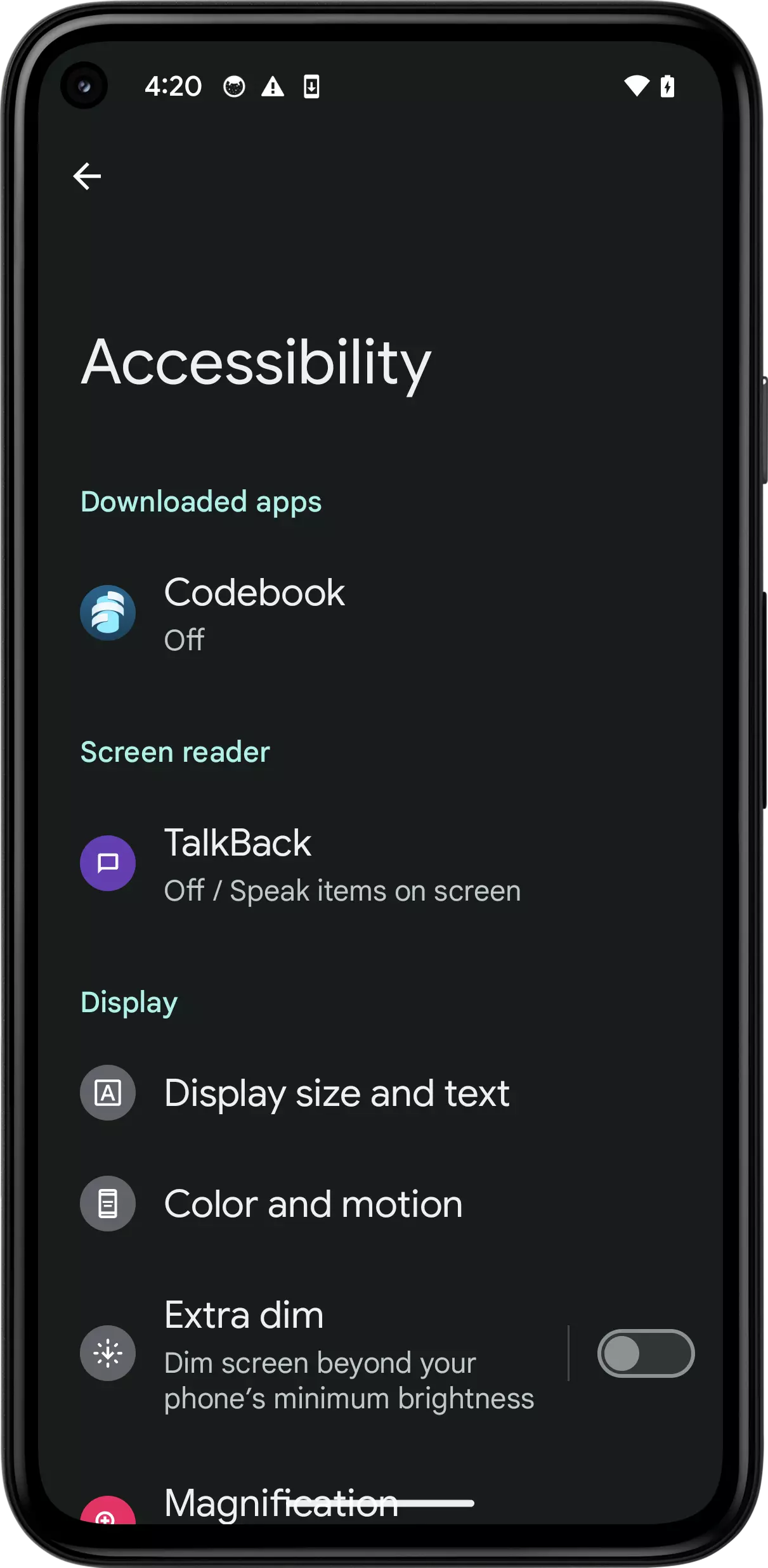
Next, tap the row Use service and select Allow when prompted for control:
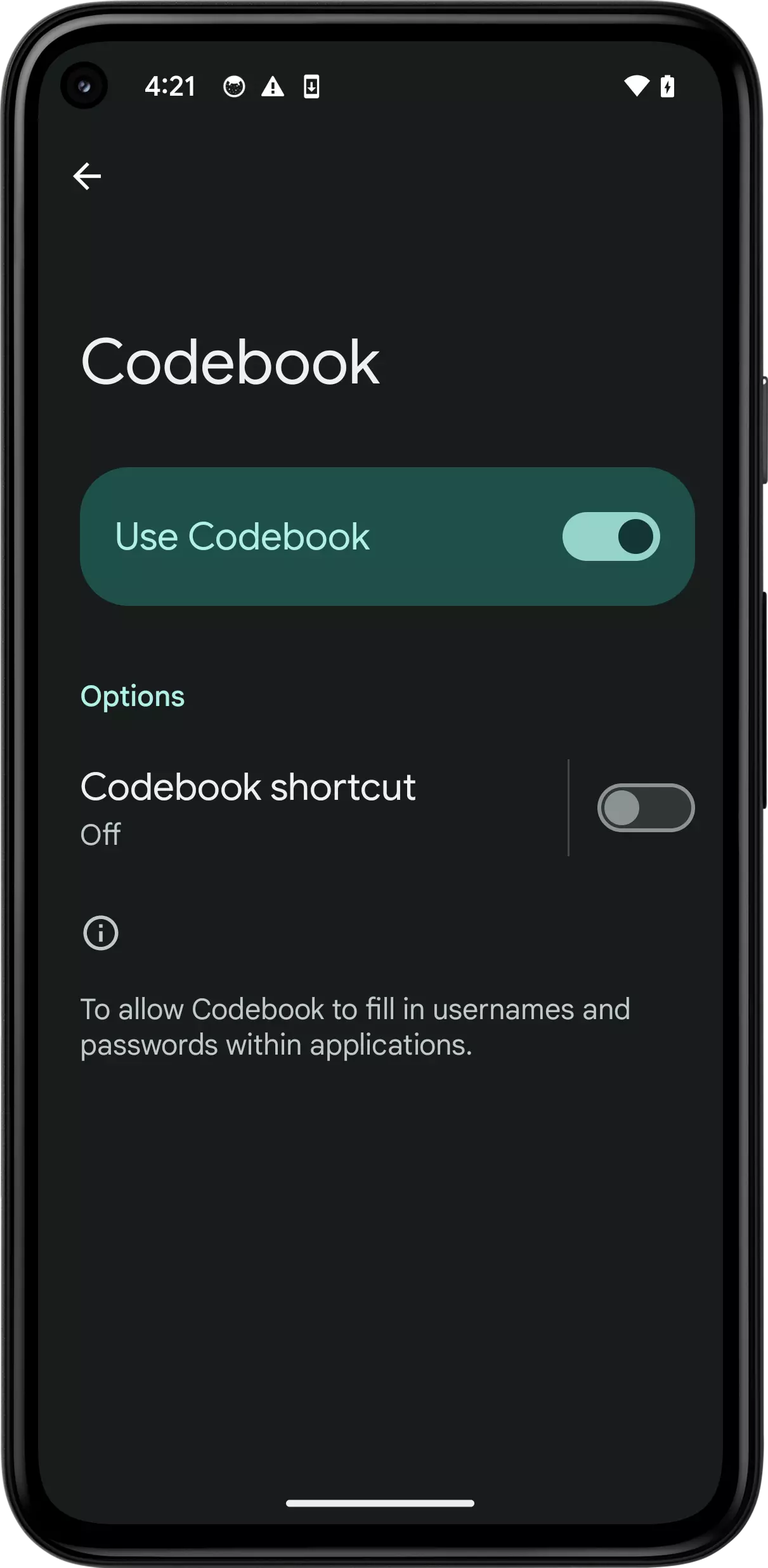
Codebook for Android utilizes the user-configured auto lock behavior for determining when authentication is required while utilizing the autofill service. Enabling the auto lock feature within Settings → Preferences can streamline the integration experience.